PDFelement - Edit, Annotate, Fill and Sign PDF Documents

File encryption is one of the easiest and yet most effective way to ensure document safety. If you know how to encrypt files you can restrict what others, see on your documents as well as the documents you share with others. File encryption can be done several different ways. It can be as simple as assigning a password to a document to as complicated as redacting some of the content on the document to ensure it remains confidential.
We are going to look at how to encrypt files on Windows, Mac and Linux system and provide you with a system that makes file encryption seamless.
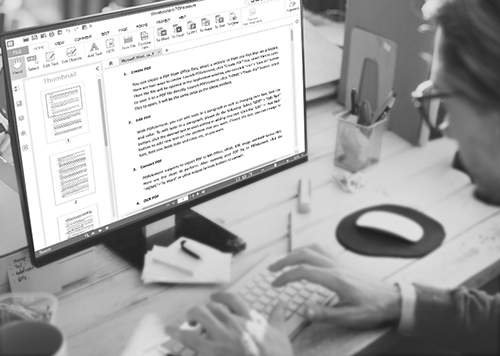
By now you probably know that file encryption can only be done using file encryption software. But you don’t want to use just any file encryption software. To ensure the security of hour confidential files, you need a program that is the best and only the best. That file encryption program is PDFelement for Business. This program is the best encryption program you will find simply because it gives you many ways to encrypt a file.
The following are some of the reasons why PDFelement is more than just a file encryption program.
How to Encrypt PDF files? The following is a simple tutorial to help you encrypt PDF documents using PDFelement.
Install the program to your computer and then launch it. Click on “Open” to browse for the PDF document you want to encrypt on your computer to open it.
To add a password to the document, click on "Protect" in the main menu and then select "Password".
In the dialogue box that appears, check the box marked "Require a Password to Open the Document." This will activate the password box and you can go ahead and enter a password of your choice. Enter the password again to confirm your choice and then click on "OK" to complete the encryption process.
Finally, you want to save the changes you have made. To do that, click on File and then select "Save" or "Save As" if you wish to change the filename.
Every system offers you a way to hide files, let’s look at how to do it on Windows, Mac and Linux.
Windows has a built-in BitLocker encryption that you can use to encrypt files on the Windows system or another internal drive. It is however only available on the Professional, Enterprise and Ultimate edition of Windows. There is also a version of the BitLocker that can be used to encrypt files on external hard drives although it may only work with certain external storage devices and not others.
The Linux system also comes with built-in encryption. In fact, with Ubuntu you can choose to encrypt files when installing it. Ubuntu and GNOME-based systems also allow users to easily encrypt removable drives using the disk utility application. The graphical archive Manger tool allows you to easily encrypt files. All you have to do is choose a file name and tick the box marked “Encrypt the file list too”.
The Mac OS X also does give you a number of options to encrypt files. For instance, you can easily encrypt files on Mac right from the Finder. You are able to see the encryption password option when you plug into this feature of the Mac OS X.
While all of the systems allow you to encrypt files. The encryption procedures are not as complete or effective as using file encryption software. They are also a little difficult to use especially for the Windows system. A file encryption software like PDFelement for Business makes it very easy for you to encrypt documents and provides several ways for you to do it.
Still get confused or have more suggestions? Leave your thoughts to Community Center and we will reply within 24 hours.