PDFelement - Edit, Annotate, Fill and Sign PDF Documents

Authorization in software is crucial for maintain security and stopping unwanted access of company infrastructure or resources. Authorization gives the administrator control over the software and users. Without authorization no third party can get hold of company applications. However, how to authorize computers sometimes can be confusing, because there are plenty of tutorials. In this article, I will show you the best tool and the easiest guide to authorize computers.
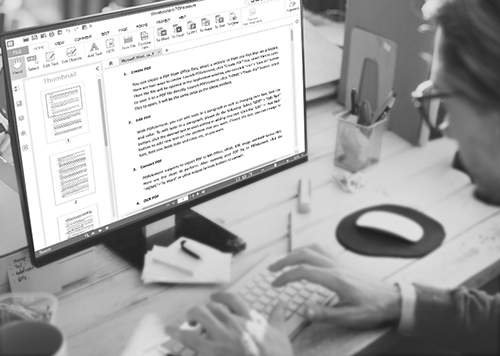
Featuring robust authorization options, PDFelement for Business makes a class of its own when it comes to PDF editing. It’s the most professional application which can change and customize any PDF file with simple steps. When you want a quality PDF editor, PDFelement becomes the first choice. Furthermore, it is a combination of a server and a client. When the users install the client (PDFelement), an authorization will be sent automatically to the server. So the admin could authorize computers of PDFelement by server.
After ordering, contact the server center of PDFelement to notify the requirements and other details specific to your company. This will help the tech team personalize the client version for your needs. This is done to secure the use of software and increase protection of your organization.
The package including server and client version is delivered to the company. The admin installs the server version and uses his email and product registration code to log in. The client interface can be deployed using push install method. When the user installs it, permission to use the software is automatically routed to the server.
Still get confused or have more suggestions? Leave your thoughts to Community Center and we will reply within 24 hours.