PDFelement - Edit, Annotate, Fill and Sign PDF Documents

Enterprises use many software deployment tools and services to deploy applications and programs to their workstations. Deploying itself can be done in many ways among which Group Policy is a popular one. Deploying software with GPO needs professional tutorials and guide, because the process to deploy software sometimes could be quite complicated. Here introduces you the easiest method to deploy software with GPO.
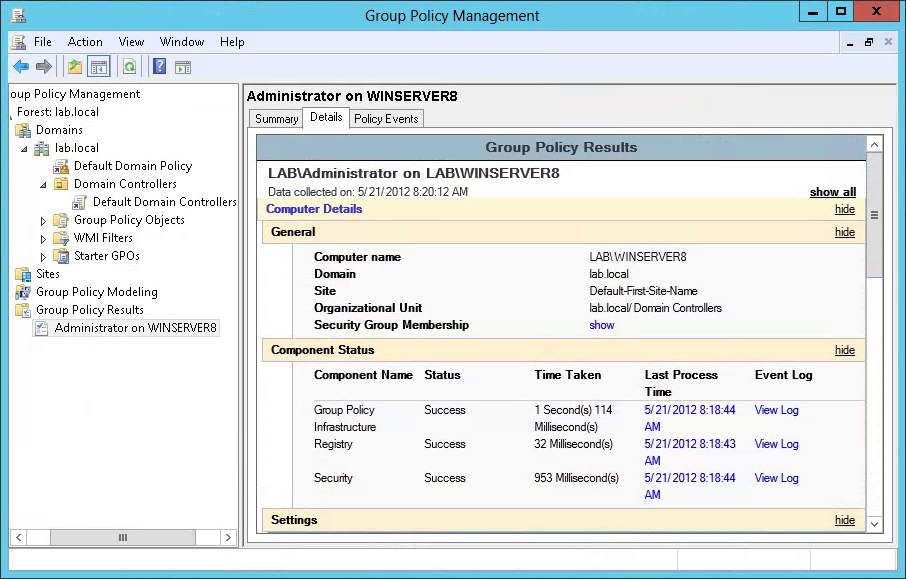
What is Group Policy? It is a feature of Windows Server using which admins can install software on all user computers. It can be done remotely without manual intervention. GPO is short for Group Policy. It becomes so popular among companies because it can make deployment clear and easy due to the technology of group policy. It has many benefits like:
Open the Group Policy Management and add a new policy from Group Policy Objects. This can be done with clicking “Create a GPO in this domain and link it here…” Enter any name and save it. Now access the new policy from right side and right click on the interface and select “Edit”.
Now expand User Configuration to reach Software Installation. Then click and choose "New" and then click "Package" to set the location of the installation file.
From the pop-u dialog box click on Assigned and press “OK”. After a while the chosen installer file will be displayed in the Software Installation tab. Now double click on the installation package and navigate to properties. Choose Deployment tab at the top and check the Install application at Logon option. You can set the User Interface to Basic if you want limited control of the user.
Now close the window and get back to Group Policy Management. Right click your chosen domain title and select the Link an Existing GPO option. Now set the new policy and press OK. The software is now deployed and will install after the user logs on.
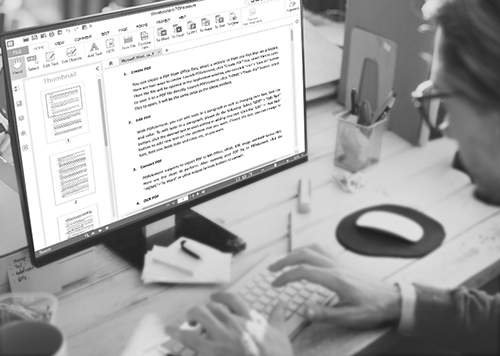
Every enterprise needs to maintain and exchange important documents with clients and customers daily. It is mostly in PDF format, so the need to make changes to such a document is immense. PDFelement for Business provides the most professional way to edit business PDF files in a simple manner. It is user friendly and can be programmed to meet specific business needs.
Still get confused or have more suggestions? Leave your thoughts to Community Center and we will reply within 24 hours.