PDFelement - Edit, Annotate, Fill and Sign PDF Documents

An eBook or electronic book is the digital version of the traditional printed book. It contains text, tables, images, diagrams etc. It can be read using a personal computer or a special device called eBook Reader. An eBook reader may be an application or a device designed especially for reading eBooks. Some major book retailers and multiple third party developers have developed free eBook reader applications. Those applications are available for Mac or Windows PC, Android, Blackberry, iPhone, iPad etc. On the other hand, Amazon Kindle, Sony Reader, Kobo eReader, Barnes and Noble Nook are the most popular eBook reader device.
PDF, Portable Document Format, is an open standard for distributing electronic document in a way that is independent of application software, operating system or hardware. It was invented by Adobe Systems and now it is maintained by International Organization of Standardization (ISO). PDF is mainly used on computer. So, if people want to read PDF on Android, it's better to convert PDF to ebooks. EPUB, on the other hand, is an open and free eBook standard invented by International Digital Publishing Forum(IDPF). Its full form is Electronic Publication. File created with this standard has .epub extension. There are a number of Android based tools that can be used to convert PDF to EPUB format.
Here is a list of top 5 Android PDF to EPUB converter, with which you can easily convert PDF files to EPUB files on your mobile phone:

ePUBator is an offline PDF to EPUB converter. It was created by Ezio Querini. It can recognize text from PDF files and then extract text out to place in EPUB format. The latest version of ePUBator is v0.11 when this article was being written. EPUBator requires Android OS 2.2 or above.
Features:
Advantages:
Disadvantages:

ePUB Converter is another free and open source PDF to EPUB Android app. EPUB Converter was actually inspired by ePUBator created by Ezio Querini. The latest version when this article was being written was version 0.4. The minimum Android OS required for this app is 2.2 and up.
Features:
Advantages:
Disadvantages:
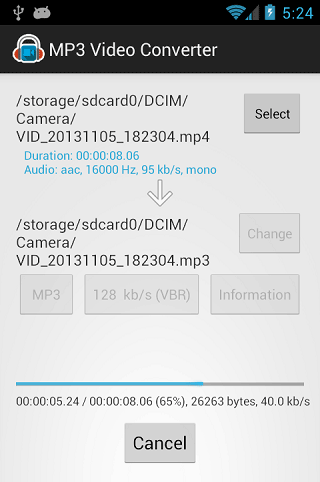
It is another wonderful Android app for PDF to EPUB conversion. What you will need is an active Internet connection to make the conversion. PDF to EPUB conversion is just one kind of conversion what Media Converter does. Users can convert multiple formats to other common formats. The latest version was 1.0. This app runs only for Android OS 2.1 and above.
Features:
Advantages:
Disadvantages:
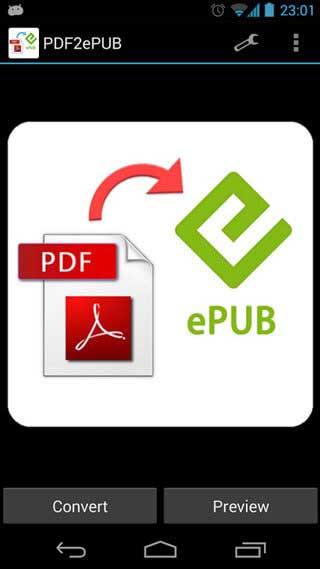
EPUB creator is another Android PDF to EPUB converter app. Like almost other converters, it works offiline. It adopts the same technology with the first two apps to extract text from PDF files and place in ePub format. The Android OS requires at least 2.2 and higher.
Features:
Advantages:
Disadvantages:
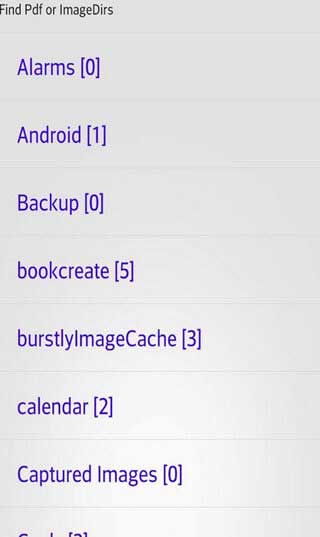
It is a powerful PDF to the standard EPUB format eBook generator. It converts directly from the device resource without any active Internet access. The latest version of this app is 1.4.1. Android version 2.2 or above is required to run this app.
Features:
Advantages:
Disadvantages:

The above PDF to EPUB converter Android apps are mostly used for PDF books. If you want to convert any PDF documents to ePub files to read on Android. The best way is to convert PDF to EPUB with desktop tools and then transfer to Android devices. There are a number of tools available to convert PDF to EPUB on desktop computers. Among all of them, the best PDF to EPUB converter is Wondershare PDFelement, which is a versatile desktop tool to not only convert PDF to EPUB but also convert between all document formats.
Features of Wondershare PDFelement:
Let's see step by step how we can convert a PDF file to EPUB using Wondershare PDFelement.
After installing Wondershare PDFelement on computer, click on the "Open" button on the Home window to upload the PDF file that you want to convert.
Click "To Other" on the "Home" tab and choose "Convert to EPUB" on the dropdown list. After customizing all of the information, click "Convert" to finsih the process.
After you convert the PDF file to EPUD format, you will need to save the file. Click on the "File" tab and then select "Save As".
After converting your PDF file to EPUB format, you can try to transfer the EPUB file to your Android phone. In this way you can get to read it on your Android devices.
Still get confused or have more suggestions? Leave your thoughts to Community Center and we will reply within 24 hours.