PDFelement - Edit, Annotate, Fill and Sign PDF Documents

It is important for enterprises to utilize resources efficiently. To do so, workflow should be simplified by connecting all users via some software so they can all view and work on the same database. Workflow software helps reduce redundancies and save time. There are many workflow software to choose in the market and this article introduces you the best software to help simplify workflow.
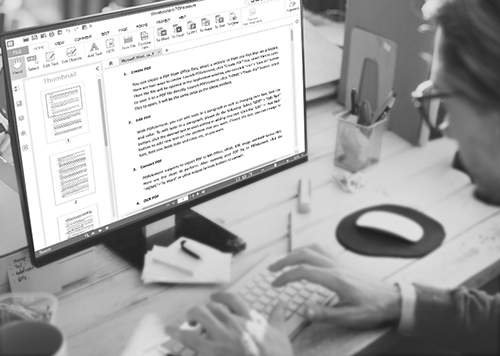
PDFelement for Business is specially designed for enterprises, to help them simplify workflow by creating and managing PDF files. Users can add customized stamps, comments, notes, watermarks and even digitalized signatures. Users can convert PDF from or to different formats. Users can protect files by setting up passwords and permissions.
To save time and increase productivity, many companies have their own deployment tool or system. PDFelement for Business can be deployed by multiple options. There will be an PDFelement server to control the users. The administration is given control to limit the access to the files and also limit the number of users. and it can also control over the updates and is not carried out automatically. It also provides instant and free technical support.
You can deploy PDFelement for Business with multiple tools. Users install PDFelement for Business client onto their computers and a request to authorize access to the software is sent to the server, i.e. the administration. After approval from the server, the software is authorized.
To protect the PDF, go the “Protect” tab and use “Password” feature to restrict access to PDF. To protect it from being misused, sign it either by “Sign Document” or “Place Signature” options.
Still get confused or have more suggestions? Leave your thoughts to Community Center and we will reply within 24 hours.