PDFelement - Edit, Annotate, Fill and Sign PDF Documents

Microsoft provides many tools for deploying software and applications to servers and computers. They can be used for installs, uninstalls and delivering patches remotely. Setting up of a remote desktop environment is also possible with some programs. Among them, the best and most common use Windows deployment tools are discussed below.
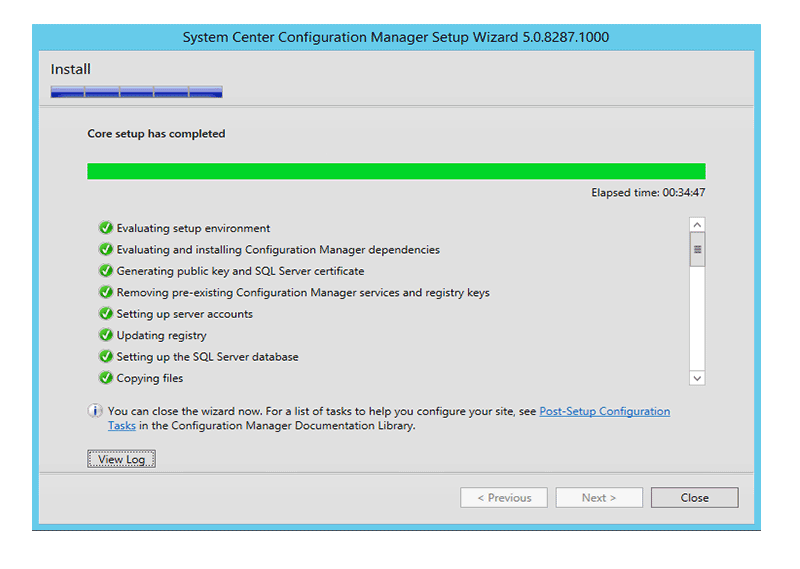
System Center Configuration Manager is Microsoft’s solution for automated deployments of software, patch management, OS deployment etc. It can remote deploy to Windows PC, laptops or mobile gadgets.
Pros:
Cons:
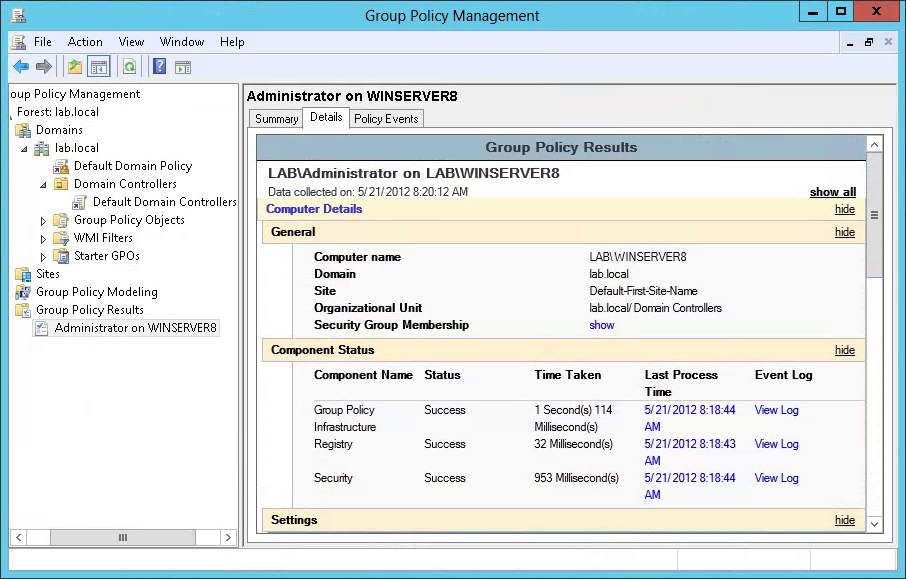
Group Policy management can be used to distribute software to user end. Administrators are required to create a group and set certain policies for automated deployments.
Pros:
Cons:
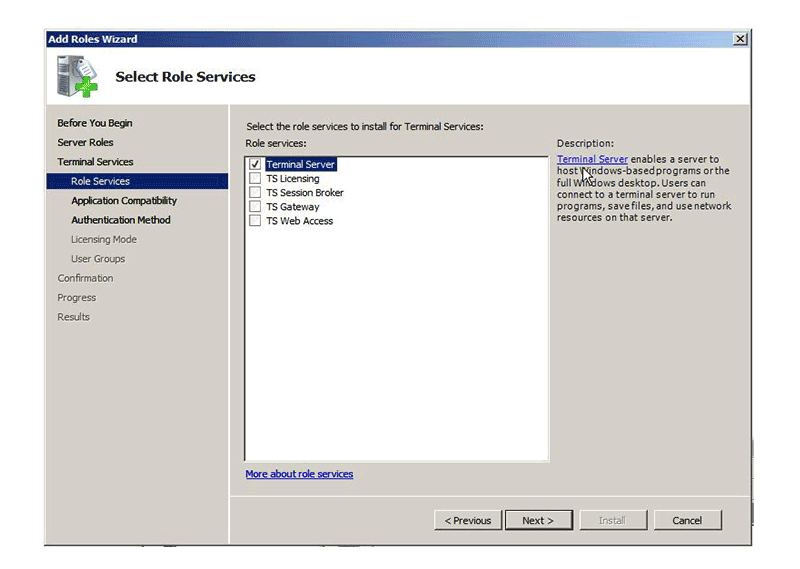
It is the Windows server that can automate deployment through various processes.
Pros:
Cons:
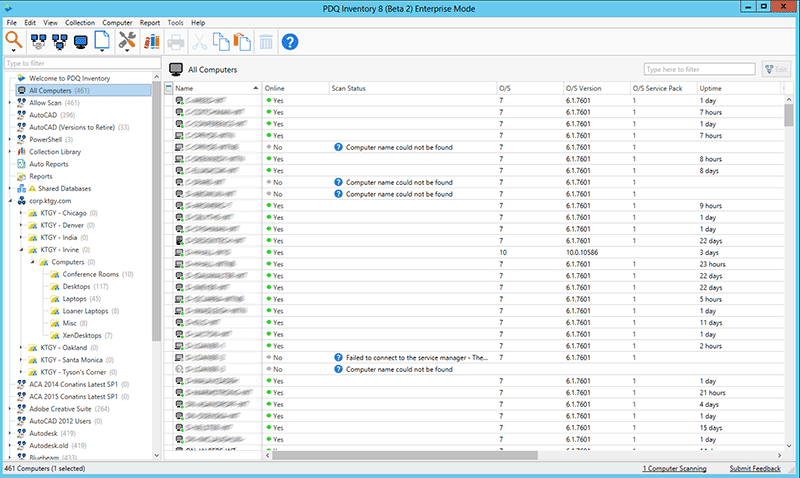
Customized install options can be defined by managers by setting up the PDQ Deploy package in this program. It employs MSI and EXE installs and patches to computers in an enterprise.
Pros:
Cons:
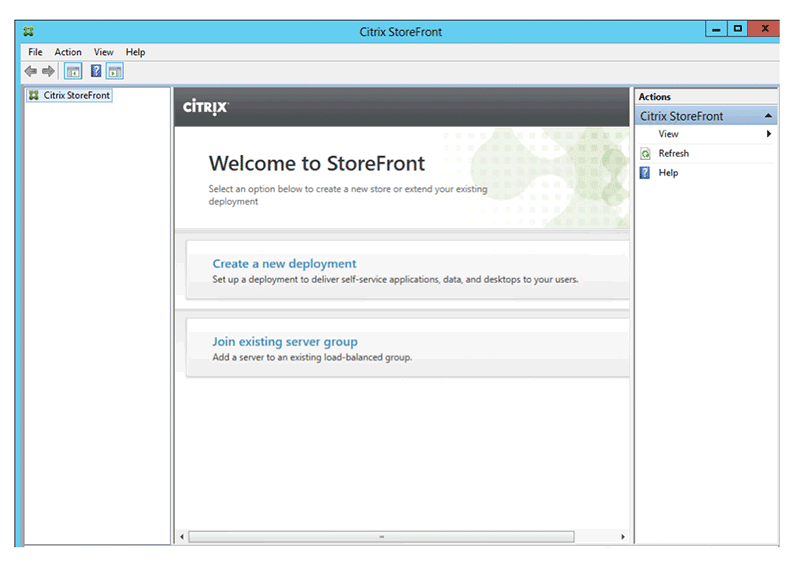
Citrix platform is best for pushing applications and patches to user end through automation. It supports modern app virtualization option.
Pros:
Cons:
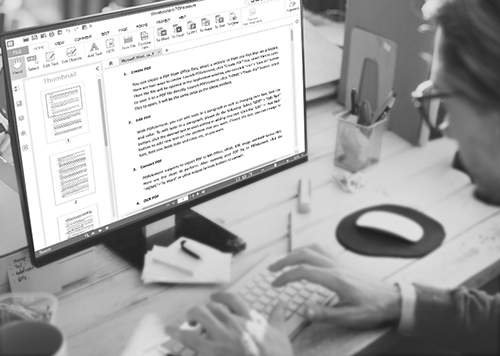
PDF files have a reputation for their restrictions on editing. Yet they are widely used in businesses for managing documents and information. To personalize and create unique PDFs, you need a professional editing solution with strong features. PDFelement for Business fits the picture perfectly!
Steps to authorize PDFelement for business
It’s great that you have decided to get PDFelement for your business. You will get two versions in the package – ‘server’ for administrator control and ‘client’ for user interface. Here’s what you need to do to get it running:
First you have to scale the client according to your company needs. The developers at Wondershare will customize the software to meet the standards of the organization after getting necessary details from you. It is also essential to ensure security as the program will operate over company LAN.
The full package containing the server and client version will be delivered to you. Both need to be installed on server and workstations respectively. You can utilize the deployment options to install it on user end. The manager then signs in with his email and registration code.
The administrator remains on control of the software authorization. When a user installs the program, the system sends an automated code seeking permission from the server. The administrator has the power to accept or decline the request depending on his choice. No one can use the program without proper authorization.
Still get confused or have more suggestions? Leave your thoughts to Community Center and we will reply within 24 hours.