PDFelement - Edit, Annotate, Fill and Sign PDF Documents

When you want to make a presentation, you will have to use Microsoft's PowerPoint. PowerPoint allows you to make beautiful slides that you can easily present and share them with other Microsoft's users. However, to share these files across other operating systems it is advisable to convert them to PDF. In this article we will show you how to convert PowerPoint to PDF on Mac.
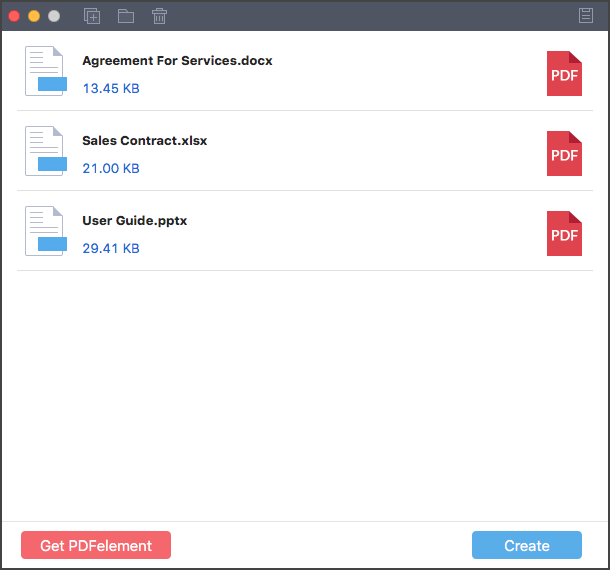
When you want to convert PowerPoint to PDF download the best PDF creator, which is Wondershare PDF Creator for Mac. This is product of software that is specifically designed to create PDFs from a number of documents. This tool is fast and supports a batch conversion of files.
The first thing is to open the installed Wondershare PDF Creator for Mac. After that you can now drag the PowerPoint files to the program. You can also click the "Add Files" button and upload the PowerPoint files of a folder with PowerPoint files.
You can now see all the files that you uploaded to the program. If you see the need of rearranging them, then you can reorder them. You will be able to see their titles and file size. Next just move to the lower right and click on the "Create" icon. A window will then pop up that requires you to save the files. Create a name and define a folder where to save the newly converted files and click the "Save" button.

What if you want to do some editing to the PDF? Well in this case you have to download a PDF editor for Mac. Do you have an idea of a perfect PDF editor for Mac? Worry not, just visit Wondershare product page and download Wondershare PDFelement for Mac. This software is not only built with a PDF editor, but also with an OCR plug-in, Redaction tool, Converter, Creator and others. It is a modern software that is compatible with Mac OS X 10.7 to the latest version Mac OS X 10.12 (Sierra). For an exclusive knowledge of PDFelement for Mac look here are its key features.
Still get confused or have more suggestions? Leave your thoughts to Community Center and we will reply within 24 hours.