PDFelement - Edit, Annotate, Fill and Sign PDF Documents

PDF files are composed of the text, images, graphs or the diagrams which contain different type of information. Normally, when you scan a document, it is saved in the form of a PDF file, but you can also make an image file from the PDF file. There are plenty of programs or online services available to convert the PDF files to JPG, but the major problem associated with most of the programs is that you will not be to convert multiple PDF files at the same time.
This issue can only be resolved by using a batch conversion which can convert multiple pages in the PDF file or multiple files at the same time. There are two different methods to batch convert PDF to JPG, you can use any one of the below-mentioned method to convert multiple pages or documents at the same time.

Wondershare PDFelement is not mere a PDF converter, it is a complete solution to fix daily needs of the PDF files. Use can create PDF from multiple files at the same time, make changes in these files, combine all of them to make one file or can split one PDF file into different other files.
The conversion feature of PDFelement will let you easily convert multiple PDF files at the same time to Word document, images, PowerPoint presentations or Excel sheets and more. One can convert all pages or select even or odd pages to in the PDF files to convert. The conversion feature also has the OCR to change the text in the scanned documents.
Open Wondershare PDFelement and click on the "Open" button, select the PDF files and click on the "Open" button in this window.
After opening the PDF file, navigate to the "Edit" tab and click on the "Edit text" or "Edit Objects" to respectively make changes on texts and images in your PDF.
The last step is to convert the PDF files to JPG images, click on the "To Image" button under the "Home" Tab. A new window will be shown on the screen. If you want to convert more than one PDF file, click on the "Add Files" button to select multiple PDF files. Finally, click on the "Convert" button to batch convert all PDF to JPG files.
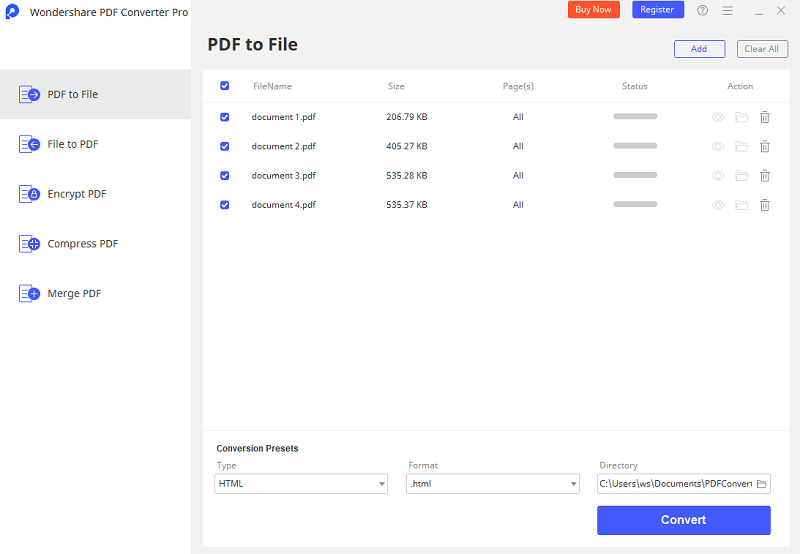
Wondershare PDF Converter Pro is a unique, stand-alone program to batch convert PDF to JPG files with very efficiency and perfect quality. There are no complicated options in the program, you can simply add multiple PDF files and select the output format for the PDF file. There are plenty of output formats available for different documents such as DOC and DOCX for Microsoft Word, PPT and PPTX for PowerPoint, XLSX and XLS for Excel Sheets, HTML for Internet pages and JPGE, PNG, TIFF or BMP for the image files.
The unique thing about using Wondershare PDF Converter Pro is that it will maintain the output quality for the PDF files. Lastly, a professional level feature in the program is the Optical Character Recognition, which is necessary to convert scanned PDF to editable documents. In case of image, the resolution of the photo will be intact without ruining the size or style of the text.
Open Wondershare PDF Converter Pro on your computer and drag the PDF files to the program. You can drag multiple PDF files at the same time without any delay.
Now, select the output format for the PDF file, you will need to select "JPG" as the output format and it can be done by clicking "Advance Setting > Image > JPG" on the right side of the interface.
Still get confused or have more suggestions? Leave your thoughts to Community Center and we will reply within 24 hours.