PDFelement - Edit, Annotate, Fill and Sign PDF Documents

Have upgraded your computer to the newest Windows system, Windows 10 or still use Windows 8/7, and now need a Windows 10 and Windows 8 compatible PDF to Word Converter to convert PDF files to Microsoft Word documents? If so, you can have my recommendation here: the desktop Wondershare PDF Converter Pro and Wondershare PDFelement. Both of them allow you to convert PDF files to Word documents easily. Below are the detailed info for how to use the 2 PDF tools to convert PDF to Word in Windows 10 and Windows 8/7.

Wondershare PDFelement is an all-in-one PDF converter. With it, you can convert PDF to 200+ other formats with perfect layout and formatting. You don't need to edit the formatting after conversion. It also supports batch conversion and you can convert a large amount of PDF files at a time. Batch conversion helps save time and increase productivity greatly.
The most amazing thing about PDFelement is that it is not just a Converter, but also an Editor, Creator, Annotator and Protector. You can edit PDF text, images, pages like in a Word processor. The OCR technology enables you transform scanned PDF into editable texts. You can creator PDF from any other formats easily and you can also protect your PDF with e-signature, password and permission.
Start PDFelement and click on the "Open..." button to open the PDF files you want to convert to Word document. You can also go to the "File" tab and click "Open" to browse your computer.
Go to the "Home" tab and there are many options for you to choose. Just click on the "To Word" button to open a new window.
In the newly pup-up window, you can select the save path, "Add Files", "Enable OCR" if your PDF is scanned or image-based. After you've set all the options you need, just click "Convert" to start the conversion and the PDF will be converted to Word in a few seconds.
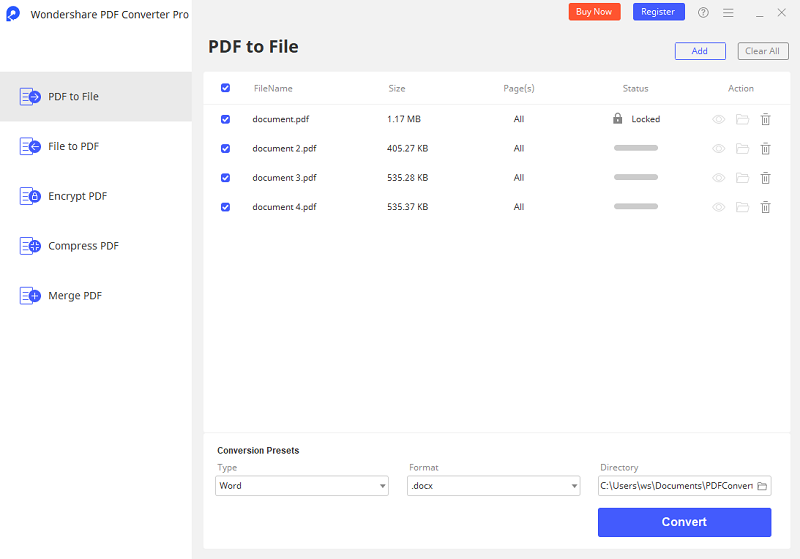
Wondershare PDF Converter Pro is an all-in-one PDF converter. With it, you can convert PDF to 200+ other formats with perfect layout and formatting. You don't need to edit the formatting after conversion. It also supports batch conversion and you can convert a large amount of PDF files at a time. Batch conversion helps save time and increase productivity greatly.
The most amazing thing about PDFelement is that it is not just a Converter, but also an Editor, Creator, Annotator and Protector. You can edit PDF text, images, pages like in a Word processor. The OCR technology enables you transform scanned PDF into editable texts. You can creator PDF from any other formats easily and you can also protect your PDF with e-signature, password and permission.
Double-click the quick start icon on the desktop to launch the PDF to Word Converter for Windows 10, Windows 8 and Windows 7. And then drag and drop PDF files to the PDF too.
After you uploading the PDF files, you'll see they are displayed one by one on the main interface. To save your time, I suggest you to upload an array of PDF files to perform the batch conversion. Up to 200 PDF files are supported at a time. Click the output format drop-down list on the right side of the interface to select Microsoft Word as the output format.
If the PDF file you've upload is protected from opening, a lock will appear at the PDF item bar. Click the lock to enter the right password. And then you can convert it to a Word document.
Click the "Convert" button to begin the PDF to Word conversion in Windows 10/8/7. In a few seconds, the conversion should be finished. And then you're capable of checking the output MS Word document by clicking the little folder icon on each item bar.
Still get confused or have more suggestions? Leave your thoughts to Community Center and we will reply within 24 hours.