PDFelement - Edit, Annotate, Fill and Sign PDF Documents

Have an important image-based PDF report and now need to extract the data from the PDF image to Microsoft Excel worksheet? Converting image PDF to Excel has been made possible thanks to OCR. Most of the PDF converters in the market now offer OCR to convert pdf image to Excel. However, some of the converters fail when you need to convert large files from image PDF to Excel. Also, some of the pdf image to excel converters does not give a good resolution. Choosing the right tool to convert PDF image to Excel spreadsheet is necessary for a successful conversion of image pdf to excel.

Wondershare PDFelement is the best tool you can ever get to convert pdf image to Excel spreadsheet. There are many advantages to using this converter to convert pdf image to Excel. Some of them are:
With Wondershare PDFelement one doesn't have to worry about going through complex processes. It is quite easy to do.
Click on the "From File" button on the navigation bar and choose your image needed to be converted and click on "Finish" to open the file. Or you can just drag and drop your PDF image into the program.
Once you are done with OCR, The system will remind you to save the image PDF first. After saving the file, you will have to now click on "To Excel" for converting your PDF image to Excel. The system will open a window where you can either select a few pages or all pages for conversion. You also have the option to choose the folder where you want to save the converted file.
Click on "Convert" after setting the options and you are done with the conversion.
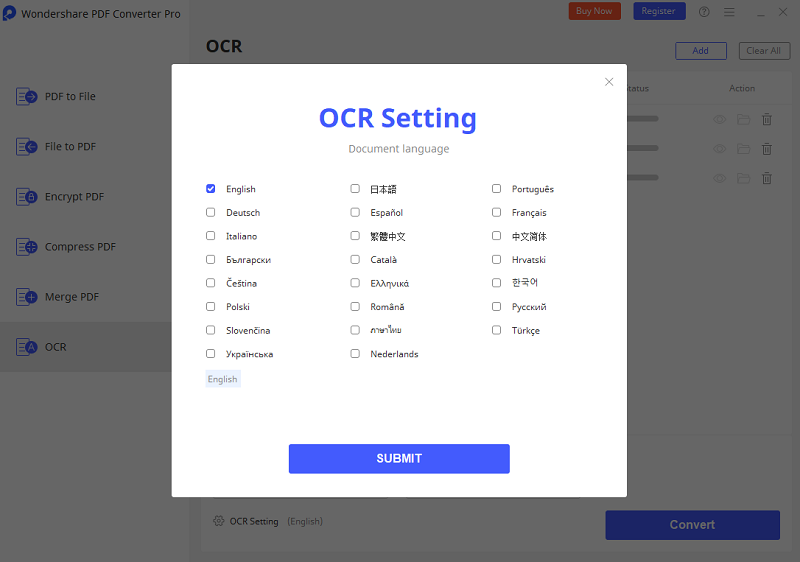
To convert PDF Image to Excel, you shouldn't miss most professional tool: Wondershare PDF Converter Pro. It is designed for converting PDF to any other format you know and also convert any other format to PDF files.
Wondershare PDF Converter Pro can help you convert PDF Image to editable Excel files with simple steps. Its technology of OCR enable you convert any image or scanned PDF into searchable and editable texts. With it, your work will just get simpler and easier.
Launching Wondershare PDF Converter Pro. Drag and drop PDF Image files to the app. Batch conversion is supported, so you can add an array of PDF images at a time. After uploading scanned PDF files to the app, a pop-up will appear, asking you to select the right language for the PDF files and enable the OCR function. Check the box and click the Enable OCR button.
Click the Convert button to begin Image PDF to Excel conversion. Because of the running OCR, it might take a few minutes to finish the whole process. That's it! A few minutes later, you'll see the Excel documents in the output folder. Cool, right? Download Wondershare PDF Converter Pro to convert image PDFs to Excel now!
Still get confused or have more suggestions? Leave your thoughts to Community Center and we will reply within 24 hours.