PDFelement - Edit, Annotate, Fill and Sign PDF Documents

Android is now the most common operating system in all over the world which enables you to do as much work as you can without space restriction. If you have different types of file formats, then you need to have different applications installed on our Android devices. It will be easier for our work if you can bank on just a single file format.
PDF is one of the most common file formats that you are using frequently in office. But PDF requires external software to read, for Browser display, plug-in, etc. Besides, some devices do not support the PDF reading. So you may face some problem with the PDF file format for our work. So, considering all these things we can convert PDF to image on Android. JPG format is then mostly used image format on Android. You can easily compress the size and transfer the images according to your needs. JPG format will take less storage space on your device, supportable for all type of devices.
Now question is how you will convert PDF files to JPG format. PDF to JPG conversion is simply easier if you can find PDF to JPG applications for Android in the market to convert PDF files to JPG format. The following are top 5 PDF to JPG Converter apps for Android from the Google play store.
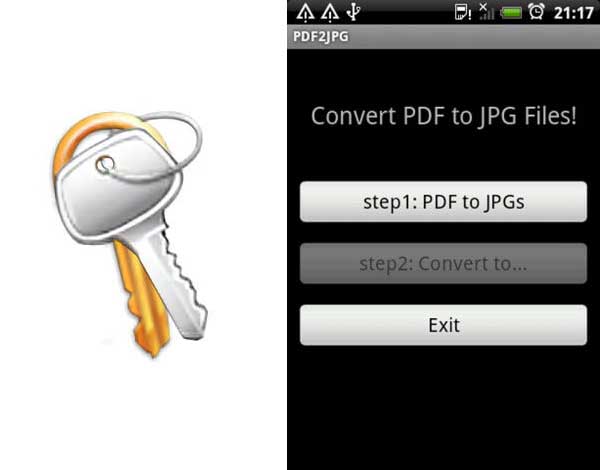
If you need to open your documents on every platform then PDF2JPG Key is one of the best effective app for you as you can open images on every platform but cannot do this with PDF files. PDF2JPG Key can easily convert your PDF files to JPG images. PDF2JPG Key can also be regarded as the premium version of PDF2JPG.
Features:
Advantages:
Disadvantages:
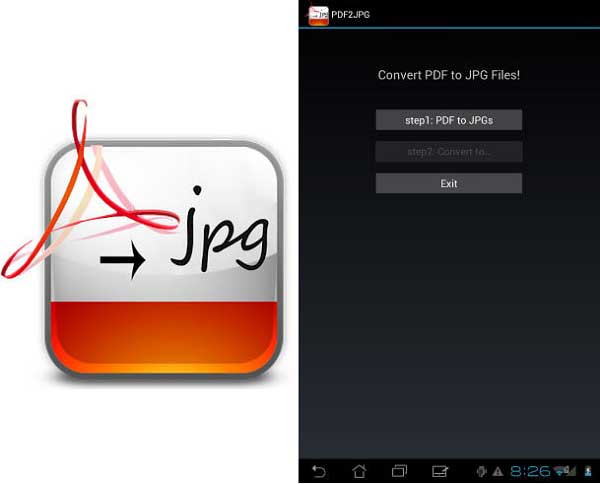
PDF2JPG is a pretty simple, effective and completely free app for you.
Features:
Advantages:
Disadvantages:
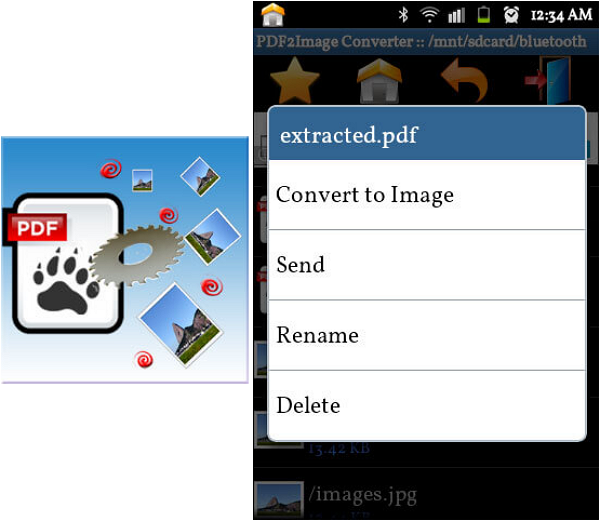
PDF to Image Converter Demo is also a free app for you if you need to convert your PDF files to the JPG images. You just need to install this app on your Android device and select the document to convert. Just long press the selected file and choose "Convert to Image" option. The PDF documents will convert to the images within few seconds. You will get the best service from this app with Wi-Fi connection.
Features:
Advantages:
Disadvantages:
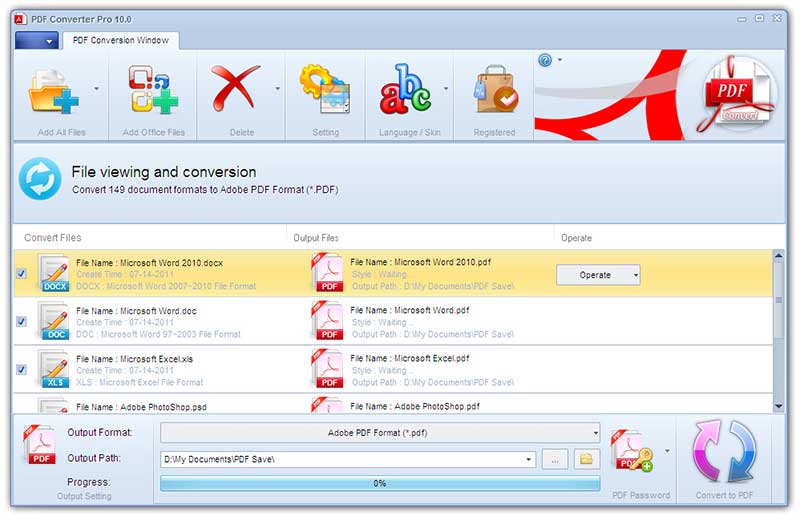
PDF Converter Pro is another free Android PDF to JPG app for you.
Features:
Advantages:
Disadvantages:
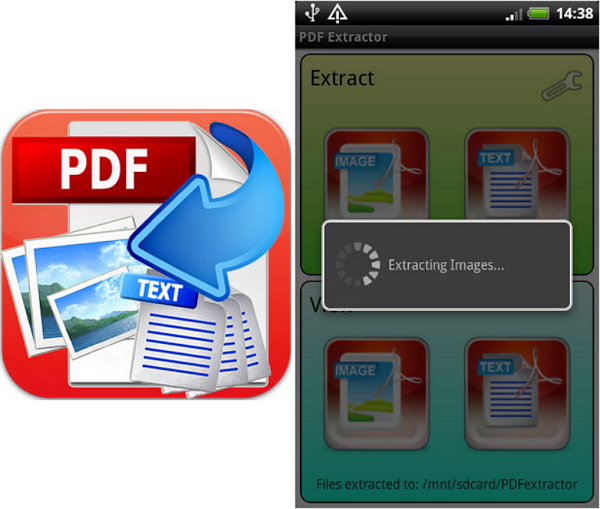
PDF Image & Text Extractor app enables you to extract text and images from the selected PDF file. It only extracts images from PDF files but not convert whole PDF files to images. If you plan to convert entire PDF files to JPG, this app may not work.
Features:
Advantages:
Disadvantages:

The above top PDF to JPG does what they do. But there is restriction on all apps that these apps don't work well with big PDF files. Some online tools like ZAMZAR also have the same issue with these apps. More than 100M PDF files will fail to be converted. Desktop tools like Wondershare PDFelement will not have such limitations.
Hot features:
Steps to convert PDF to JPG with Wondershare PDFelement:
After installing the latest version of Wondershare PDFelement on your computer, launch it and click on the "Open" button on the Home window to upload the PDF file that you want to convert.
Click "To Image" on the "Home" tab. After customizing all of the information, click "Convert" to finsih the process.
After you convert the PDF file to JPG format, you will need to save the file. Click on the "File" tab and then select "Save As".
After converting PDF files to JPG formats, you can easily transfer images to your Android phone by connecting your phone with USB cable to computer.
Still get confused or have more suggestions? Leave your thoughts to Community Center and we will reply within 24 hours.