PDFelement - Edit, Annotate, Fill and Sign PDF Documents

Despite the versatility of these programs, most of us often have difficulty keeping up with updates and newer versions of the programs. For instance, there are still a significant number of users who use Microsoft Office 2007 and earlier versions, despite the unveiling of Office 2016 last year. XLS file extensions, which represent Excel files created with MS Office versions prior to 2007, are still fairly common.
For documents created by MS Office suite, to convert XLS to PDF on Mac can make them more presentable, secure, and easy to share. If you are looking to convert an Excel file created by an older version of MS Excel, you will probably find a small number of PDF converters that are capable of doing the job.
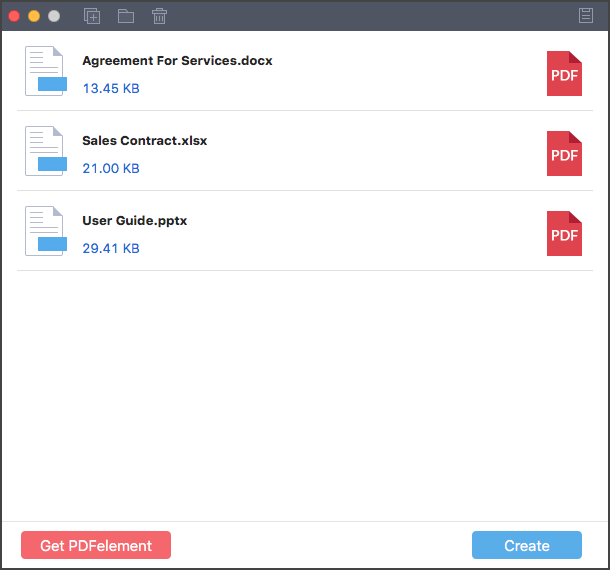
XLS documents are usually more secure and professional-looking in when represented in PDF. PDF files are also less likely to get compromised by viruses, which can be hidden as macros in Word and Excel files. Therefore, using Wondershare PDF Creator for Mac can not only reduce the hassle of security but also help you create professional PDF documents in no time.
Wondershare PDF Creator for Mac is a PDF creation tool that allows users to convert Word, Excel, and PowerPoint documents to PDF. The application has become increasingly popular among businesses, colleges, and individual users largely because of its intuitive user interface and minimalistic design. PDF Creator enables users to produce high-quality PDF output that can be used with virtually any third-party PDF modification tool.
Uploading your XLS file to PDF Creator is a no-brainer. Simply drag and drop the file or files you are looking to convert onto the initial upload window. If you must locate the files within your drives, simply click on the "Add Files" icon at the top left corner of PDF Creator's upload window. If you want to add more than one file, click the "Add Folder" icon next to the first icon.
Once the upload is successfully completed, PDF Creator allows you to play around with the order of the XLS files or even delete some that were added by mistake. Once you are all set, click the "Create" button at the bottom of the window to move to the next step.
The last window displays the results of the conversion. Your XLS file(s) should now be converted to PDF. You can view your files by clicking "Show in Finder" to check out the converted files or clicking "Preview" to view one of the new PDF documents that is currently selected.

If you are still looking to polish up your new PDF documents, it doesn't have to end there. Wondershare PDFelement for Mac is another multipurpose piece of software that can help you carry out the necessary edits on images and text within the document. PDFelement can also be used to compress your PDF documents, remove or add pages, or even to add other objects from external programs.
You can add bookmarks, annotations, watermarks, hyperlinks, bates numbers, headers, footers, digital signatures, redactions, and a host of other useful items to your documents. It is available for both Mac and Windows OS platforms, so be sure to check it out on your platform.
Still get confused or have more suggestions? Leave your thoughts to Community Center and we will reply within 24 hours.