PDFelement - Edit, Annotate, Fill and Sign PDF Documents

Choosing a perfect PDF creator for Mac OS X El Capitan is important. Not all PDF creators are compatible with Mac OS X 10.11. Some programs are compatible with mac versions 10.8 to 10.10 only. Here we will be introducing best PDF creators for Mac based on their features, tools and compatibility with operating systems. With a PDF creator for Mac OS X 10.11 you could create presentations or report and use it with any device you want. We have handpicked some PDF creators for your convenience.
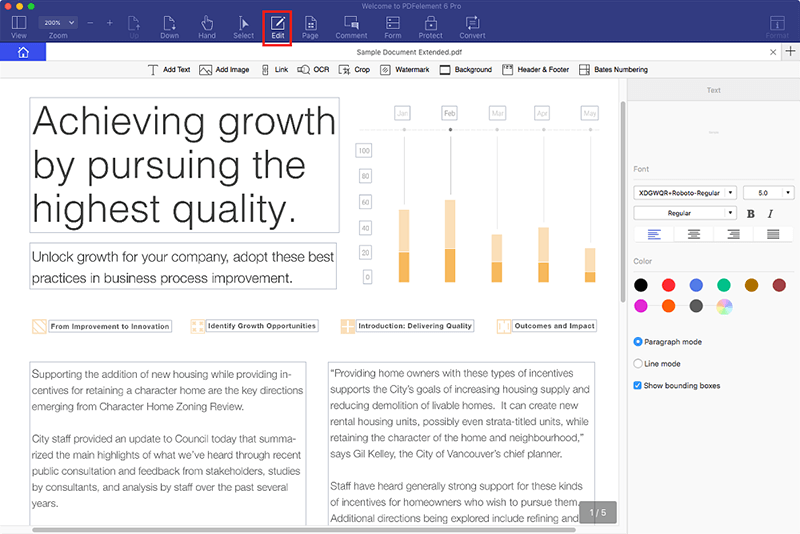
Wondershare PDFelement for Mac allows you to edit, create or convert any PDF file as per your needs. It also supports conversion of PDF files into Word, Excel, and Epub file formats. With this amazing all-in-one PDF element, you could protect the file with password, merge, split, add comments and extract PDF files effectively. Moreover, you could change and convert the PDF files into office formats with ease.
Pros:
Cons:
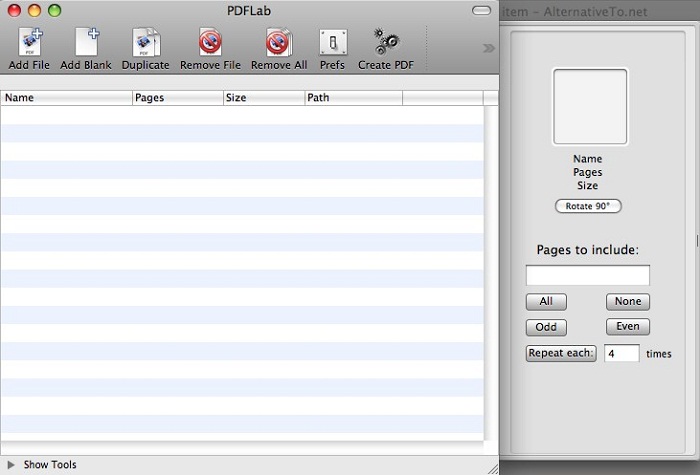
PDFLab is a useful program which allows its user to create PDF from any image on Mac OS. You could also combine or separate PDF documents easily. It is very easy-to-use and you could encrypt/decrypt a document, add watermark or merge several documents.
Pros:
Cons:
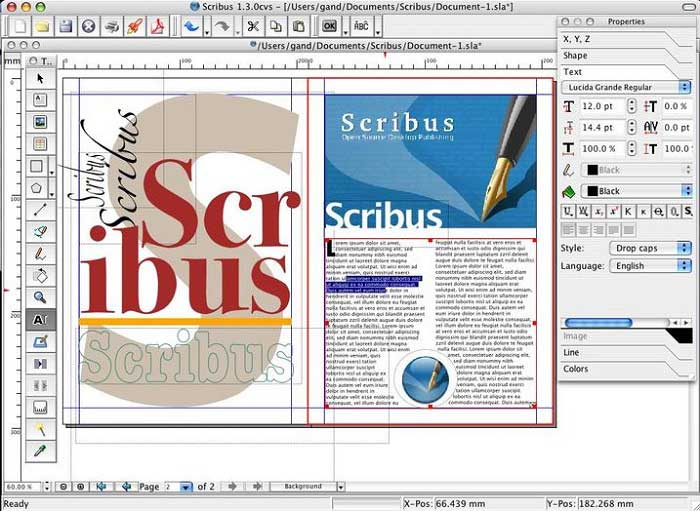
Scribus is a free PDF creator program for Mac which lets you to create any type of document you want quickly. It provides many templates and tools to create a PDF document as per your requirement.
Pros:
Cons:
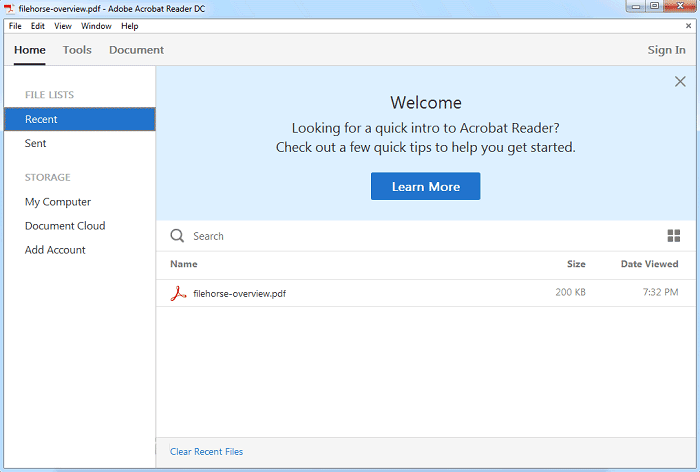
PDF Creator Master for Mac lets users create PDF files from images, plain text and PDF documents. Users could merge several files into single PDF file easily. It also provides many functions and tools such as modifying the documents, zoom or set page size, compress PDF files and encrypt PDF files with passwords.
Pros:
Cons:
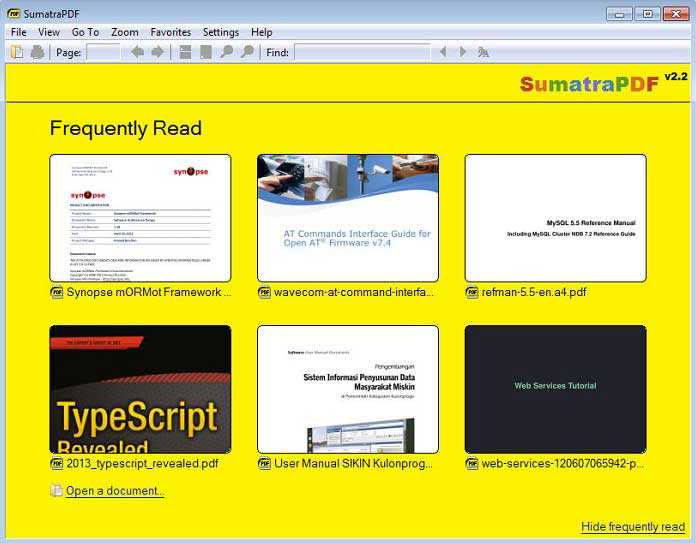
Spool Pilot is a versatile, modular and free Mac PDF creator for Mac OS X 10.11. With this program you could extract printouts from graphic file types and save them as PDF files separately.
Pros:
Cons:
PDFelement for Mac allows you to create PDF file from any file format such as .txt, .rtf, .html and image file formats. To open the relevant file for conversion into PDF file format, you can click the "Create PDF" button on the Home window. Alternatively, you can go to "File" menu > "Create" to load your file or create a blank PDF.
PDF element for Mac allows you to add or edit any text, image, bookmarks or links as per your requirement. On the Toolbar, go to the "Edit" menu and click "Add Text" to edit appropriately.
To correct content for lines of text, you can click on the line for modification. This can help you correct certain lines of text without changing the format of the whole paragraph.
After editing, you can navigate to the "File" menu and select "Save As" from the submenu. Rename the file and choose any output file format you want. Click "Save" to save the modified PDF file format.
Still get confused or have more suggestions? Leave your thoughts to Community Center and we will reply within 24 hours.