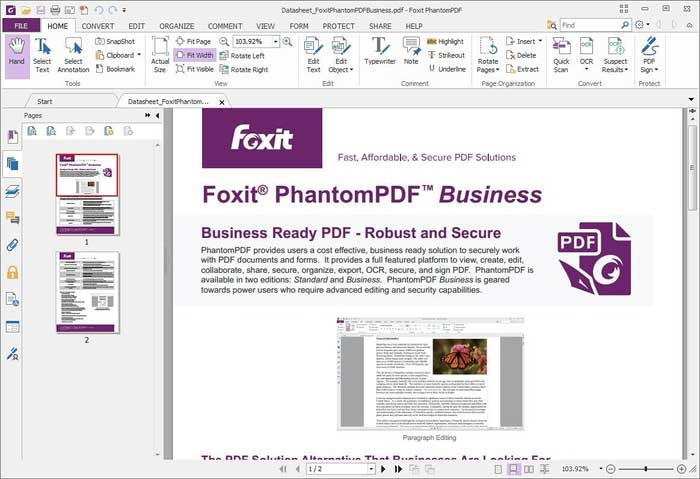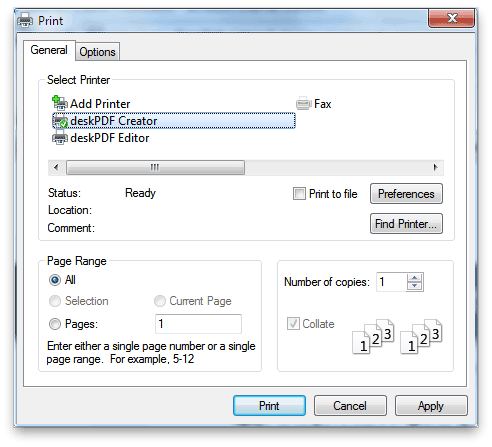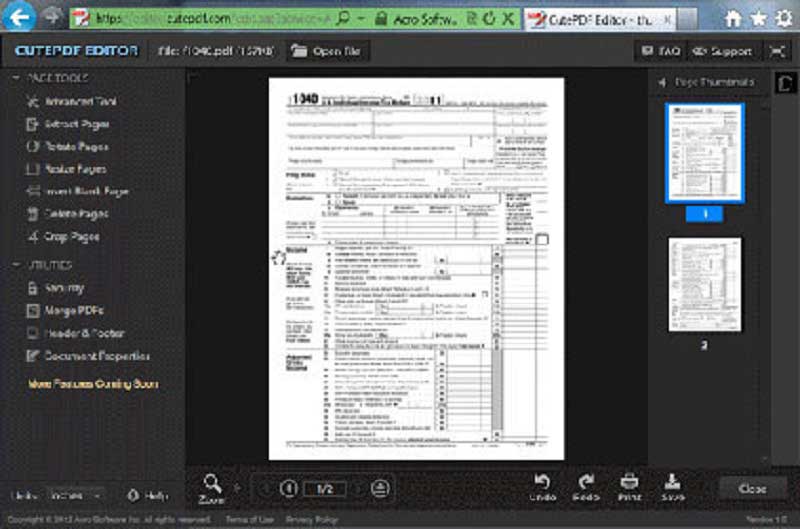Top 4 Windows 10 PDF Creators
Touchscreens are among the many advanced technologies introduced into Windows 10. However, while users have access to more advanced features, creating PDF documents has been left unattended. The latest version does not have a default PDF editor, especially when you consider Microsoft Edge is not supported worldwide. It is therefore important to choose the right PDF Creator for Windows 10. Below is a list of the 4 best tools which can lend your hand in PDF creation. You can also learn an easy method for accomplishing the task.
Part 14 Best PDF Creating Software for Windows 10
1. Wondershare PDFelement
Wondershare PDFelement has come out with life-changing technology for PDF creation with a user-friendly interface and functions that simplify various tasks involved in creation of PDF documents with different formats. Capability is enhanced with introduction of the industry-standard optical character recognition feature. It is a PDF creator that functions exactly as users would hope for. Features introduced into the latest version take care of functionalities like speed and accuracy.

Pros:
-
The ribbon-style menu allows easy creation of PDF files. Users have a friendly interface to choose different modes of selection including a choice of various formats.
-
Created files are compatible with Acrobat, Adobe Reader, and other software.
-
The optional plugin OCR helps create PDF document that can be fully edited with text and images.
-
Interactive fields such as checkboxes, dropdown lists, radio buttons, and list boxes simplify creation of PDF forms.
-
Additional OCR plugin are required for scanning PDFs
-
Powerful editing and annotating features greatly simplify your work and double your output.
-
Conversion feature lets you convert PDF to other formats without losing original layouts and quality.
Cons:
-
Files created as .docx may not loading in older computers using older versions of MS Office like Office 2003.
-
OCR is needed to create editable files from scanned pages.
2. Foxit PhantomPDF 7
This program has been the leader for a very long time club by businesses as well as regular users. Working with PDFs is absolutely simple with an array of features that rates it among the top PDF creators.
Pros:
-
Complete suite of features to make creation of PDF documents simple.
-
Scanned and multiple files can be used to create a fresh document from scratch.
-
Created files are compatible with all MS office documents.
-
Adequate security is provided, and the software can be used in large organisations
Cons:
-
The collaboration tool for creating and editing documents is available only with the Pro and not Standard version.
-
Foxit RMS Plug-in is needed to create protected files.
3. DeskPDF PDF Creator X
The low-cost application is ideal for users with simple needs and for those who need to work on different computers. Excellent support provided for all features including creation of documents.
Pros:
-
Simple interface similar to free PDF creators reducing the learning curve.
-
Much cheaper than sophisticated PDF creators including Adobe Acrobat Pro.
-
Very few pop-up windows disturbing the creation of PDF files.
-
Original PDF files can be created at great speed and effectively.
Cons:
-
The program has features comparable to a free PDF Creator.
-
Hyperlink support is not provided in created PDF documents.
-
Compatibility issues arise with add/remove programs within Windows.
4. CutePDF Writer
The constantly upgraded application has a good balance between commercial and personal use of PDF creation. The versatile app is simple to use and has adequate compatibility functions.
Pros:
-
A simple interface allows users to work without disturbance.
-
Forms can be created and modified with ease.
-
The software is integrated with automated configuration features.
-
Fully compatible with applications loaded in Windows.
-
Updated especially to work with Windows 10.
Cons:
-
Basic functions limit functionality.
-
Additional scripts have to be installed to work with certain applications.
Part 2How to Create PDF Files On Windows 10
Step 1. Create PDF
PDFelement lets you create a PDF from a single, multiple files, Microsoft Office documents, or a blank PDF.
-
To create PDF from single file, you can either hit on the "Create PDF" button on the "Home" window, or click the "From File" button under the "Home" tab.
-
To create PDF from multiple files, you can choose "Combine PDF" from the Home window or click "Combine Files" under the "Home" tab.
-
To create a blank PDF, you can go to "File > New". Then adjust page size, quantity, and orientation. Save the file with required name.
Step 2. Edit PDF Files
For editing texts and images on your PDF, you can go to the "Edit" tab to select the option you need. Here you can add texts and images, delete unwanted ones, change font size, type and color, resize and move image etc.
For editing pages, you can navigate to the pages menu, where you are allowed to insert new pages, delete or replace pages from PDF, rotate pages by 90 degrees and more.
Step 3. Annotate a PDF
If you are going to remark the content on your PDF, you can go to the "Comment" tab and choose the options to add sticky note and text box. You are also able to highlight sentences, draw markups, insert links to enrich your content.