PDFelement - Edit, Annotate, Fill and Sign PDF Documents

Excel sheets can be made for daily expenses, a project for your school or to manage some budget at your job and the sheets can be saved or sent to other users. However, one of the biggest problems while sending the Excel Sheets to other users is that the formatting of the excel file will be disturbed. This issue can be resolved if you save Excel as PDF on Mac. The output PDF files will have the same formatting in different programs and the files cannot be edited so easily.
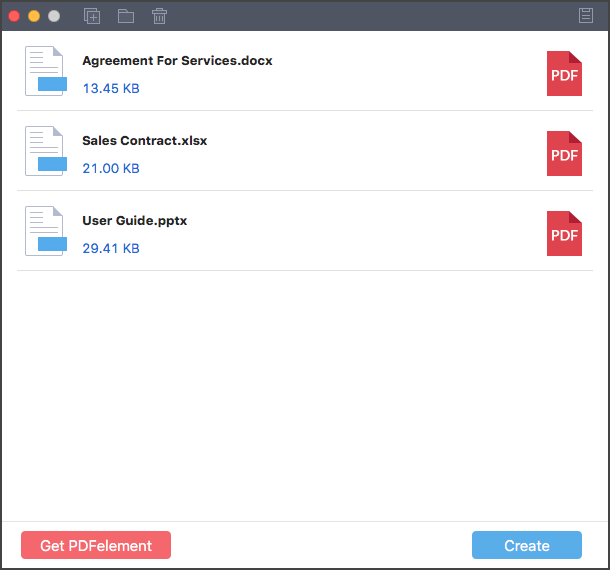
Wondershare PDF Creator for Mac is a fast, reliable and easiest way to save the Excel files, PowerPoint Presentation and even the word documents as the PDF files on your computer. It supports both the old and new excel file extensions such as xls or xlsx. Users with more than one excel files can also use this tool to create PDF file in the same windows. This batch conversion feature is pretty amazing and works flawlessly which will save a lot of time for different users.
Apart from being an amazing creator, it also yields high quality, ISO standard PDF files which will have the perfect dpi and will work on any other PDF reader or editor. Below are the step by step guide on how you can save the Excel files as PDF files using Wondershare PDF Creator for Mac.
Go to the applications on your Mac and launch Wondershare PDF Creator for Mac. The main screen of the program is not crowded by many options and you can add different files or a folder which you want to save as PDF. Click on the "File" or "Folder" button which is located on the top bar. Now, select the files that you want to save and hit the "Open" button on the next screen.
Hit the "Create" button to begin the saving process. It will prompt another window which is to select the location for the output file. Select the appropriate location and hit the "Save" button again.
Now, you can preview the PDF file by clicking the "PDF" icon and select "Preview".

Wondershare PDFelement for Mac is the daily dose to do every task related with the PDF files on your Mac. From editing the text or images, users can also fill different forms, add signatures, annotate PDF files and can even convert them in multiple formats.
Wondershare PDFelement for Mac will let you add text on any place or page on your PDF file, the text can be formatted in different styles and sizes. Apart from text, you can also crop, rotate or resize the images in the PDF file. So, if you have added any graph in your Excel file and want to change the size of the graph, it can be done using Wondershare PDFelement for Mac.
Still get confused or have more suggestions? Leave your thoughts to Community Center and we will reply within 24 hours.