PDFelement - Edit, Annotate, Fill and Sign PDF Documents

Expert PDF Editor is one of the most widely used PDF management tools in the business. With this program, you can view, print and edit PDF documents. But Expert PDF Editor is not the only program of its kind and while it may be highly effective and greatly popular, there are some PDF editors that are better. In this article we are going to take a look at what Expert PDF editor can do and provide you with an alternative that can do even more.

The tutorial in Part 2 will clearly demonstrate the shortcomings Expert PDF Editor has. If you are looking for a more comprehensive way to edit your document, you need a more capable program. This program is none other than Wondershare PDFelement. PDFelement is ideal for editing PDF documents because you can do so much more than just annotate the document. Some of the other options you have when using PDFelement include the following.
The following steps show how to use this Expert PDF Editor alternative to edit PDF files.
When you launch the program for the first time, you can open a PDF file by simply dragging and dropping the file into the main window.
Once the PDF is open, click on "Edit" and then either select "Edit Text" to edit the text on the document or "Edit Objects" to edit the images and graphics.
You can then click on the text or image you would like to edit and a box will appear around them allowing you to make changes. A cursor will appear in the case of text and a modifiable box will appear in the case of images.
If you want to annotate the PDF document, click on "Comment" in the main toolbar and you will see a number of options. You can click on "Note" to add notes, "Stamps" or "Create Stamps" to add stamps, "U" to underline text and the "abc" icon to strikethrough text among other annotation options.
In order to edit a scanned PDF file, you will first of all need to perform OCR on it. You can either click on the "Perform OCR" button in the yellow notice that appears when you open a scanned PDF. You can also click on "Edit" and then click "OCR".
Once OCR has been performed the PDF will be opened normally and you can go ahead and edit it anyway you want.
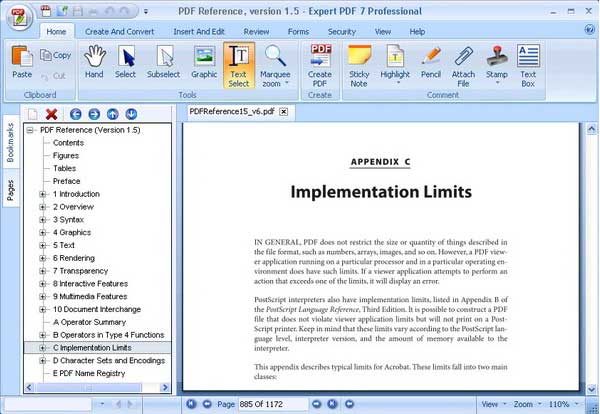
The following is a step by step tutorial of how you can use Expert PDF Editor to edit different aspects of a PDF document.
Shortcomings of Expert PDF Editor
Expert PDF Editor is a great program when you want to annotate PDF files, print them or even organize the PDF file's pages. But the program also has a few shortcomings. For starters it can't be used to edit the text in the PDF document or even edit the images in the document. It is also not a great option if you intend to convert PDF to other formats since it completely lacks this functionality. It also lacks an OCR feature and hence can't edit scanned PDFs.
An Expert PDF Editor crack is a version of the Expert PDF Editor program with all the perks for free. But the Expert PDF Editor crack has a lot of shortcomings, for example, the program will breakdown suddenly when you are editing PDF without saving it. The worse one is that the crack will make other programs slow when you are using them in the same time and sometimes you just can't open other programs at the same time.
There are also some Expert PDF Editor serial keys on the Internet. You can try them. But you'll find that they won't work. So you can try all the serial keys one by one. If you are lucky enough, you can enter into the program. But most of the time, the Expert PDF Editor serial key couldn't work properly. So the safest way is that you can buy the official version.
Still get confused or have more suggestions? Leave your thoughts to Community Center and we will reply within 24 hours.