PDFelement - Edit, Annotate, Fill and Sign PDF Documents

Microsoft Word does not need an introduction, we use it every day to create and edit important documents, fill different forms and write lengthy research papers. From students to professionals, all use this software to do different task. Normally, Microsoft Word will save the documents as the Doc or Docx format. Users with the latest version of Microsoft Word document can save the files as the Doc or Docx while the users with the older version of Microsoft Office can only save it as the Doc format. However, you can also save Word Doc as PDF on Mac.
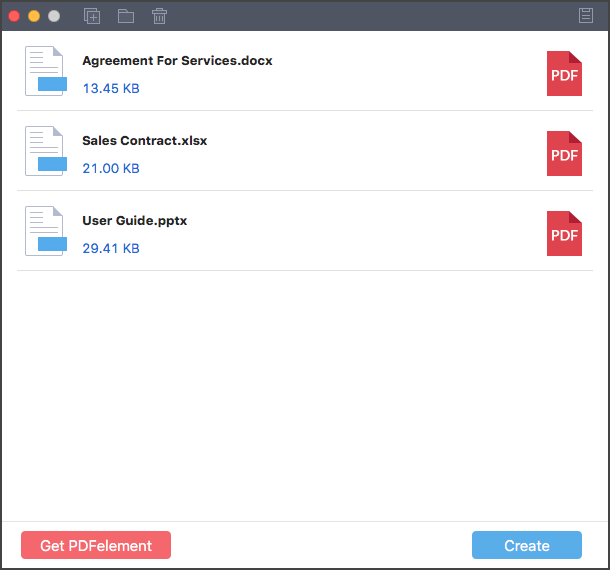
Wondershare PDF Creator for Mac is very fast, reliable and pretty much easy to use. The user interface of the software is designed for the newbie users and it encompasses the modern user-interface which is pretty easy for most of the users. You can create the PDF files from Word documents, PowerPoint files or Excel sheets in three easy steps.
From the basic creating feature, it also has a built-in reader to preview the recently created PDF files and will let you organize different pages in the PDF file. This feature is important for those users who have scanned a word document and want to create one PDF file from all these pages.
Get more detailed information on Wondershare PDF Creator for Mac from Soft32!
Open Finder on Mac and select the file that you want to save as the PDF document. Hold and drag this PDF file to Wondershare PDF Creator for Mac. Also you can click on the "Add Files" button in the top bar, select the files and click on "Open" to add different files.
After adding the files to PDF Creator for Mac, the next step is to save the PDF file. Click on the "Create" button in the bottom right corner of the window.
After the creation, you can click on the "Preview" button to preview the recently converted PDF file. or you can click on the "Show in Finder" to open the folder where you have saved your PDF files.

From editing PDF files to converting them to different formats, Wondershare PDFelement for Mac is a magical program which is your all-in-one solution for the PDF files. The powerful editing features includes; editing the text or images and use of the OCR tool in the software. With plenty of fonts, text size and alignment, you can change the already present text in the PDF file, can add resize or rotate the image in Wondershare PDFelement for Mac.
All type of editing can be done by clicking on the "Edit" button in the top bar of Wondershare PDFelement. OCR tool will let you any text present in the image. Yes, it is a unique feature which is normally present in very expensive PDF editors, yet Wondershare PDFelement brings it a cheaper price. You can also rearrange different pages in the PDF file and can remove the metadata of the PDF file.
Still get confused or have more suggestions? Leave your thoughts to Community Center and we will reply within 24 hours.