PDFelement - Edit, Annotate, Fill and Sign PDF Documents

Are you looking for a way to add annotation or markup PDF content on iPad? Yes, it is a good experience of reading PDF eBooks on iPad because of iPad's 10.1 Retina display. However, Apple doesn't provide any default app for users to add or edit PDF file on iPad. To annotate a PDF on iPad, you have to depend on other ways. The info below is about how to annotate PDF on iPad for free.
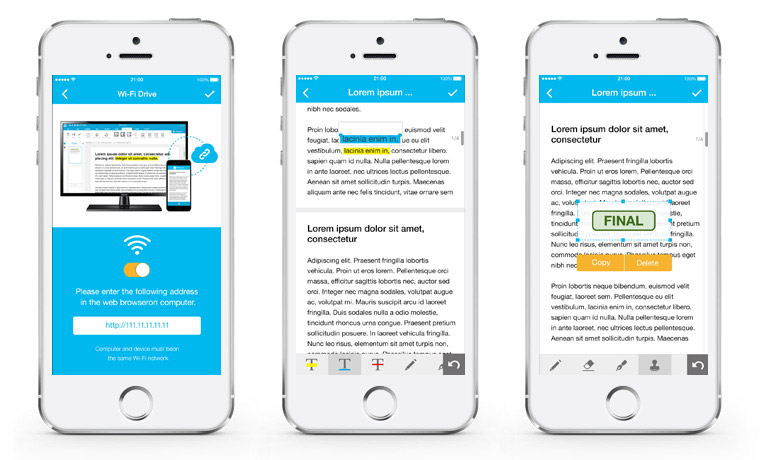
Wondershare PDFelement for iOS is one of the highly ranked PDF annotators which is designed to facilitate handling PDF on mobile device and promote your efficiency anytime you want . You can import the PDF files from either PC or MAC using WiFi connection. Save the attachments from email and open them with this app to edit or convert.
Just after installation, the process of annotating your PDF won't take much of your time. Then follow the guide below to work with your PDF on iOS devices.
Open the application on iPad. To transfer PDF documents from PC to iPad, you can either import PDF files via the cloud storage or through WiFi Connection on your iPad. This app also supports scanning images through the scan option from your camera app.
Move to the “Tool” menu and click the “Comment” to activate annotating mode, you are able to highlight text, add underline to strikethrough line to PDF content as well as draw markups.
If you need to leave the stamp on PDF to indicate documents’ status, click the “Stamp” icon at the bottom annotation tools bar, and select a stamp as you need. Click the place where you would like to locate it on the PDF page and drag the sideline to resize it.
Still get confused or have more suggestions? Leave your thoughts to Community Center and we will reply within 24 hours.