PDFelement - Edit, Annotate, Fill and Sign PDF Documents

There are many online PDF splitters available all over the internet you can turn to if you want free splitting service. Some are good while some are not so good. Want to know which one you can use? No worry! This article is going to show you the best 5 online PDF splitters to split pages and let you know what they are capable of. However, online PDF splitter may not be your best choice if you are concerned about privacy and output quality for the divided files. Wondershare PDFelement can serve as a reliable tool to split PDF files and pages in seconds with excellent output file quality. Plus, there are many more useful functions you can find in this application, like editing text and image in PDF, converting, OCR etc.
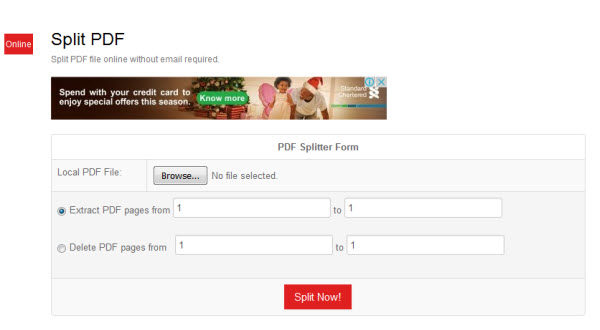
The PDFConvert Online is one of the best online tool to convert PDF files . You can use the platform to split or extract selected pages or even delete selected pages on the PDF files by using the PDf splitter service. You can then download or view the output PDF files on your browser after the task is complete. It is simple and easy to use.
Pros:
Cons:
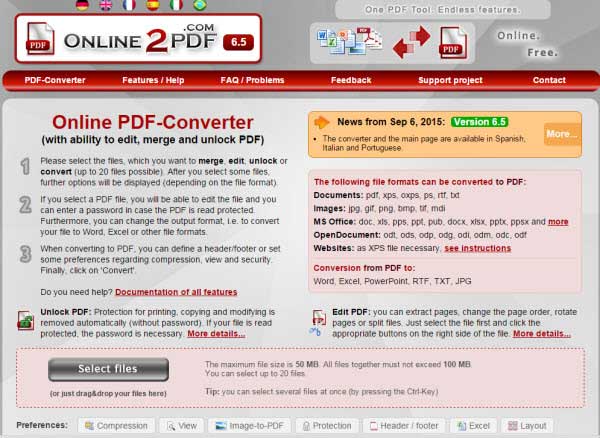
This is an online PDF splitting tool which you can use to split your PDF files. It is free and can also offer functions like merging, editing, unlocking and PDF conversion. To split your PDF file into several parts, you just need to enter the needed file parts into the text field for the page composition and separate each part with a vertical line. You can also use the split file button to insert the vertical line. It is straightforward to use.
Pros:
Cons:
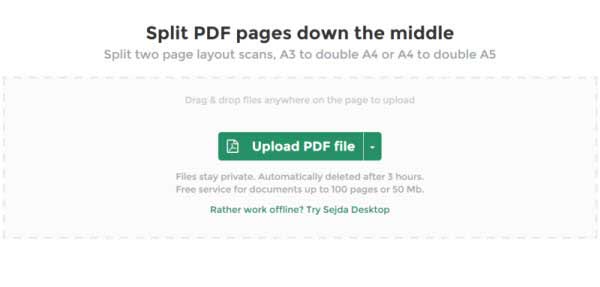
The Sejda PDF ranks as one of the best PDF splitter online. It has a big “Upload PDF File” box where your PDF can be uploaded to start the process. It has a small box that allows you to open a file browser to choose your file should you prefer that option. To split your PDF, you will need to use the file browser to upload your PDF file which will at the end be presented in individual PDF pages after the process. It can split PDF by size. Pages, text etc.
Pros:
Cons:
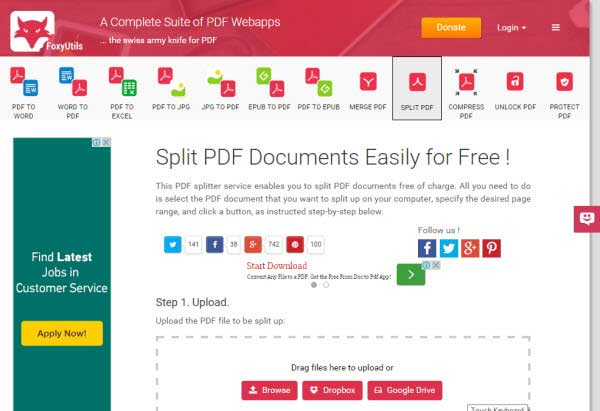
The FoxyUtils SplitPDF is an online PDF splitter tool and allows you to split PDF into multiple files for free. It does not require any registration or software installation to split PDF when using this tool. It also supports a direct upload of PDF files from Google drive and Dropbox. All you need do is to upload or drag and drop the PDF file, select the pages and click split PDF. It has the capability of splitting many PDF files at once. Additionally you can sign up to split files which are large in size, you can split PDF file into multiple files up to 200mb.
Pros:
Cons:
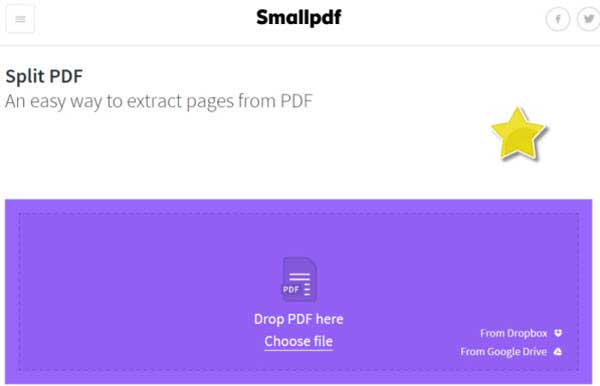
This is an online tool that is capable of splitting PDF file free without any software installation. It allows you to drag and drop the PDF file on the platform. The major input is to click the “split button”, and set the specific pages required for splitting. With this tool, you can upload files directly from Google drive and Dropbox to the platform. The tool is simple and easy to use though it has its own challenges.
Pros:
Cons:
Splitting PDF page with online tool is very easy and can be done in a jiffy. And it is totally free! The following is a step by step way of how to split PDF page online.
Step 1: Identify the online tool you wish to use. See the pros and cons of the online tools and make your choice.
Step 2: Ensure your PDF files are handy. You do not want to start looking for it when you are ready.
Step 3: Choose the PDF file to split.
Step 4: Provide maximum pages you want in each page file.
Step 5: Click on Split PDF file button to split the PDF.
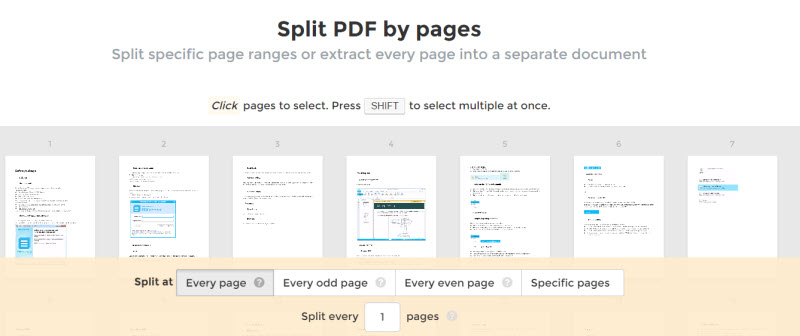
While the online tools are capable to split your PDF files for free, there are several factors why using the online method may not be the best solution. The following are some of the limitations.

Wondershare PDFelement is a desktop solution which is highly capable of splitting PDF documents. It is flexible, simple and easy to use. Apart from splitting PDF files, it can be used for conversion, merging and editing of PDF files. Splitting PDF can be done in just a few steps. The following is a step by step guide on how to split PDF document using the Wondershare PDFelement.
Launch Wondershare PDFelement. Open the PDF documents in PDFelement and move to the "Page" menu.
A pop up window will emerge. You can now customize the pages to split. You will have the option of splitting it by number of pages and then select certain pages you want.
After your selection is ready, click “Browse” to choose the output folders for those pages that are splitted. Click "OK" to complete the operations. You will see the new PDF files are saved in the output folder.
We have seen so many online PDF splitters and how far they can go in splitting PDF documents. We have also seen the limitation and security concerns especially with sensitive documents. However, all these can be taken care of by using the desktop solution for splitting PDF page. The best in this category is the Wondershare PDFelement as it has all you will need. Your document confidentiality and security is guaranteed on the PDFelement platform. Take advantage of it and use it to split your PDF files.
Still get confused or have more suggestions? Leave your thoughts to Community Center and we will reply within 24 hours.