PDFelement - Edit, Annotate, Fill and Sign PDF Documents

Although Preview in Mac already provides amazing features to read and annotate PDF, yet it lacks many other important features such as editing PDF, scanning PDFs or creating PDF forms. There are plenty of third party PDF editors available on the internet that will let you edit your PDF file or even convert them in other Office document formats such as Word, Excel and PowerPoint. You can add new text or image in the PDF file, change the text with some new text and lastly can easily save them in an appropriate format. We have compiled the list of all these programs and tried to find out the best PDF Editor for Mac OS X El Capitan.

Wondershare PDFelement for Mac is your all-in-one solution to read, edit, annotate or convert PDF files. The over-all user-interface of the program is so easy that you don’t have to read lengthy guidelines and you can be the master of the software in few minutes. One of the most distinguished features includes the OCR that will let you extract text from a recently scanned image on your computer. Moreover, unlike rest of the PDF editors, you can convert the document to a format you want.
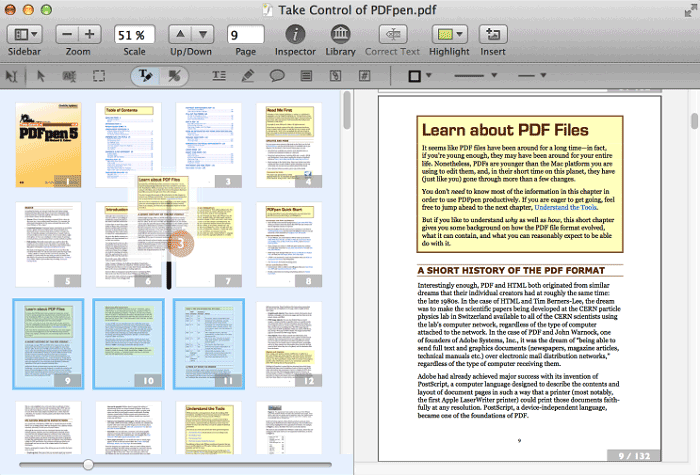
PDFpen software is a well maintained, powerful PDF editor for Mac OS. The tool enables you to the entire range of editing features from image manipulation to digital signatures. Apart from this, it also provides tools to merge, split, and convert PDF files.
Pros:
Cons:
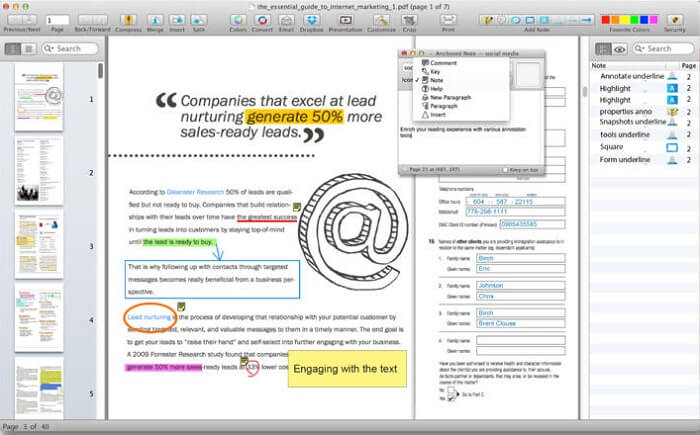
PDF Reader Pro by Chia Hsing Su is a PDF editing software that is full of tools you may require for a document. It allows the user maneuver through PDF files by providing solid features like bookmarking, annotation and form filling.
Pros:
Cons:
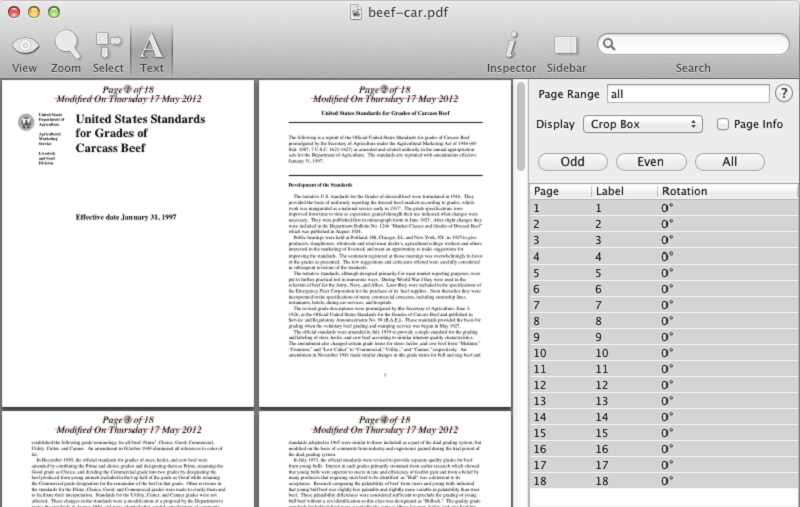
Proview is another PDF editor tool for Mac OS that offers a wide variety of editing tools. It allows you to edit images and text in PDF files along with arranging, splitting and merging pages of PDF documents. Some other tools in the software also allow rotating, scaling and cropping PDF files. Proview can also be called multidimensional in the sense that it allows user to edit metadata along with other documents. It also allows us to protect our PDF files against any tampering through the protection features.
Pros:
Cons:
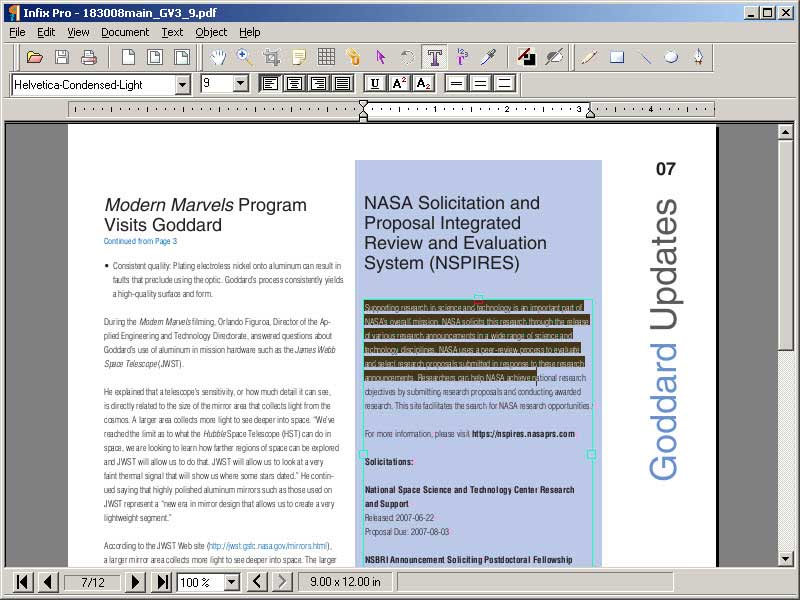
Infix PDF Editor is another PDF editing tool for beginners. It is easy to use for everyone because its editing features are quite similar to those of Word. This software allows the user to check spellings and edit texts along with find and replace tools. Moreover, Infix PDF Editor allows you to reuse the documents that exist already and change the font size in the document. It offers both, a purchased version and a free trial version.
Pros:
Cons:
Launch the Wondershare PDFelement on your Mac and to import the PDF file, click on the "File" in the top bar of Mac and select Open. Or you can directly click the "Open File" button on the Home window. Now, select the file that you want to import and hit the "Open". You can also open other documents and it will automatically convert the documents to PDF format for you.
Now, if you want to edit the texts and images in a PDF file, click the "Edit" button on the top menu. Then go to the specific location in the file and double tap on it. Similarly, if you want to add new texts and images, choose the "Add Text" or "Add Image" button.
If you are filling a form or want to highlight the text, add sticky notes or want to add stamp or signature on a page, click on the "Markup" option and it will open a new tab on the screen. Now, you can use different tools to annotate the document that you want.
Once you have edited the document, click on the "File" and select "Save" to save the document in PDF format. However, if you want to save a document other than the PDF document, click on the "Convert" button in the top right corner and select the appropriate format for the output document.
Still get confused or have more suggestions? Leave your thoughts to Community Center and we will reply within 24 hours.