PDFelement - Edit, Annotate, Fill and Sign PDF Documents

Image based PDF documents are one of the formats that are used in our business or at home. This file formats are however difficult to edit if you do not have to the right software. To be able to edit, copy or search through scanned PDF files you need to look for a software that is equipped with Optical Character Recognition. In this article, I will not only introduce you a great PDF OCR tool for Mac but also explain you how to OCR PDF on Mac.
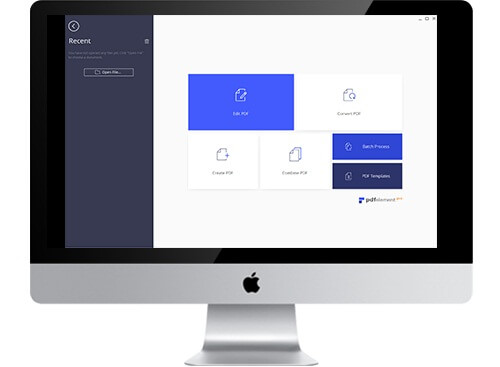
Wondershare PDFelement allows you not only to edit standard PDF but also modify scanned PDF. With advanced OCR technology, image-based PDF can be turned into editable text immediately. The OCR technology supports global languages such English, Japanese, Korean, Spanish, Germany, Portuguese, Chinese, and French just to mention a few.
In addition, PDFelement is built with a number of editing tools like modifying texts, images and pages, markup and comment PDF and more. The software also allows you convert your PDF file from or to various formats like images, HTML, EPUB, Word, Excel, PPT, and Text etc. It is fully compatible with Mac OS X 10.7, 10.8, 10.9 (Mavericks), 10.10 (Yosemite), 10.11 (El Capitan) and 10.12 (Sierra).
To perform OCR on Mac is as easy as a pie especially if you are using the right tool such as Wondershare PDFelement. It is now time to learn how to use this feature.
First open PDFelement for Mac ready for use. Then you need to add the scanned PDF file to the program. To do so click on "Open File" at the bottom right and select the file that you want to OCR it.
When the scanned PDF is opened, the program will detect it and prompt you to perform OCR. Click on the "Perform OCR" button or you can click on the "OCR" button at the top right.
A pop up window will appear. Here you will be required to select an OCR language that matches with your PDF. You can also specify an ideal dpi and page range to OCR. After that, click on the "OK" button. The program will perform OCR technology immediately.
After OCR, go to the folder where the document was saved. Open it using the program and edit it. To change texts, click on the "Edit" button. Here you will change it font size and style. You can also use it other features like "Markup" and "Highlight". When you are done with editing click on "File" button and hit "Save" button.
Still get confused or have more suggestions? Leave your thoughts to Community Center and we will reply within 24 hours.