PDFelement - Edit, Annotate, Fill and Sign PDF Documents

Printing PDF files on Mac is getting easier these days, thanks to the Wondershare PDFelement for Mac. There have been several questions on how best to print to PDF on Mac in recent times. While there are a lot of PDF printers capable of doing this, it is actually where the likes of Wondershare PDFelement acquires more cutting edge because of its print function which is flexible and easy to use.In addition, it requires no additional skills or settings. What is needed is to install the Wondershare PDF printer and the rest is done in its default application. This article is about how to print to PDF on Mac using the much valued Wondershare PDFelement for Mac, other PDF printers and also examining the advantages and disadvantages of the systems while also making comparisons among them.

Wondershare PDFelement for Mac is equipped with one of the best printing functions that is capable of printing your edited PDF at any time you desire. The following easy steps will help you print PDF files easily with Wondershare PDFelement.
It is very easy to use with capabilities that will ensure maximum output and satisfaction for the users. You can easily print with original layout and formatting, edit, add and delete PDF texts, images and more. Just a few clicks to finish the process of printing to PDF on Mac. Wanna to know how to print to PDF in Windows, just download the Wondershare PDFelement windows version and give it shot with its priting funciton.
Open the file that you want to print to PDF with Wondershare PDFelement for Mac. Click "File" > "Print" or use the Command+P keyboards to active the print command window active.
Set the printing options you prefer. Click PDF button on the print window and choose Save as PDF from the drop-down menu. Name the PDF files and select a location to save it as you need.
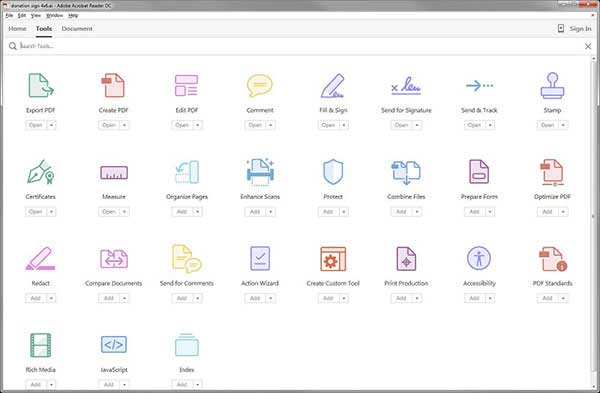
Adobe makes it possible to create and print PDF from any application on Mac system. When you install an Acrobat , you are also installing a virtual printer known as Adobe PDF. It is important to note that when you print to this printer, it converts your document to Adobe file instead of printing sheets of paper which you can print as a PDF file on Mac by the following steps.
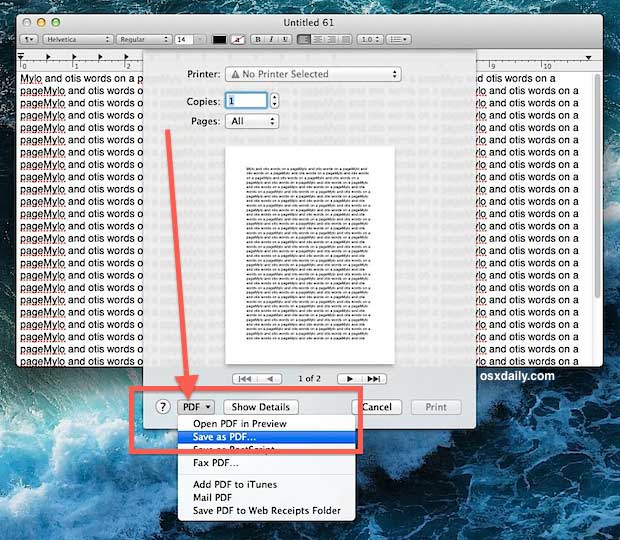
You can use the built in feature in Mac to create PDF files directly, print documents, webpages or anything as a PDF document without the need for an additional software or app.The whole process is simple and in just few steps, you should be able to print to PDF.It works basically on exporting the file as a PDF on the Mac print service The following steps will help achieve the purpose.
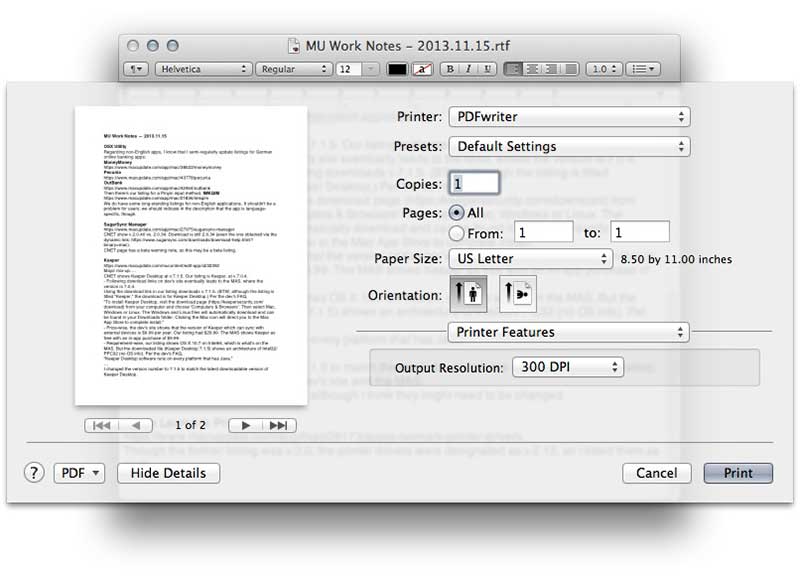
The PDF writer for Mac can work in the capacity of a printer driver for Mac. It is important to note that it is a free PDF creator for Mac and it lets users make any PDF file by allowing them to use the " Print" option from files of a popular format. Note that it does not use ghostsc_x_ript to generate PDF files but it uses the Mac internal PDF capabilities which are designed to create synergy among different PDF tasks.
Advantages:
Disadvantages:
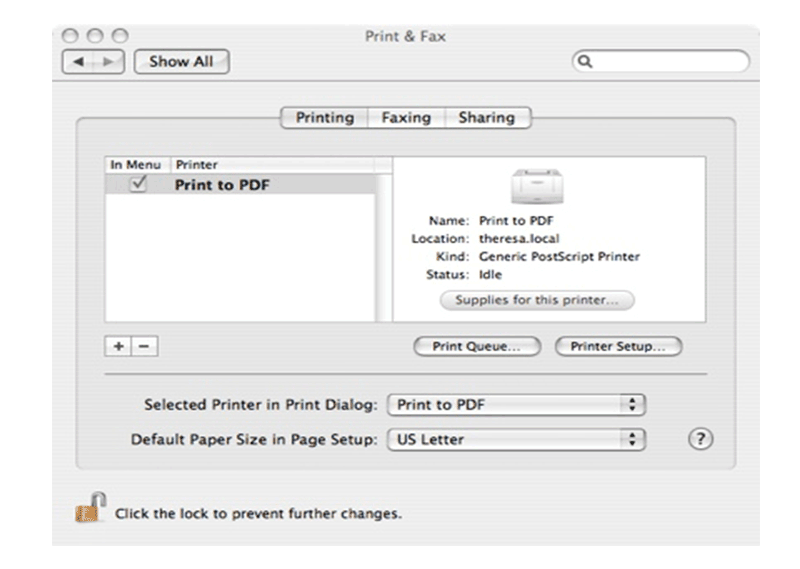
The CUPS-PDF is an open source backend module for CUPS nd it is a great tool if you want to print files to PDF format. The CUPS-PDF package for Mac is a nice little utility that wraps the CUPS-PDF module in a standard Mac installer.In any program, you just need to choose the print command, the PDF button on the dialog box and then choose the " Save as PDF" It will give you a virtual printer in which it prints a PDF when a standard print job is sent to it. It is important to note that it is possible to create a desktop printer and use it for drag and drop converting.
Advantages:
Disadvantages:
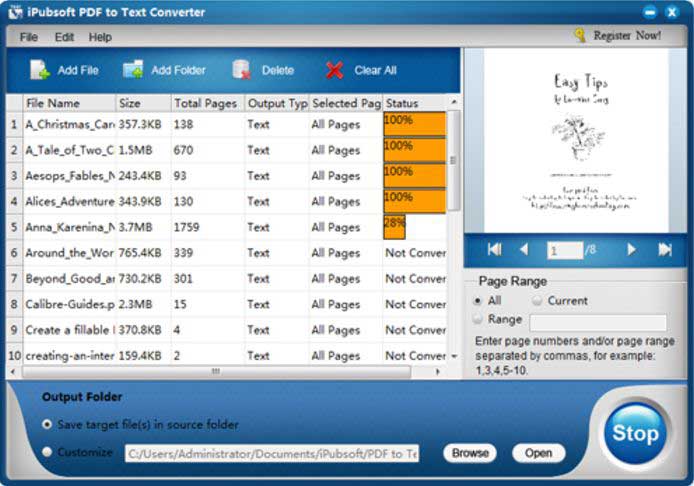
The iPubsoft Creator for Mac is one of the free softwares that can make PDF files out of several text and image files which include tif, jpg,gif, ico, cur, bmp, xpm,pcx, ani, tga etc. It has so many facilities for users to help them create quality PDF files while ensuring their exact format is preserved. The iPubsoft creator for Mac helps to create PDF files conveniently and efficiently. For example, it will create a PDF document in a highly accurate manner that retains the look and feel of the original document while outputting files to a specific path freely.
Advantages:
Disadvantages:
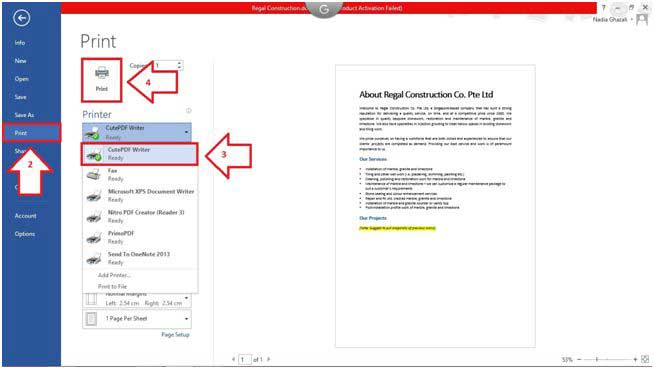
CutePDF is one of the most sought after free print to PDF solution.It has an easy name to remember and does not work as standalone interface where it will be able to work with ghostscript so as to help you create a PDF file without buying writer software. It has a virtual printer for all print support applications in your computer. To print PDF with CutePDF printer, it is important to first install a PS2PDF converter which is a postsc_x_ript driver that supports the process of PDF printing. Printing with the CutePDF involves using the "Print" button and selecting the destination folder to save the output file.
Advantages:
Disadvantages:
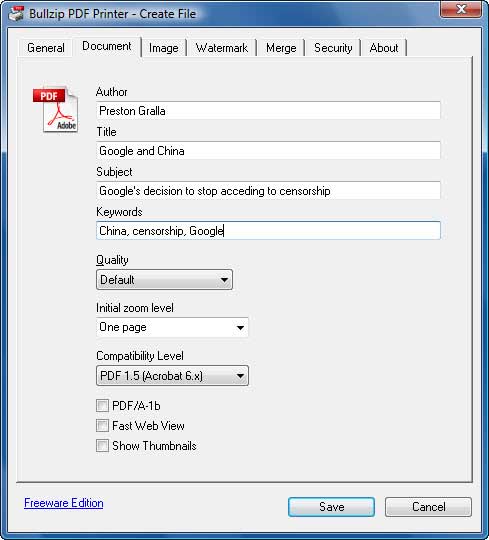
Bullzip PDF printer has the capability to give you a high quality output every time. It has the most features among it competitors. With Bullzip, it is possible to password your PDF files, add any water mark and merge multiple documents. The program comes with translation capabilities for variety of languages. It is so simple enough for a casual worker to operate and it is a very valuable tool to have in a corporate settings. To print on Bullzip PDF printer, you will need to choose the Bullzip printer driver, customize the output PDF files and save it.
Advantages:
Disadvantages:
Still get confused or have more suggestions? Leave your thoughts to Community Center and we will reply within 24 hours.