PDFelement - Edit, Annotate, Fill and Sign PDF Documents

Forms offer businesses and individual an excellent platform to collect data and information. Forms are practically everywhere. They can be used to conduct surveys, job evaluations within the company, fill medical information at the hospital, or fill out parent or student details at schools. Still, even though forms are important elements of data collection, digitization of such forms becomes problematic after the forms have been filled.
Individuals who need to act on the data using software may need to insert data on each form manually, which can take ages when a couple of forms are involved. Plus, the digital archiving process can steal a lot of productive time from workers as they lift individual data from each form manually. This is where automatic data extraction applications come in handy.
When you scan your forms in readiness for digital conversion, you often end up with multiple image or PDF files. If the purpose of the conversion is purely to archive the files, then basic scanning might be all you need. But, if you need to lift data from the scanned forms, a data extraction application with OCR (optical character recognition) capabilities is a must-have. (PDFelement 6 will be available soon.)
Wondershare PDFelement 6 Professional is one of the many tools available for data extraction. Its extraction feature enables you to lift data from scanned PDF files and edit the same without the need for additional applications. Plus, PDFelement enables batch data extraction from multiple PDF forms, which helps save time and resources.
PDFelement also couples extraction with a complete set of additional features, including PDF editing, conversion, creation, and addition of digital signatures, annotations, passwords, and other modifications on PDF files. So, with PDFelement, you are not only able to extract data, but perform a whole barrage of edits on the resulting CSV file.
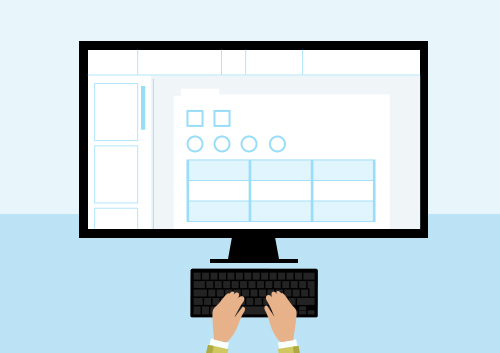
Data extraction is a critical process for business, educational and government institutions, and individuals who find themselves dealing with forms on a regular basis. Applications like PDFelement will help users extract data from multiple forms simultaneously, which helps save precious time and human resources.
Whenever you can, however, always go for a tool that gives you more control over your digital documents in addition to data extraction. That way, you can have a cost-effective process that helps you stay sane, productive and organized.
Still get confused or have more suggestions? Leave your thoughts to Community Center and we will reply within 24 hours.