PDFelement - Edit, Annotate, Fill and Sign PDF Documents

Redaction of documents that contain sensitive or confidential information is key to every individual, ranging from a sole proprietor to government agencies. No one likes it when their private or confidential information falls into the wrong hands. This practice is also common among lawyers. However, redacting a Word document is not easy and most people have made mistakes in the past. Using wrong methods to redact your document will lead to the leakage of your confidential information. Some of the wrong methods that most people use are things like deleting, changing the font to white, and blacking out text with comment tools. Another mistake that people make is using outdated programs to redact their documents. In this article, we shall take you through a step-by-step guide on how to redact in Word document.
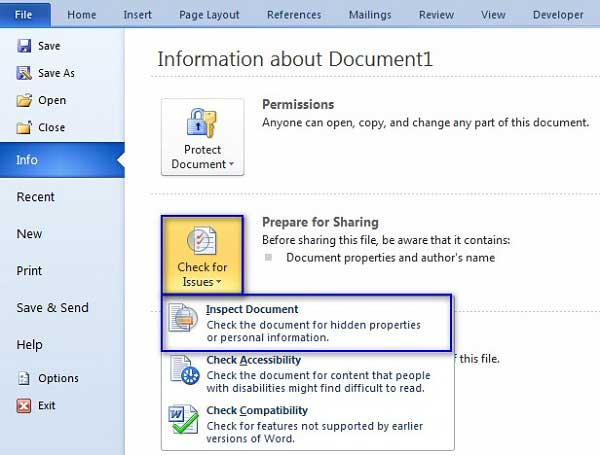
Before you distribute your documents to others or to the public in general, it is important that you hide some information that is private or confidential. Below are steps showing how to completely redact text in Word document. This method applies to Word 2007, 2010, 2013, and 2016.
Note: Redacting Word document is permanent and cannot be undone. If you wish to still access the information that you want to remove, it is advisable that you make a copy of your document before you redact your document.
With the above simple steps, your Word document will be successfully redacted. You can now share or distribute the document to the public without any worry of sharing private information.

What is the best redaction software that you can use to redact a PDF document? Wondershare PDFelement is the best program that you can use.
Still get confused or have more suggestions? Leave your thoughts to Community Center and we will reply within 24 hours.