PDFelement - Edit, Annotate, Fill and Sign PDF Documents

Consumers, who will buy the new iPhone 7, will be welcomed by a new iOS, with some significant changes, especially in the lock screen department. Those with an older model of iPhone can also install the new iOS 10, and the moment they install and restart their device, they will notice their phone is a completely new device. Apple will introduce a completely new lock screen, with more functionality and practicality as core aspects. Here is everything you can expect from the new iOS 10 lock screen.
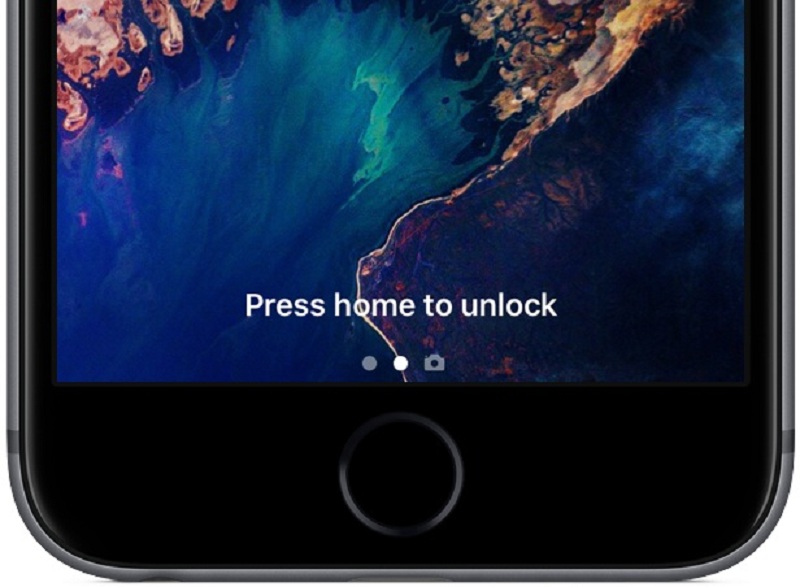
If you've ever hold an iPhone in your hands, you know that the signature unlock move was "slide to unlock". Well, that is no more possible on the iOS 10. The signature move has been replaced, with "home to unlock". Pressing the home button will now unlock your iPhone, but there are also other ways for unlocking.
For example, if you enable Touch ID, a registered fingerprint is all you need to unlock your phone. If you don't have touch ID enabled, you'll need to enter the passcode. Pressing the "home" button will pop up a passcode screen. On the top right corner, fans will also notice a new icon, showing whether your phone is locked or not. In any way, the famous "slide to unlock" that Steve Jobs unveiled in 2007 is no more.
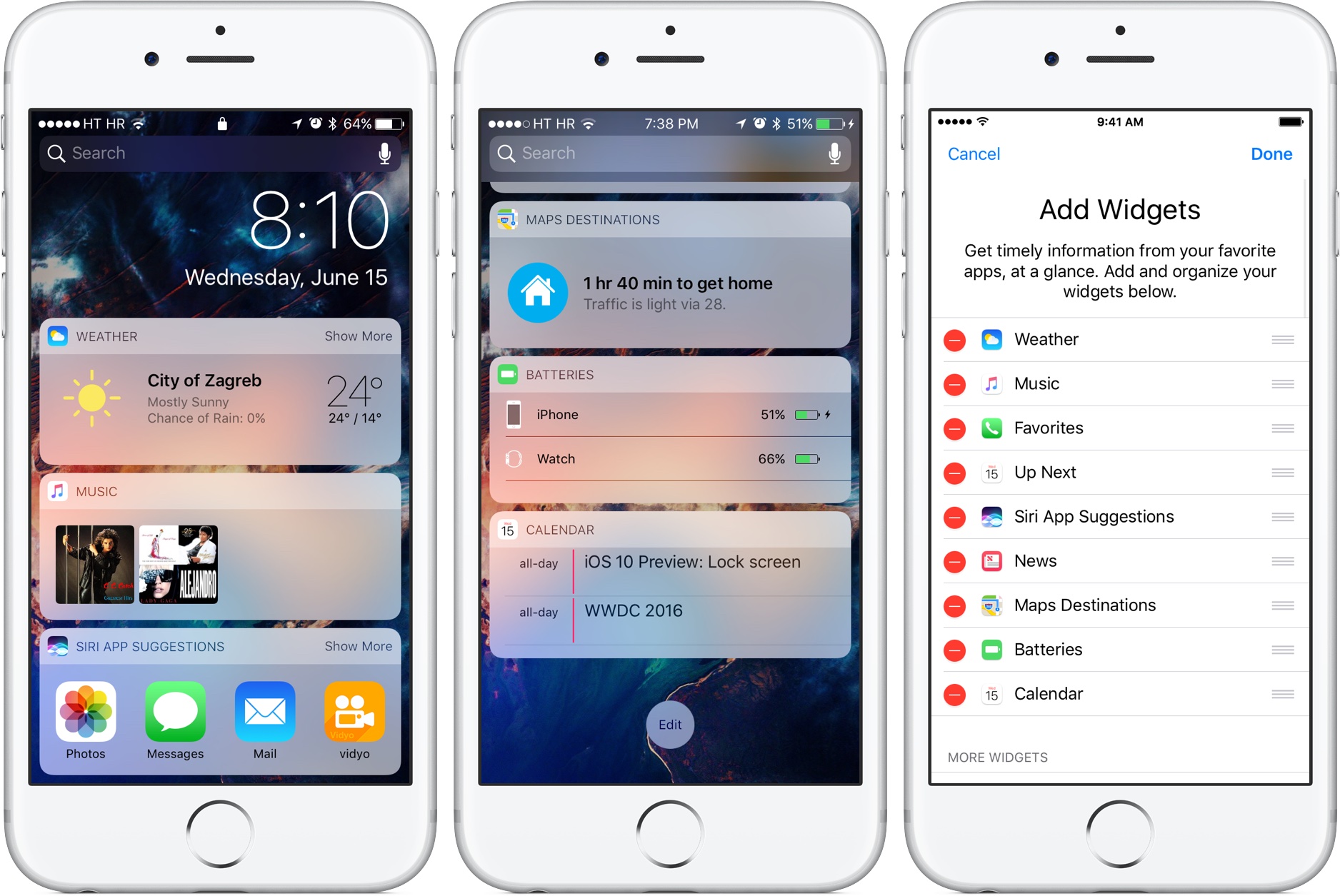
One of the best things about the new layout for widgets is support for expanded and compact views. In reality, how does that work? You can still use the weather widget as previously, for a quick overview of weather conditions. The improvement is that you can tap “show more” and expand the widget.
Siri App Suggestions is now a widget. And Siri is not the only stock app with a widget. Many of the other standard apps for iPhone are now transformed as widgets. Siri, for example, is now located below the Spotlight field.
To access the widgets menu, all you need to do is swipe to the right when you are on the lock screen. A single swipe will open a side panel with many widgets, all of which you can edit and place as you prefer. In addition, the widgets panel has made its way to "home screen zero" where it serves as a replacement for the spotlight interface. Another convenient way to access widgets panel includes invoking notification center while using an application. To get there, you need to swipe down from the screen bottom while using an app, and then swipe right.
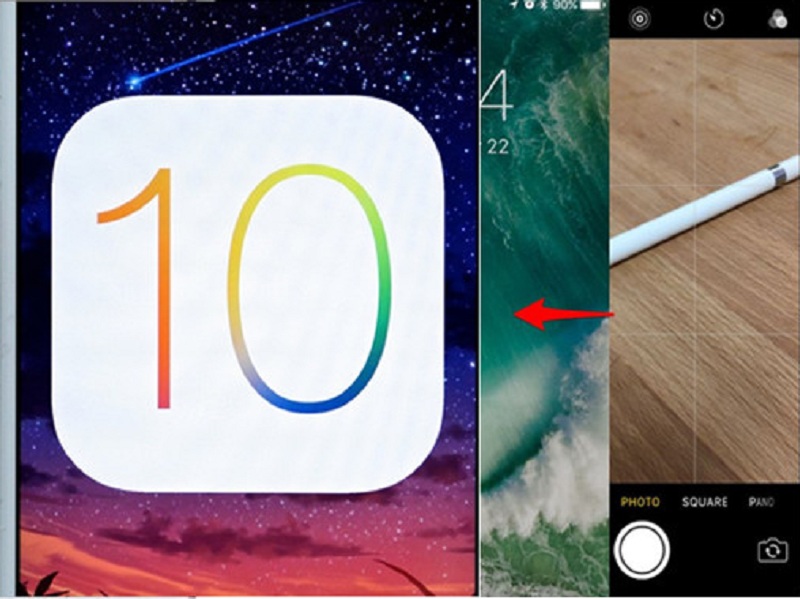
The shortcut for launching the camera is changed in iOS 10 lock screen. Previously, users could access camera app by swiping up from the bottom right corner. In iOS 10, to access the camera, users need a left swipe on the screen. Closing the camera is much simpler now. Pressing the home button will get you back to the lock screen.
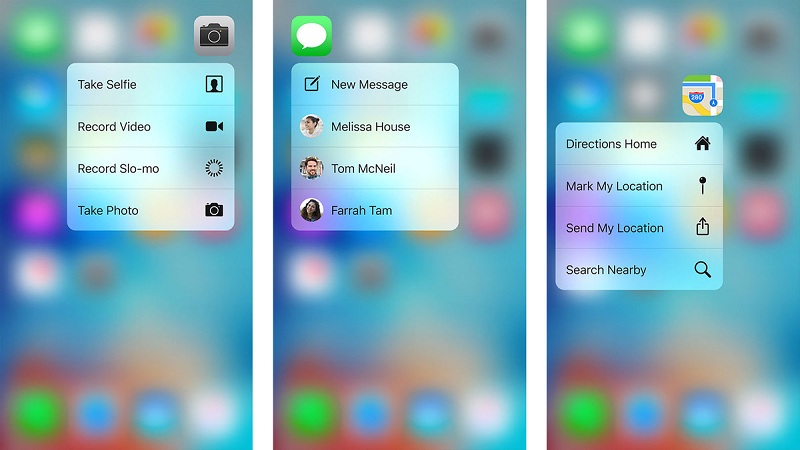
One of the complaints about iPhone 6S and 6S Plus was the way 3D touch worked. All of those complaints should be forgotten, as Apple has dramatically improved the functionality of 3D touch. Let's start from peeking for notifications. Previously, you had to hold your finger pressed the entire time. With the changes, all you need is one 3D touch, and then you can close peek mode by tapping "X" or pressing "Home". This feature comes in handy for messages, when you can respond to a message from your lock screen.
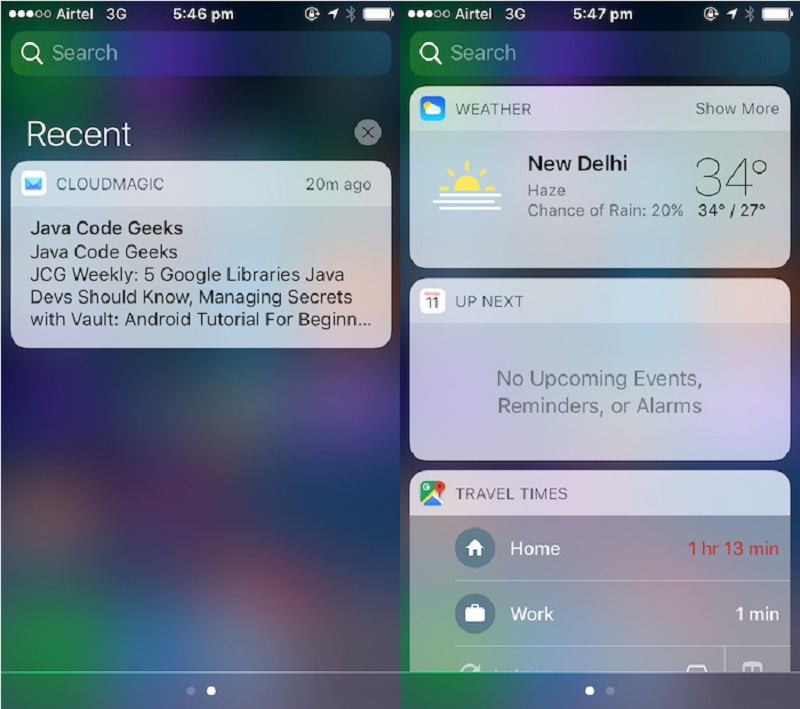
Not much has been changed in regards to the notification center. Users are still able to access the center from the lock screen, with a simple swipe down from the status bar area. One change is that only notifications are now shown. Today view is no longer a feature.
But the best part is that you can view notifications that are not set "not to show on lock screen". After verifying your password with touch ID, all your hidden notifications will automatically appear. And you can do that while on the lock screen.
Still get confused or have more suggestions? Leave your thoughts to Community Center and we will reply within 24 hours.