PDFelement - Edit, Annotate, Fill and Sign PDF Documents

Paint does not need any introduction; we have been using this application since the introduction of Windows 98. This application is famous for being used as designing application to make or edit small images. In order to edit PDF with Paint, you will either have to convert the PDF to the image file or will have to take the screenshot of the PDF file which can be edited in the Paint. However, you can't edit PDF in Paint for Mac OS X. Here’s the complete guide on how you can edit a PDF in Paint on Mac.

Paint is not actually a PDF editor, so there is a list of problems associated with editing the PDF in Paint, the complete list is at the bottom of this article. On the other hand, a perfect solution to PDF on Mac OS X is by using the Wondershare PDFelement for Mac.
This amazing software can edit each and every aspect of the PDF file, you can either add text to the PDF file, edit the already present text or can remove the text from the PDF file using PDFelement for Mac. Just like the text editing options, Image editing options will let you crop, resize or extract the Images from the PDF files. Apart from the normal text and image editing, it also has the link editing feature which will let you add new links or edit the existing links in the PDF file. You can either change the reference of the link, the page on which link is appearing and the rectangle showing the link.
Apart from editing features, you can annotate the PDF files with powerful annotating features such as adding stamps to your PDF files, adding comments to the PDF file, leaving sticky notes behind a word or different markup tools. As Paint doesn't have a Mac version, you can choose to edit PDF with Paint alternative for Mac:
Unlike most of the PDF editing program, you can directly open the PDF file and start the editing process. Click on the "Edit PDF" on the main page of the program and select the PDF file to edit.
As the "Edit" button will be already selected on the screen, you can move the mouse to text and double click to edit the text in PDF file.
Similarly, double click on the image and it will open another window on the screen. On this window, you can perform different functions to edit the PDF image.
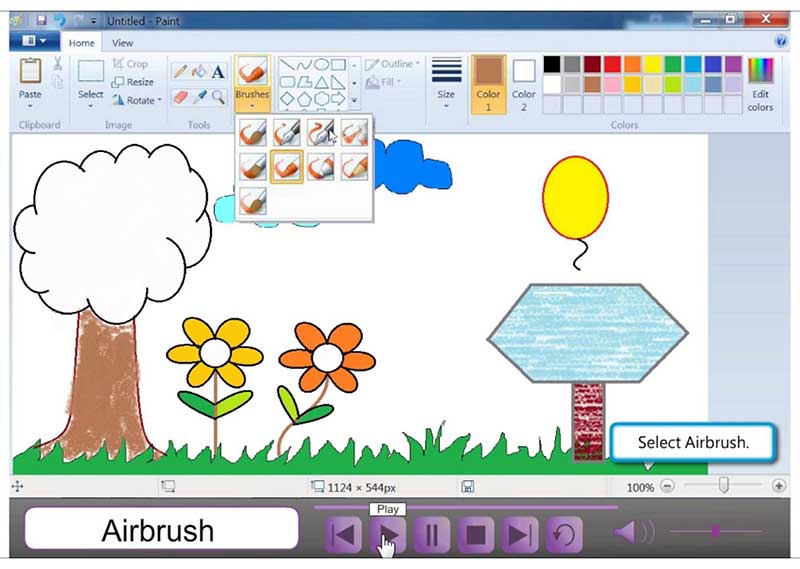
Shortcomings of Using Paint to Edit PDF Files:
Still get confused or have more suggestions? Leave your thoughts to Community Center and we will reply within 24 hours.