PDFelement - Edit, Annotate, Fill and Sign PDF Documents

You don't need to be a Harry Potter series maniac or Hercule Poirot to be interested in uncovering secrets, hidden tricks and son, we are all in one way or another obsessed with secretes and uncovering them! Now with the release of Windows 10, we have a marvelous opportunity to fulfill this fiery desire! There are tons of tips and features about 10, hidden or barely missed, that can boost your experience with your Windows 10 device. If you are still against switching to Windows 10 simply because you've read about its cons and gripes here and there, it's time to think up! It's absolutely worth it. Don't freak out if it sounds too tricky in the first place. Learning the "tricks" will just do. Guess what? We've most of the legwork for you. Just follow the Windows 10 tips and tricks below.
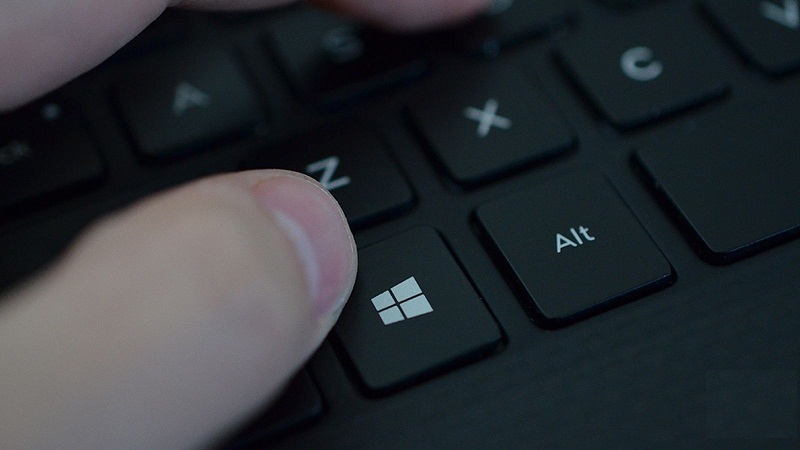
I don't know about you but I'm a huge fan of shortcuts and honestly the interface of Windows 10 makes it a must to learn at least one or two shortcuts to move around faster and feel the liquidity of the interface. Let's start with:
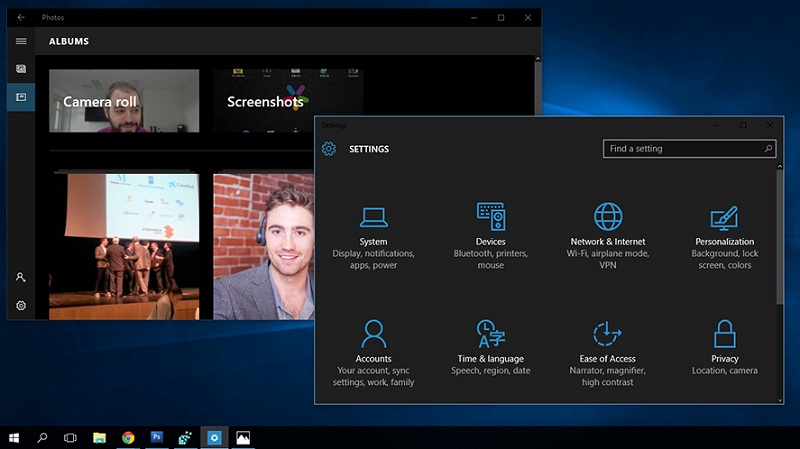
I'm not crazy about "Dark Mode" generally, but for those who're so concerned about their eyes, there is this hidden mode on Windows 10.
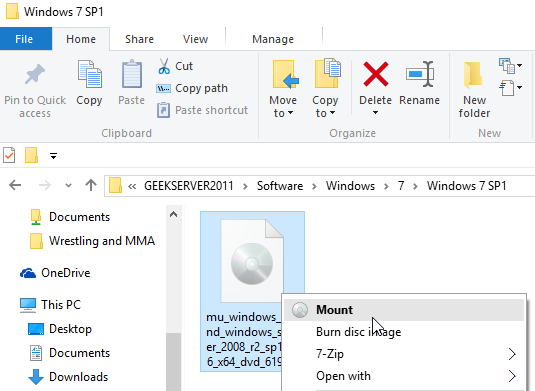
On Windows 10, you do not need any particular mounting application such as Virtual CloneDrive to open up ISO images (By the way, this application is awesome in essence, give it a shot sometime). Just right-click and choose "Mount". Simple as that!
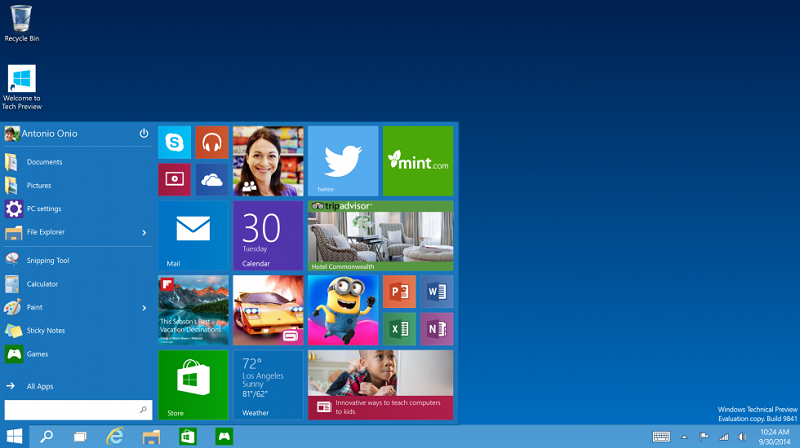
You can customize the Start Menu using the "Ctrl" and "Arrow" keys to customize the size of the Menu the way you want to. It's pretty awesome.
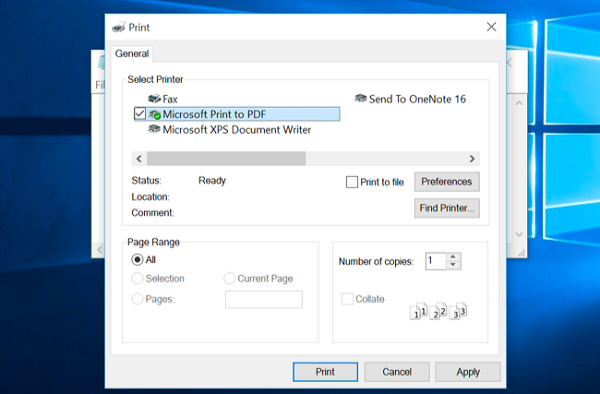
The Microsoft seems to have finally come into its senses. From now on, you can use this new option that lets you print a PDF file regardless of the application you are working with. In other words, The XPS format is not a "must" anymore. You also get to save your document, webpage etc. as a PDF file. Click "Print" and then choose "Save" to save your file as a PDF.
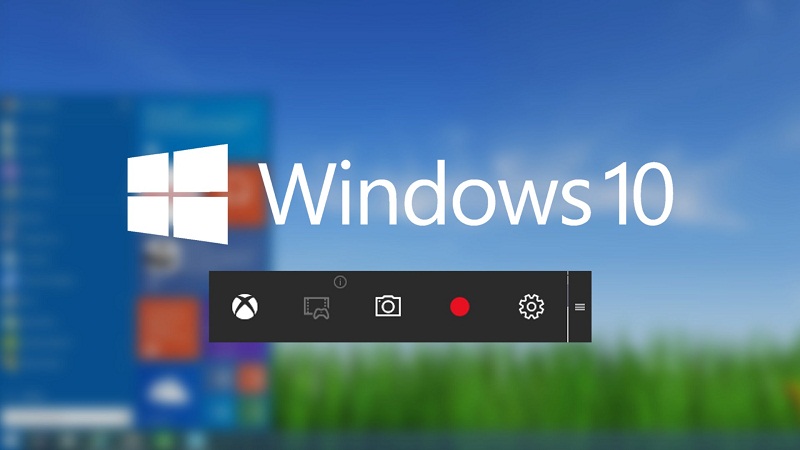
You can record what you do inside of an application on Windows 10. Now you can make simple tutorials yourself! Use this key combination: "Windows Logo Key + G".
The con here is that your PC should meet the requirements. According to Microsoft, you should have one of these graphic cards:
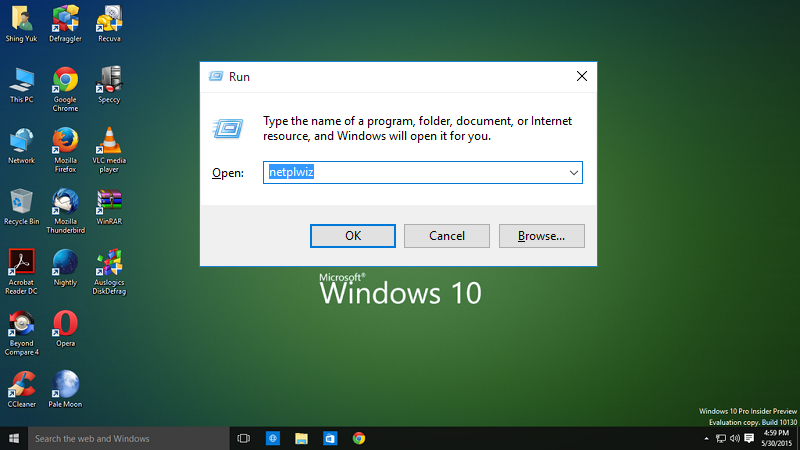
If you don't like to be having to go through the boring sign-in panel of Windows 10, you might want to take a look at this trick:
Use" Windows Logo Key + R" then type "Netplwiz" and hit "OK". Then under Users Accounts, uncheck the "users must enter a user name and password to use this computer".
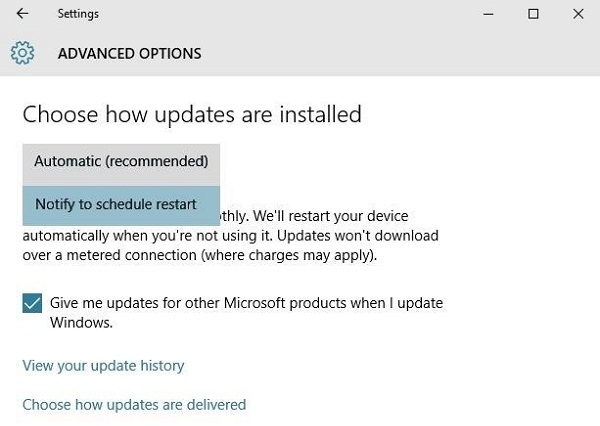
God! It's so nerve-racking! By default, Windows 10 is adjusted to find and download updates automatically and there's nothing you can do about it, unless you manually go to "Settings" and disable "Automatic Updates".
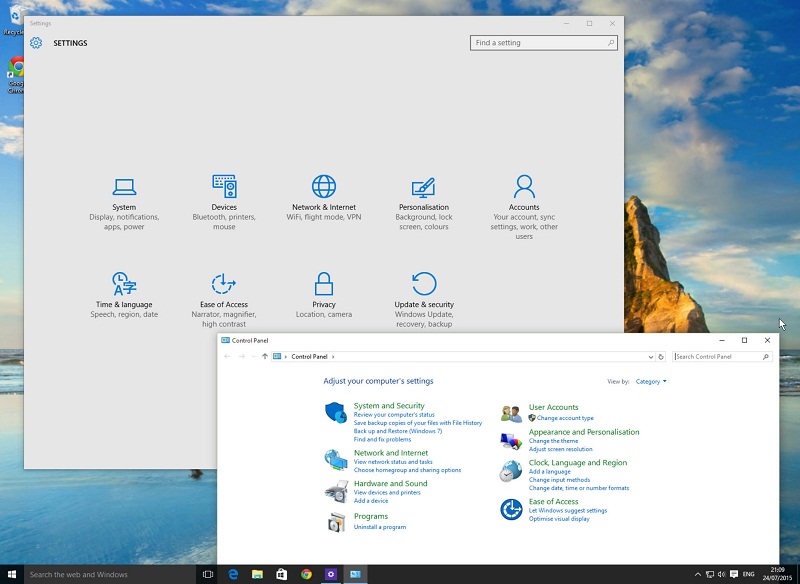
The New Settings panel looks like just fine and it is accessible from the Start Menu. However, not everybody can adapt to this new arrangement of things. For such people including myself, they have rustled up a shortcut to the conventional Control Panel.
Just use this key combination:
"Windows Logo Key + X" and choose "Control Panel".
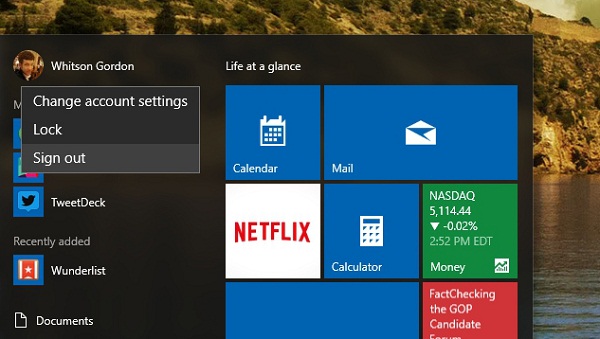
This is the problem for a lot of those who switch to Windows 10 and the solution is handy: Upgrade your PC' drivers and restart your PC and bingo! You will find the "Sleep" button right where it is supposed to be.
No matter how many articles you read or how many tutorials you watch, when it comes to implementation, there is nothing better than practice. Therefore, if you want to enjoy this new experience, grab as much stuff as you can and put them into practice. As they say, "practice makes perfect".
Still get confused or have more suggestions? Leave your thoughts to Community Center and we will reply within 24 hours.