PDFelement - Edit, Annotate, Fill and Sign PDF Documents

Copying text from a PDF file is bit difficult as compared to the copying text from a Word document. You can simply open any Word document and copy the text from it, however, in the case of the PDF file, you can simply copy the text of the file, and however, the formatting is ruined during the copying process. Moreover, if the PDF file is protected using a strong password, you can't copy the text unless you remember that password. If you are in such a dilemma and do not know the password to open the PDF file or access that PDF file, we have a solution for you. Now let's learn how to copy protected PDF files.
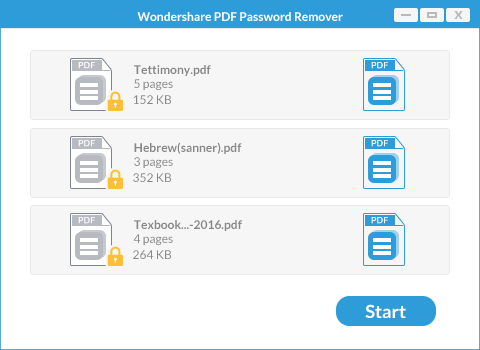
Wondershare PDF Password Remover is a cross platform application which is available for both the Windows and Mac users. The user-interface of this program is designed in such a great way that you don't have to go through the complex settings to remove the password from your PDF file. All you have to do is to open the PDF files in this program and using one click the password will be removed from these files.
You can remove any type of password from the PDF files and the best thing is that after removing the password, the PDF files can either be saved in the same folder or you can choose a different folder to save these files.
Download the latest version of Wondershare PDF Password Remover and then follow the only two steps and install it on your computer. Here's the step by step guide on how you can unlock the PDF file from copying restriction using Wondershare PDF Password Remover.
After installing the program, launch it on your computer and click on the "Add Files" button. Select the files that want to unlock and click on "Open".
On Mac, open the program and drag and drop the files to Wondershare PDF Password Remover for Mac.
Once the file is in PDF Password Remover, click on the "Start" button. Within a few seconds, the password will be successfully removed and a dialogue will appear on the screen.
On Mac, after importing files, click on the "Start" button to remove permission password.

You have unlocked the PDF files, you can use another software to copy the text from the PDF file. A perfect software should be able to edit the PDF file and copy text in any possible. One perfect software is Wondershare PDFelement which is not only a creator, editor, converter but also a password manager for the PDF files.
You can either copy the selected text after editing the text or directly from the screen. One of the biggest features in PDFelement is the OCR which will let you scan the images in the PDF document and convert these images to edit-able text. Moreover, you can also create, fill out and sign PDF forms as you want.
Download and install the PDFelement on your computer. Here’s the step by step guide to copy text from PDF using Wondershare PDFelement.
Click on the "Open" button on the Home window and select the PDF file that you want to open your computer. Select the file that and click on the "Open" button.
Now, click on the "Select" button on the top left corner and select the text that you want to copy. Then right click on the text. Now, select "Copy Text" and you can paste the text in any other file.
Still get confused or have more suggestions? Leave your thoughts to Community Center and we will reply within 24 hours.