PDFelement - Edit, Annotate, Fill and Sign PDF Documents

PDF is something so many people use for file sharing around the world. Due to insecurity and privacy concerns, it is not out of place to see PDF files being protected by passwords. These are some of the reasons why password is being used in the first place. However, a PDF password remover is a program which is used by PDF users to remove password from PDF files which in some cases, prevents you from printing, opening and changing the files. These situations normally arise mainly as a result of forgotten passwords among others.
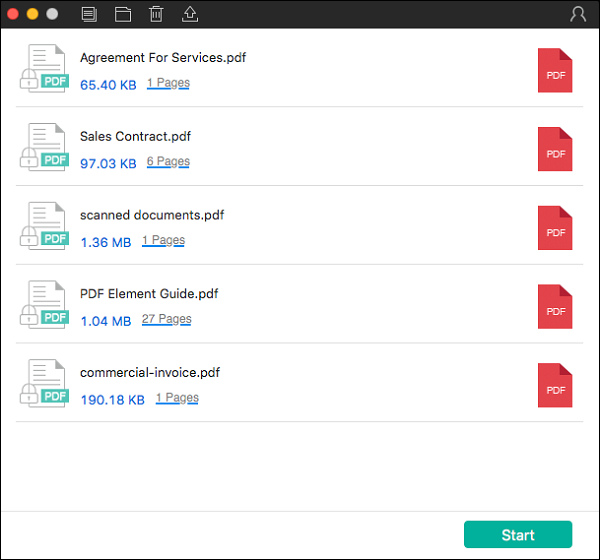
One method that can be used to remove password from PDF files is using Wondershare PDF Password Remover. This is one of the best methods to remove password from PDF files because it removes protections as well as removing restrictions on editing, printing and copying.
This password remover is not only powerful but has an intuitive interface which makes the whole thing so simple without having to bring in some kind of confusion. The good thing is that with Wondershare PDF Password remover you don't need too many steps for the process to be done.
Import the PDF files and you can upload up to 200 PDF files at a time. To import the PDF files, click the icon in the middle of the interface. But if you want to upload files in batches, you can click the folder icon and import all files in the folder. You can also use the drag and drop option to import the encrypted files.
There are two issues to note here, when there is no a lock appearing on the PDF item bar, then PDF is protected from editing copying and printing. Click the "Start" button to remove these restrictions. But on the other hand, if it is with a lock, then there is a protection of the PDF preventing it from opening. Then, enter the password and unlock the PDF file first before you click on the "Start" button.

Wondershare PDFelement for Mac is a multipurpose application that has gained popularity over the years as an effective, all-round PDF manipulation tool. It enables users to edit, view, and print PDF documents. It offers the same text editing properties that can be found in text editors such as Word. Its editing functions include but not limited to annotation, insertion and editing of headers and footers, bookmarks, watermarks, Bates numbers, and hyperlinks.
Wondershare PDFelement for Mac can also be used to merge or split PDF pages and documents, convert other file formats to PDF and vice versa, redact or black out sensitive content, add digital signatures, and to add password protection.
Once it loads up, you need to convert it into Word to enable you to circumvent the editing restrictions. Click "Convert". If you need to add more files, select "Add Files".
When you are done, press "Convert" on the properties dialogue box and watch as the document is converted. Take note of the destination folder where the converted files will be sent.
Still get confused or have more suggestions? Leave your thoughts to Community Center and we will reply within 24 hours.