PDFelement - Edit, Annotate, Fill and Sign PDF Documents

Re-typing a document is tedious, and it is an old-fashioned way of transferring information in a given document. When you have a PDF document on your PC or Mac, you may wonder what is the best app to edit and share or transfer it to your iPad. It is enjoyable and timesaving to edit a document direct in your iOS device just like you do it in Microsoft Office.
For easier sharing, creation, and editing of PDF, you need to use the best PDF application to deal with these work. This article will show you how to add PDF to iPad with the best PDF app on the Internet. You'll find it easy to add PDF to iPad with this tool.
Wondershare PDFelement for iOS is a tool that helps you to promote productivity with all you need to create, manage, edit, and share in PDFs at a go. If you need to edit, create, or share PDF files on your iPhone, iPad or iPod, Wondershare PDFelement for iOS is the right tool for you. It has very powerful features that make it stand out among other apps. For instance, the app makes it easier for users to fill and sign forms. It supports the typing of texts into fillable forms, and it helps the user to draw a personal signature and sign the PDF form. Besides, Wondershare PDFelement for iOS helps in organizing PDF pages to create a better document.
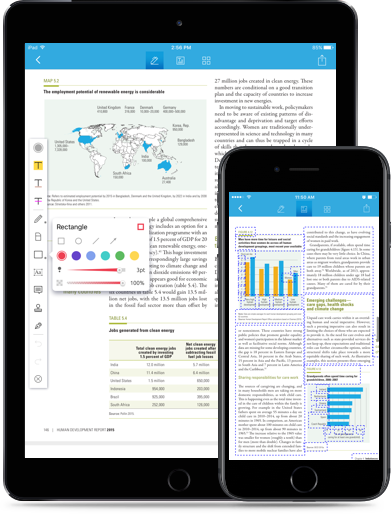
It enables you to merge, reorder, extract, rotate and delete some PDF pages thus giving you a better reading experience. It also supports PDF conversion where you can transform PDF into popular file formats such as Excel, Word, and PowerPoint while ensuring that the initial layout of the document remains. Another feature is that the application allows you to edit and annotate PDF files by changing the PDF text and adding annotations with notes, highlights, and stamps to the PDF.
PDFelement for iOS is also embedded with individual folders that enable simple PDF management and also making it easier to customize your PDF. Lastly, it supports cloud synchronization on your iOS device where you can store and share PDF through cloud services, and you can also share or transfer files to your computer through Wi-Fi.
Open the PDFelement application on your iPad and tab the "Local" tab located on the top of the interface. This will open a drop-down menu for next move.
Tab "WiFi" to open the WiFi drive on your iPad and to activate Wi-Fi transfer. Ensure that you connect your PC and your iPad over the same Wi-Fi connection. Now input the address showing on your iPad's screen in the browser of your PC. Now that your computer and iPad have been connected.
Click on "Upload Files" to add PDF files to your iPad. The transfer of the files will begin immediately, and after few seconds, the data will be added to your iPad. The time was taken to add the files depends on the size of files that you are transferring.
Wondershare PDFelement for Mac offers the best PDF program to edit, manage, create and convert PDFs. PDFelement for Mac is an exclusive application that helps you convert PDF files from and to other standard file formats in batches and at a very high speed. The output files maintain their original layout thus making it easier to modify and reuse documents. The PDF element facilitates a smooth editing on Mac. It helps you change PDF texts, images, and pages with some editing options. For instance, you can highlight add or remove a text from the original PDF file to create a new one. You can also eliminate or add some pages and images in your PDF file.

Besides, PDFelement lets you fill out PDF forms efficiently without any limitation. It also gives you a possibility to create a personalized form with many options such as text fields, drop-down lists, buttons, etc. the application has a personal PDF ORC tool that supports optical character recognition making it easier to search and edit scanned PDF. The ORC can recognize numbers, texts, and images with precision and it keeps the document layout.
Furthermore, this application helps you to protect your document with passwords so that nobody can open, copy, edit, or print them without your permission. If you need to sign your PDF, the tool helps you create encrypted signatures from your handwriting to sign your PDF. Lastly, you can also merge different documents to create a large PDF document, and in the same case, you can still use PDFelement to extract sections of a PDF and save them as separate PDF documents.
Still get confused or have more suggestions? Leave your thoughts to Community Center and we will reply within 24 hours.