PDFelement - Edit, Annotate, Fill and Sign PDF Documents

PDF (Portable Document Format) which is created by Adobe to unify the format of the documents on to different system. PDF eliminates all sorts of problems and you can easily read by much software available across all the system. If you want to use your iPhone as an eBook reader, No worries it's really easy to store and read your eBooks that you have saved for your future. But there are PDF files which are not really easy to add on you iPhone, so here the question arise: how to upload PDFs to iPhone?
As there are many online PDF apps available perfectly to your convenience and perform all sort of task you require. It has become the biggest challenge that adding PDF file to your iPhone would become very useful and must needed software. If you want to add whole bunch of PDFs from your hard drive then there should be a good app which could have a quick finder search to find them very easily.
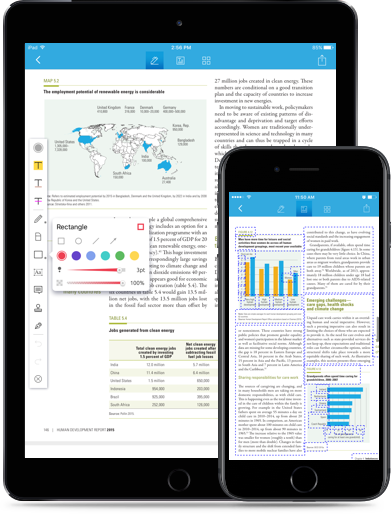
Wondershare PDFelement for iOS is a PDF editing app which allows you to add, edit, modify, and convert PDF files very easily. User interface of this program is quite simple and easy to navigate. Each and every portion is arranged very neatly and you can be able to access directly the core features. PDFelement for iOS is a very good companion, with which you can scan files from iOS version and make edition in it.
Key features of Wondershare PDFelement for iOS:
Nowadays, some people have got the portable way to store and view the documents. Where you can even add and edit the PDF file. So it would be better to use software that take cares of every little things and Wondershare PDFelement has proved that it's an All-in-One app. If you are thinking that how this app would add PDF files to your iPhone then follow few steps that will guide to upload files via WiFi drive.
The first thing you have to do is to launch PDFelement for iOS on your iPhone. Then tab on the "Local" button on the top and select "WiFi".
The next step is that you have to open a WiFi drive using Wondershare PDFelement. Enter the address presented on the screen to the browser of your PC/Mac. And this will connect your iPhone with your computer. Remember both devices must be connected in the same WiFi network.
Still get confused or have more suggestions? Leave your thoughts to Community Center and we will reply within 24 hours.