PDFelement - Edit, Annotate, Fill and Sign PDF Documents

A PDF file allows you to view books, forms, manuals and other documents. These documents were designed and developed for the personal uses from where you can download PDF files directly onto your iPhone for your portable convenience. While surfing through your browser online, you may accidently get some PDF files that are worthwhile to be downloaded in your iPhone which could be useful to you in future.
So here we will guide you how you can download PDF files using a usual way. This article is for those readers who want to know how to download PDF on iPhone from the Internet.
When we are surfing over Internet with using our Safari browser on iPhone, there are lots of websites which offers PDF documents. Although Safari browser can directly open PDF files in iOS without using any extra app, but by downloading PDF offline you can access them anytime. Safari can only read the PDF files, but if you want to download the PDF file you need app for it. In this guide we will show you how you can download PDF files through Safari browser on iPhone.
Firstly you need to install the iBooks app and make sure it is installed properly into your device. Tap on Safari browser on your iPhone and visit the website that has PDF file in PDF format, allow your PDF file to load fully in Safari browser. Tap on the PDF file, and you'll see the "Open in" Pops up at the upper section. Tap on it again and you will get a horizontal list in which iBooks app will be displayed .
Tap on iBooks app and the selected PDF file will be saved in iBooks from website to your iPhone. Now you can be able to access the download PDF file in the Bookshelf section of iBooks app. If you want to transfer the saved PDF files then you can share across all your other devices like iPad, iPod touch.
Wondershare PDFelement for iOS is All-in-one reliable software that can read, create, annotate, edit PDF and convert files into various formats (word, excel, PowerPoint, Text, Image, HTML) from iPhone. PDFelement iOS is a good companion with the Mac app where you can scan files from iOS version and make edition on Mac version or else you can review your files easily after editing in Mac PDFelement.
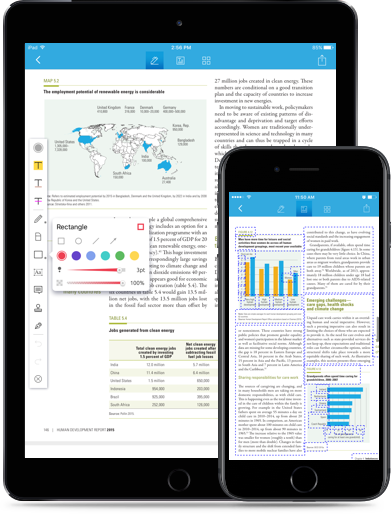
Wondershare PDFelement is the one which allows you to save your documents as PDF and makes it possible for you to include interactive functions like highlights, stamps, digital signature, shapes, comments and much more. In addition to this tool also features a premium WiFi transfer which allows you to transfer PDF from PC/Mac to iPhone/iPad.
Still get confused or have more suggestions? Leave your thoughts to Community Center and we will reply within 24 hours.