PDFelement - Edit, Annotate, Fill and Sign PDF Documents

It is not a surprise that one may opt to save PDF files on another path other than its original path when you have modified it. One place that you may want to put your PDF file is on your iPhone.
But how will you do it? It may sound complicated if you don't have a clue on how to add the file to iPhone. If you are this kind of a person, then you need to put a smile on your face since you have landed on the right article. In this article, we will show you a step-by-step guide for how to put PDF on iPhone using the best PDF app on the Internet.
As mentioned earlier it is not easy to put PDF on iPhone without using software such as Wondershare PDFelement for iOS . This software is well built to allow you transfer and PDF files to your iPhone or iPad. You can either use save the files from Email attachments, from Cloud storage services using a Wi-Fi Connection. Besides, this application is a PDF reader with a great user interface. You can be able to view your PDF pages and comment on them. You can also utilise its annotation features like highlight that comes with different colours, strikethrough texts and also underline.
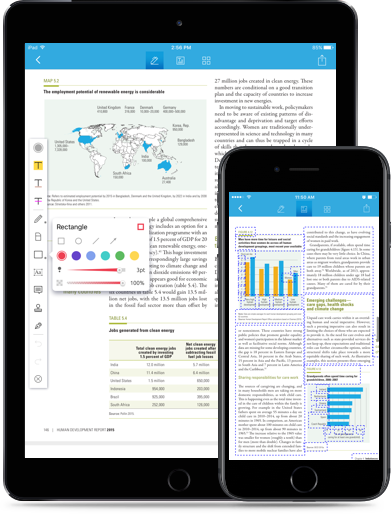
This application allows you to select and move to anywhere you want on your iPhone. Moreover, Wondershare PDFelement for iOS is a PDF editor. It edits texts right from your iOS device. You can also delete them Also, Wondershare PDFelement for iOS allows you to rearrange pages, rotate and delete pages on PDF.
Other features of this software are:
First thing to do is to launch the app on your iPhone. Then tab on the "Local" button on the top menu bar and select "WiFi".
First, ensure that you connect your devices over the same WiFi connection. Now copy the web address, which is displayed on your iPhone, in the browser of your computer after enabling the WiFi drive on iPhone.
Still get confused or have more suggestions? Leave your thoughts to Community Center and we will reply within 24 hours.