PDFelement - Edit, Annotate, Fill and Sign PDF Documents

Let's say you are surfing through the web on Safari, and you come across a PDF file that seems interesting to you. In most cases, these PDF files are restaurant menus, instructional forms or even a user manual. But at the moment, you do not have time to read the entire PDF document.
So, the question you are probably asking at this point is "Can you save a PDF file onto your Apple device, such as iPhone for example”? And then read the instruction manual later, without connecting to the Internet. Well, the good news for you is that Yes, you can actually download a PDF file from the Internet on iPhone, and then read it later on. The only thing you need is a PDF-friendly application. We will get to the apps later, but first let's see the step-by-step guide of how to save PDF on iPhone.
Now, let's move to the point where you find a PDF file on the web, and you want to save it to your iPhone. We assume you have the iBooks application installed, as it comes by default.
Open the PDF file on the web, and you'll see a pair of buttons appearing at the top of the screen. Click the "Open in iBooks" button, which is usually located in the top right corner of your menu screen. If the button is not visible, you can tap the screen for the buttons to reappear. At this point, the file will be opened via iBooks.
When you open a file through iBooks, the app automatically saves it in the library. Click the "back" button in the top left corner to view the library. You will now view all your saved documents as they appear in the library.
The good news is that you can delete items once you read, and free the clutter. Now, I want to point the fact that documents in iBooks are also saved in iCloud and you can download later to any other Apple device you have.
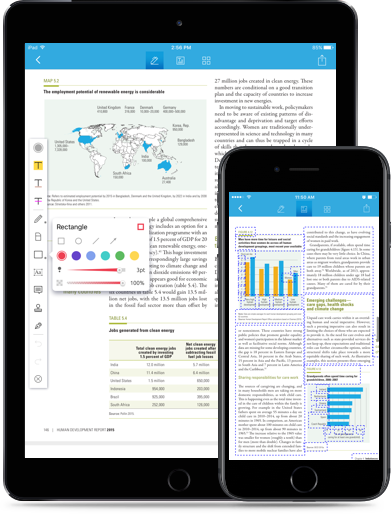
Wondershare PDFelement for iOS is one of the most familiar and common names in the world of technology. Aside from saving PDF documents ,PDFelement allows you to create PDF documents by snapping a picture. Filling forms and adding signature are also supported in this amazing tools.
This way, you can even screenshot your web browser, and make the file into a PDF document. Even more convenient, the app allows you to convert other file types into PDF files. Annotation and editing are must have, but the best part is that you can use Wondershare PDFelement to digitally sign documents. In a way, PDFelement is more than just a PDF application, it is your virtual assistant.
Still get confused or have more suggestions? Leave your thoughts to Community Center and we will reply within 24 hours.