PDFelement - Edit, Annotate, Fill and Sign PDF Documents

iPad are Apple tablets that allow you to store different data types such as videos, documents and PDFs. You could be in a situation that you don't want to carry your computer with you, but you just need to take your iPad. However, you notice that your computer has important PDF files that you want to view and you need to send them to your iPad. In such a scenario you need to look for a solution in which you can transfer all the PDF files correctly. This article focuses on how you can send PDF to iPad from your computer using the most easy-to-use and powerful iOS application.
Wondershare PDFelement for iOS is an exception iOS PDF application that allows you to send PDF files to your iPad, iPod Touch and iPhone from Mac or Windows computer. This tool uses Wi-Fi to send PDF files to your iOS devices thus you need to be connected to the same network. This application is also integrated with OneDrive, GoogleDrive, Dropbox and box thus making it easier to store and share PDF files. It also supports sharing PDFs via emails. Thus you can be able to download PDF from emails and view them. It has thumbnails and a good user interface that makes it straightforward and enjoyable to view edit and manage PDF files. As you view PDF files, you can change texts, delete texts or add texts. Moreover, you can also highlight, underline, strikethrough, markup and add notes to your PDF files. When you save the files and share them, it retains the annotations that you have made.
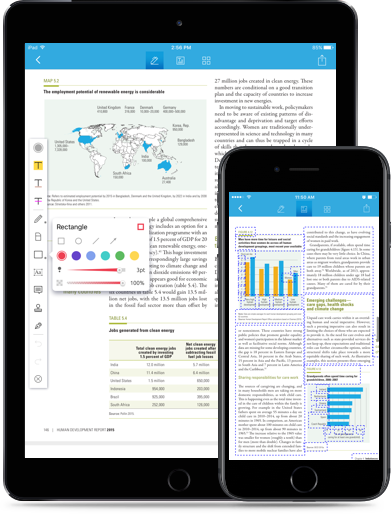
Wondershare PDFelement for iOS also allows you to create PDF files from other file formats like images. With that being said you can upload the images from your photo library and turn them into editable PDF files. On the other hand, you can export the PDF files on your iOS devices to formats like DOCS, HTML, EPUB, XLS, PPT, RTF, TXT, PNG, and iWork pages. It is fast and retains the quality and layout of your original file.
This application is also useful when you want to rotate PDF pages, rearrange the pages, and delete pages or when you want to extract pages of PDF files. You can also use it to store PDF files to other new folders of your choice on your computer. Another thing, about this application, is that you can use it to combine several PDF files into a single file. This application is all-in-one PDF App that you can ever have on your iOS device.
On your iPad, open Wondershare PDFelement app. Next, you will see a list of icons. Click on the "Local" button on the top of the interface and then tab on "WiFi". From there you can move to the next step.
Now you need to ensure that your computer is connected to the same WiFi as your iPad. From there, you can now navigate to your browser on your computer and then type the address presented on the iPad screen to your computers browser. This will then link your two devices with each immediately.
On your browser, a list of PDF files will be displayed. You can choose to send the files one by one or create a folder and then send. You can now click on "Upload Files" to choose PDF files on your computer to send to your iPad. The program will then begin to send the selected files immediately to your iPad. As you send the files to your iPad ensure that you stay on page and WiFi, drive screen until all the files is transferred so that you may not interrupt the process.
Still get confused or have more suggestions? Leave your thoughts to Community Center and we will reply within 24 hours.