PDFelement - Edit, Annotate, Fill and Sign PDF Documents

Apple has AirPrint as a default application for printing PDF documents in the iOS ecosystem. But that is not enough. The application doesn't help with paperless office, an environment we strive to achieve. So, what is the solution? Simple, you need an application that supports the "Print PDF" feature, in a way turning your iPhone into a printer. In this article, we will recommend you a top list of PDF printer for iPhone. You can then choose your favorite one to print PDF with your iPhone.
This is the best app for printing on the go. In one simple definition, Wondershare PDFelement for iOS can be described as a tool that "boosts productivity with everything you need to create, edit, manage and share PDFs on the go". And even that definition is an understatement, as the application does much more.
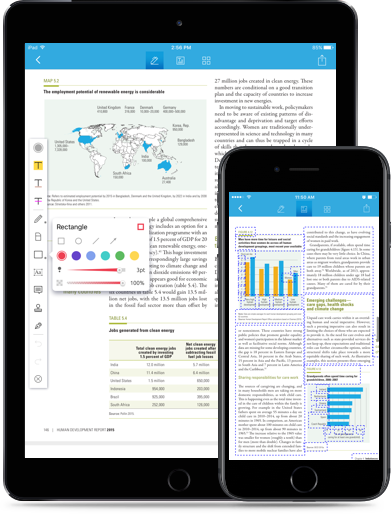
Thanks to Wondershare, going paperless has never been easier. You can convert all your documents into a PDF file, as well as merge files into one larger document. Even taking a picture snap can turn a single image into a PDF file. You can also draw your personal signature to sign any PDF documents.
And the best part is, all documents are editable, allowing you to change text, add images within the document, add/edit numbers and images, as well as highlight, annotate and bookmark. For the business managers out there, PDFelement also allows you to digitally sign documents, completely eliminating the need of scanner/printer in your office.
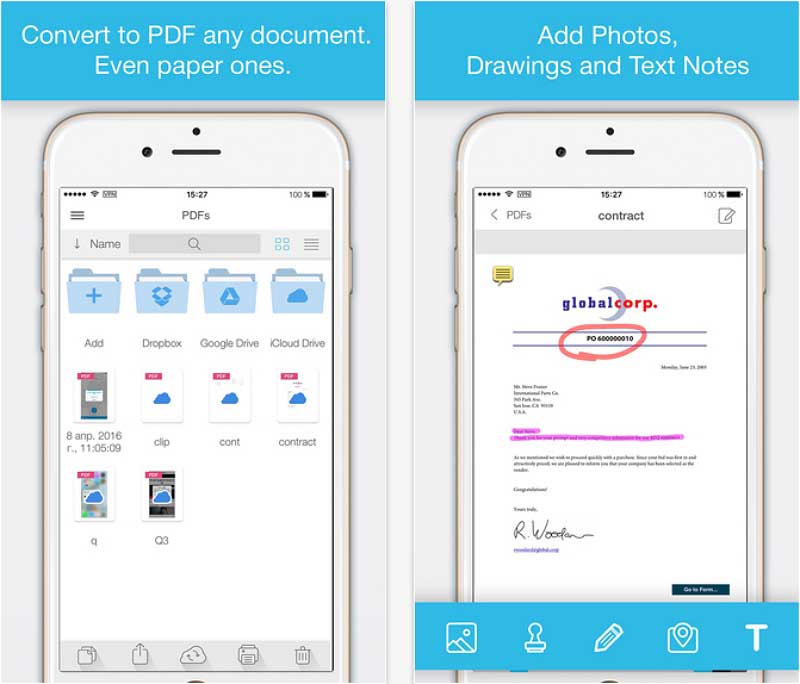
This app is now called "To PDF". Apple removed the Print to PDF app from the iTunes a while ago, but the substation To PDF does the same thing. The application solves two problems. The first one is support for all printers, and the second is keeping in trend with the paperless office.
The application works by opening, and then switching to another application that supports printing. Just tap the print to PDF command, and after a few seconds, you’ll have your “printed paper” on your iPhone. The application also organizes all your documents. The downside is that you cannot edit documents, and if you want that, you have to open another PDF viewer application.
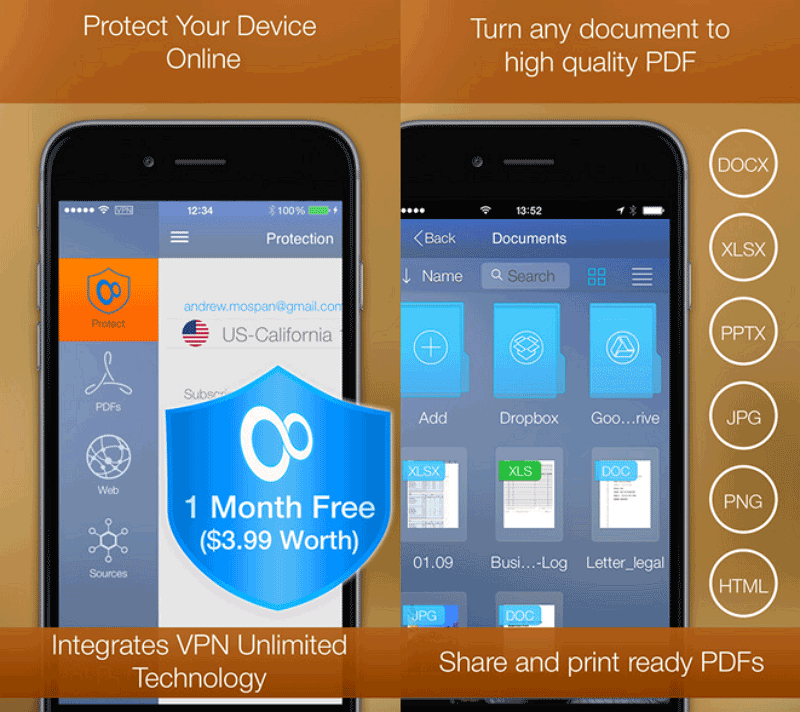
Another application that has its strengths, but its weaknesses as well. Let's start with some of the strengths. PDF Printer can turn any document into a PDF file, no matter if it is notes, webpages, emails or photos. The good news is that all documents can be shared via cloud-based services, or forwarded via email. You can also open the "Prints" in other applications that can read and open PDF documents.
For additional price, you can also get a scanner plug-in, allowing your camera capture a document and turn it into a PDF file. The downside of PDF printer is that you cannot scan text and make it edible. The app also fails short in OCR technology.
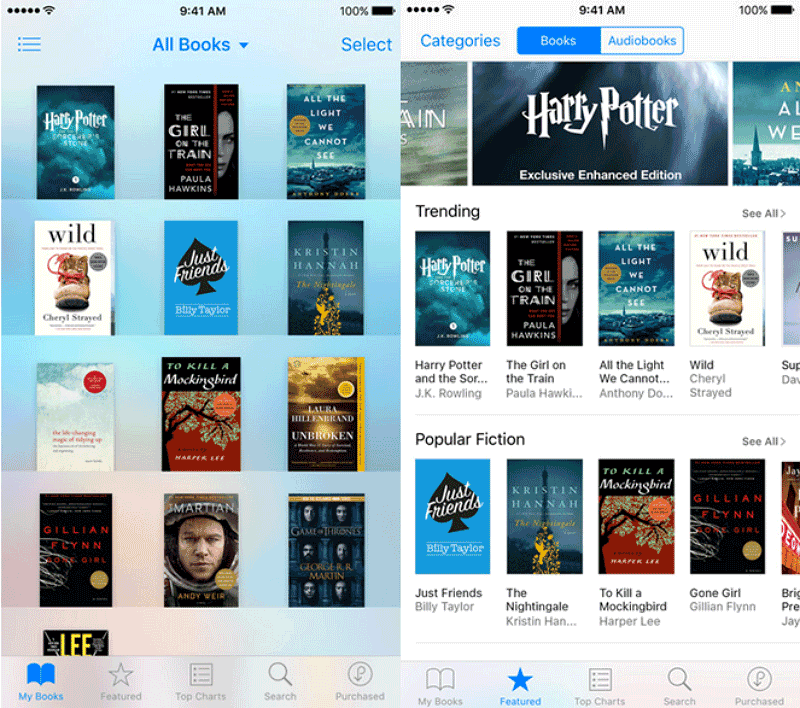
For few years, "Print to PDF" has been option of iOS X system. However, it was not until iOS 9 that Apple introduced Save PDF to iBooks, essentially making the application a viable “printer” option. This new option was added in iOS 9, and helps users render the content to PDF file, and then save it directly to the library. You can later view it by using the iBooks application.
But what the feature does more is allow third-party app using the Share Sheet. In any case, iBooks can now be viewed as a viable printer option. However limited, iBooks is still a good option. But similar as the AirPrint default app, it comes with limitations.
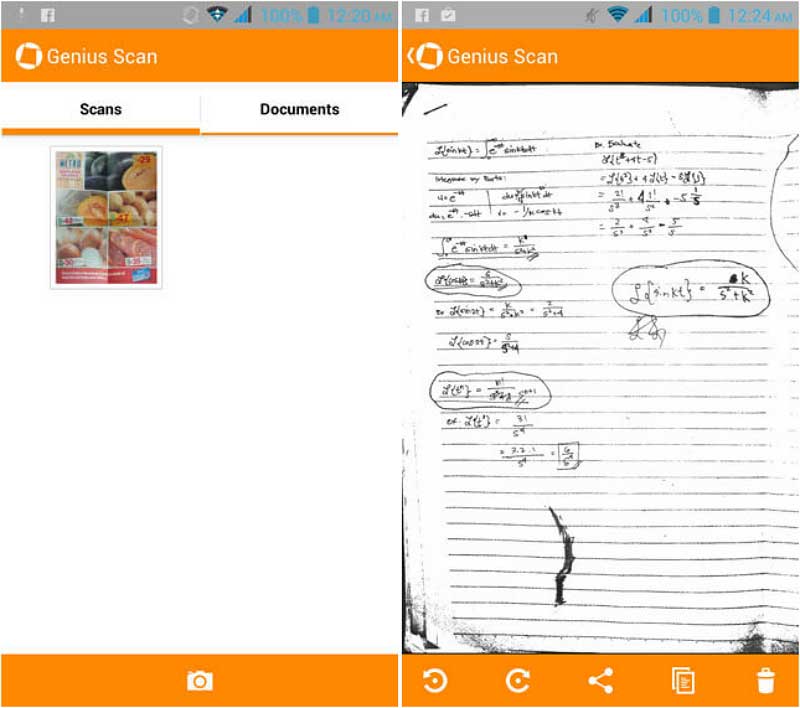
For years now, users use Genius Scan, and the Genius Fax feature to fax documents from iPhone and other iOS devices to Android or other devices. The application allows you to automatically crop scans, and then edit the document frame.
Simply put, Genius scan is "a Scanner in Your Pocket". But the application can also help for printing documents, as you can share and archive PDF documents. Just scan, store, and send documents from within the application.
Still get confused or have more suggestions? Leave your thoughts to Community Center and we will reply within 24 hours.