PDFelement - Edit, Annotate, Fill and Sign PDF Documents

Do you have scanned PDF files that need editing? Oh yes, that might not just be possible if you do not have the right application on your computer. To modify texts and images on imaged based PDF files, you need to use software that is built with OCR functionality. This OCR feature will digitize your document and make it editable and searchable. In this article we will look at how to use Adobe Acrobat OCR feature.
| Items |
 
|

|
|---|---|---|
| OCR PDF |
Its OCR plug-ins enables you convert your scanned PDF files, image-based PDF files, read-only PDF files into editable mode. |
OCR scanned documents anytime and makes them editable. |
| Edit PDF |
Edit texts, images objects, pages, highlight, annotate, add bates numbering and more. |
Edit PDF texts, images, links, pages etc. |
| Compatible Ability | ||
| Easy-to-Use | ||
| Cost Effectiveness |

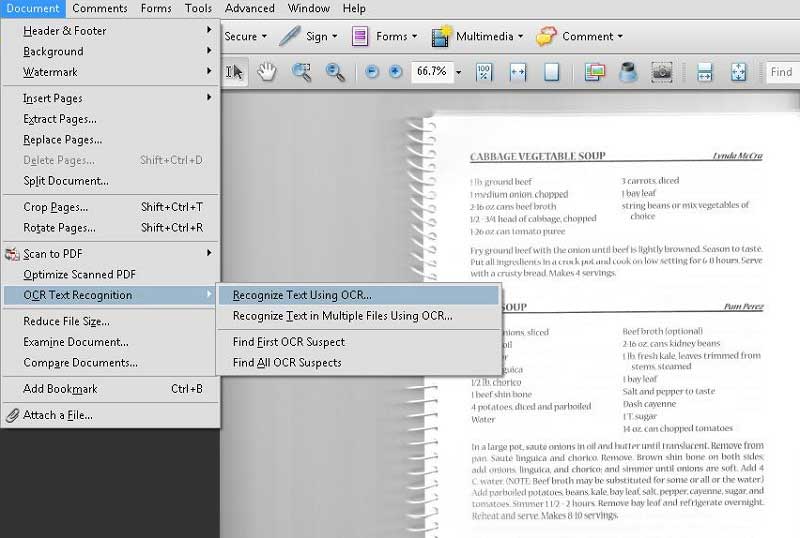
Adobe Acrobat is one of the software that allows you to OCR scanned documents anytime and makes them editable. Once you have downloaded the Pro version you can follow these steps to OCR PDF in Adobe Acrobat Pro.
Step 1. Open Your PDF
Open and install Adobe Acrobat Pro on your computer. Go to your documents and open your scanned PDF file with Adobe Acrobat.
Step 2. OCR PDF with Adobe Acrobat
Navigate the cursor to "Document" tab and click on it. Click on "OCR Text Recognition" and choose "Recognize Text Using OCR". Next select the pages you want to OCR. Here you will be required to choose an OCR recognized language. Click on "OK" icon and the program will begin to OCR the PDF file. Lastly save your work.
![]()
Step 2. Perform OCR on PDF
When the program opens the scanned PDF file it will detect it as scanned file and it will notify you to perform OCR. On the notification click on the "Perform OCR" option. Alternatively you can move to the top menu and click on the "OCR" button.
Next you will have to select a recognized language. Then click on "OK" button. The program will begin to perform OCR immediately indicating where it has saved.
Still get confused or have more suggestions? Leave your thoughts to Community Center and we will reply within 24 hours.
"Thoughtfully designed and very capable PDF editor."