PDFelement - Edit, Annotate, Fill and Sign PDF Documents

Sometimes, one may have a PDF document and realize they want to add something to it. Have you found yourself with a need to write something on a PDF but are completely stuck? This article will teach you how to accomplish the task with Adobe Acrobat Writer, emphasizing on how to do it with ease.
| Items |
 
|

|
|---|---|---|
| Edit PDF |
Edit, add or remove texts, images and pages on your PDF file with ease. You can split or merge your PDF documents too. |
Edit PDF with text, images and pages. |
| Annotate PDF |
You can add annotations to your PDF, like comments, highlights et cetera. |
Make comments on PDF, but buttons are difficult to find. |
| Online Help Service |
Professional online help center is available. |
|
| Simple to Use | ||
| Reasonable Price |

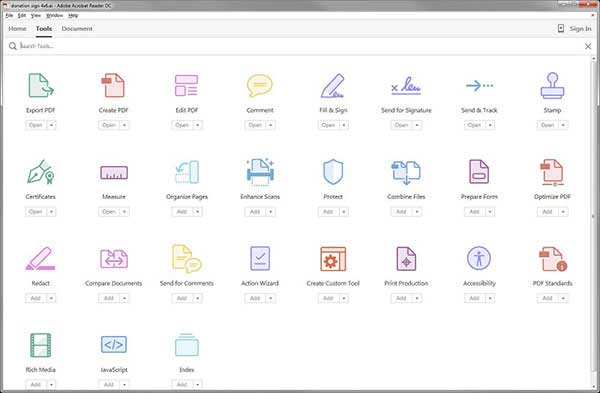
You can make your scanned PDF editable with Foxit OCR feature on your Windows PC. The steps below show how to make a scanned PDF editable with Foxit PhantomPDF.
1. Click on the Adobe Acrobat and choose the file you wish to edit. On the right hand side of you screen is a pane that presents you with such options as, Export PDF, Edit PDF, and Comment among others.
2. Click on Edit PDF. NOTE: If you have not subscribed to Acrobat, this may be the end of the road for you as you must sign in to continue.
3. Now you click on the part of the text you wish to write on. Once you are through adding text on your PDF document you can click on the Save button.
![]()
Step 2. Write on a PDF
When your file is open you will see at the top of the document an array of options will present. Click on the "Edit" tab to expand another set of choices will appear. Click on "Edit Text", which will essentially activate your PDF file to become writable on. Click on your text and select the area you wish to write on. Once through, click on "Save". You have successfully written on your PDF.
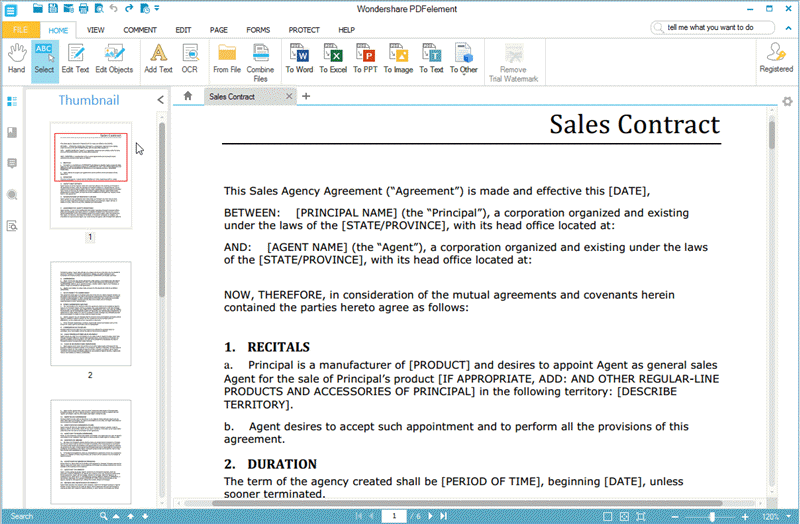
Still get confused or have more suggestions? Leave your thoughts to Community Center and we will reply within 24 hours.
"Thoughtfully designed and very capable PDF editor."