PDFelement - Edit, Annotate, Fill and Sign PDF Documents

Does it happen to you that after you generated a report in PDF, you found an error on it and need to edit the text? Or you just wish to make the PDF more perfect by adding text? Adobe Content Editing Tool enables you to do a last-minute correction to PDF files. Here are details for editing text with Adobe Acrobat content editing tool. But if you consider the budget for Adobe Acrobat as a burden, you can find the cost-effective alternative in Part 2.
| Items |
 
|

|
|---|---|---|
| Edit PDF |
Add, modify, insert and delete PDF texts, images, links, comments. Change the color of PDF texts, images, links etc. |
Modify PDF texts and images. |
| Organize PDF Pages |
Easily add, crop, delete, extract, rotate PDF pages. |
Arrange PDF pages in a PDF. |
| Cost Effectiveness |
$69.95 |
$299 |
| Compatitable System | ||
| Friendly Interface |

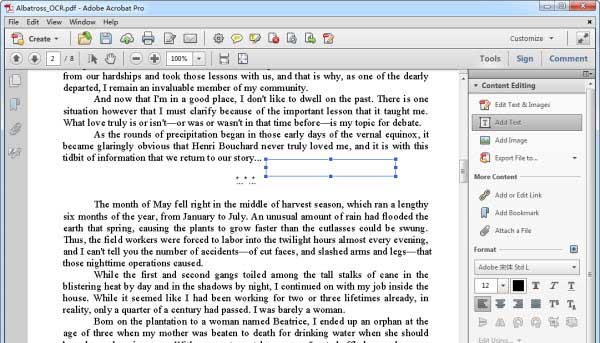
1. Insert text:
Click the Tool menu and selecting the Content Editing under it. Click on the Add Text button and drag the curser to the place you want to add the text.
2. Correct Text:
Select Edit Text & Image tool and select the text you want to correct, one line a time. Type the correct text.
3. Set font, size and color for text:
Select the Edit Text &Images button to activate the editing mode, and you would see the modification menu for font, size and color. Any font installed on your computer and embedded in the PDF document is selectable.
![]()
Step 1: How to Edit PDF Text
Move to the "Edit" menu, and you can see a range of tools available for editing PDF text. To modify the text, click on the "Edit Text", and hold on your mouse to select the content range you are going to modify.
To insert text in PDF content, click on the "Add Text" button, choose the content area you want to create new content, type in new text in the editing area as you need.
Step 2: How to Add and Edit Image in PDF
Go the "Edit" menu, select the "Add Image" button. Or you can just drag the image from desktop into the PDF and add it as image. Drag the image border to change image size, and you can also drag the image to change its location in PDF.
To modify the text containing images, click on the "Edit Objects" button and then select the area. Make the changes as you need, and you can align the text and image by right-clicking on the editing area.
Step 3: How to Modify PDF Content
If you need to elaborate PDF content, then annotation tools in PDFelement can help you a lot. You are able to add note or comments to explain your idea, or you can also emphasize the part by highlight the area or underline the sentences. Multiple shapes are easy to use to help illustrate your PDF.
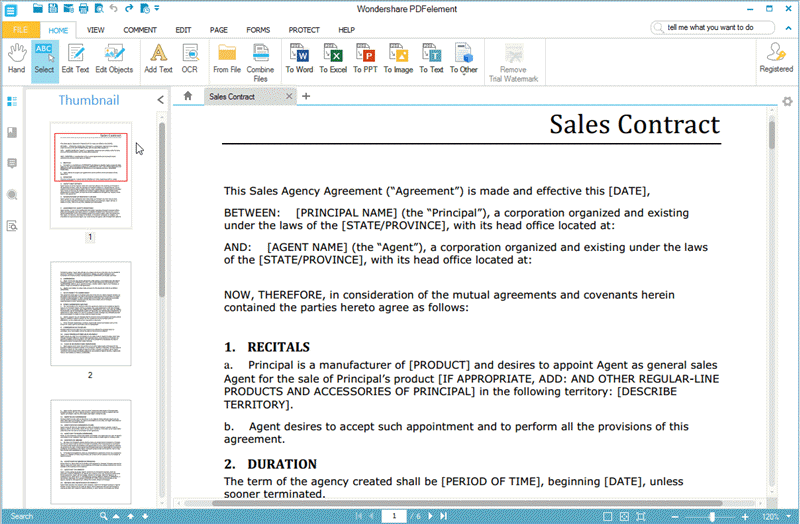
Still get confused or have more suggestions? Leave your thoughts to Community Center and we will reply within 24 hours.
"Thoughtfully designed and very capable PDF editor."