PDFelement - Edit, Annotate, Fill and Sign PDF Documents

Generally speaking, the text on a scanned PDF is not selectable. To edit a scanned PDF, you have to make sure the PDF text is selectable. To make the PDF text editable, the first thing to do is performing the OCR feature to recognize the text. In this article I will teach you how to edit scanned PDF in Adobe Acrobat as well as another great way to accomplish the task.
| Items |
 
|

|
|---|---|---|
| PDF OCR |
OCR feature can make scaned PDF, read-only PDF and image-based PDF editable and searchable. |
No OCR in Adobe Acrobat Standard DC. |
| Edit PDF |
Amazing PDF editor to modify PDF contents with texts, images, links, pages, comments etc. |
Edit PDF completely. |
| High Efficiency | ||
| User-Favored Interface | ||
| Price for Lifetime |

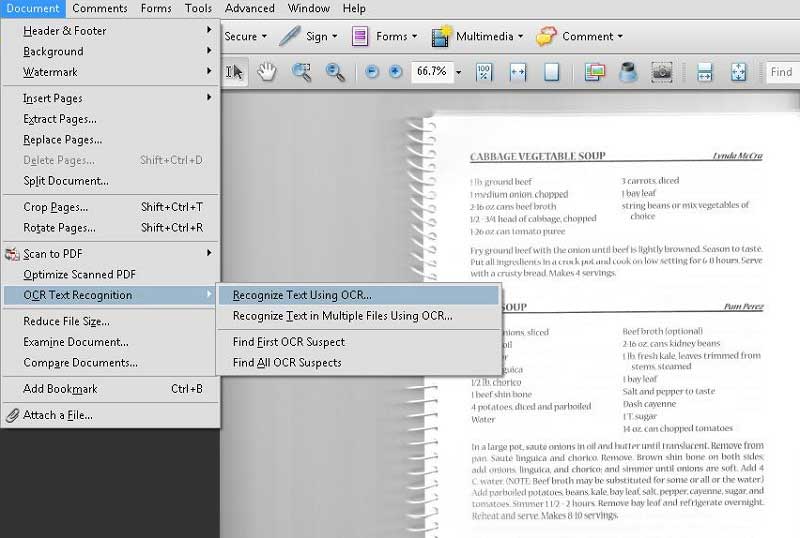
Both Acrobat 9 and Acrobat X have the built-in OCR feature.
1. If you are using Adobe Acrobat 9, select Document > OCR Text Recognition > Recognize Text Using OCR.
2. In Acrobat X Pro, Choose Tools > Recognize Text > In This File.
3. After finishing the OCR process, the scanned PDF file turns into editable and searchable. Then you can use the editing tools to make changes to your PDF files, as editing the text and image, add annotation to PDF files and more.
![]()
Step 2. Make Your Scanned PDF Editable
PDFelement will automatically detect your scanned PDF and remind you of performing OCR. Click the "Perform OCR" button on the top information bar. On the pop-up, select the right language for the PDF image. After performing OCR, your file is ready to be edited.
Step 3. Edit Your PDF after OCR
Still get confused or have more suggestions? Leave your thoughts to Community Center and we will reply within 24 hours.
"Thoughtfully designed and very capable PDF editor."