PDFelement - Edit, Annotate, Fill and Sign PDF Documents

PDF files offer the most convenient way to represent any type of document. Word, PowerPoint, Excel, PNG, Jpeg, and other files are sometimes best represented in PDF. Html files, which make up the bulk of web pages are also best viewed and shared in PDF. Web pages saved in PDF are easier to read and share over email and can also be easily stored for future reference. Editing can also be accomplished used different PDF tools.
With so many options for Html to PDF conversion on the internet, the real challenge becomes finding the right tool for the job. The choice between online and desktop conversion is always a topic of debate among users. In this article, we take a look at 5 of the most capable online-based Webpage to PDF converters on the Internet.
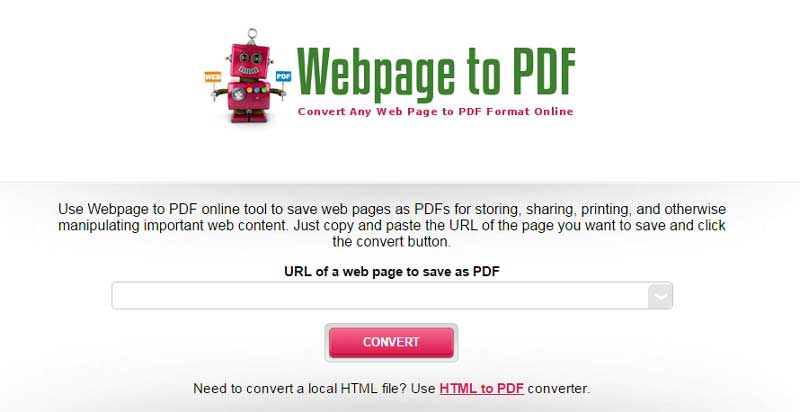
This website is one of the most popular options for converting web pages to PDF for free. WebpagetoPDF.com offers a simple web interface on its landing page that allows you to insert the link to a web page and convert it to PDF at the click of a button. It also includes additional options that allow you to select specific attributes for the output PDF file. You can opt to receive the PDF file in grayscale, landscape orientation, low quality, without the background or with JavaScript removed.
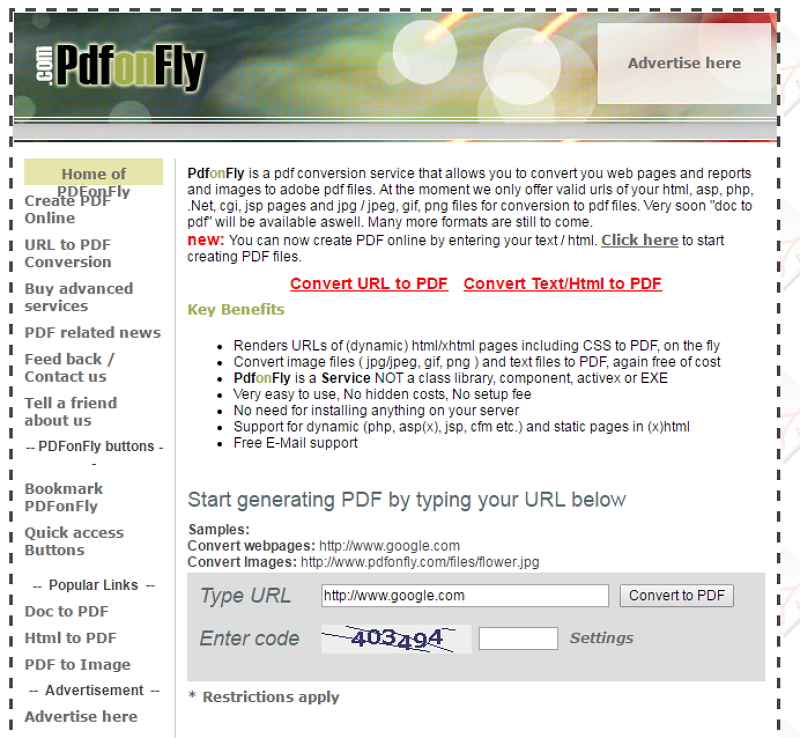
PDFonFly.com is another easy-to-use website that converts web pages on most websites to PDF via a simple web-based system. This service is offered as part of a larger service offering that includes PDF creation, bookmark addition, and Html to PDF conversion. PDF files that are generated from the URLs are usually available for download from a few seconds to several minutes, depending on the size of the web page.

PDFCrowd is a simple, feature-filled PDF general tool that allows you to instantly general PDF files from live websites. It basically functions like most other online converters in terms of extraction of content from live websites and converting these to PDF. However, PDFCrowd adds additional functions to this basic function, including the ability to customize page sizes, add passwords, and other settings relating to the final PDF document (requires users to buy a license).
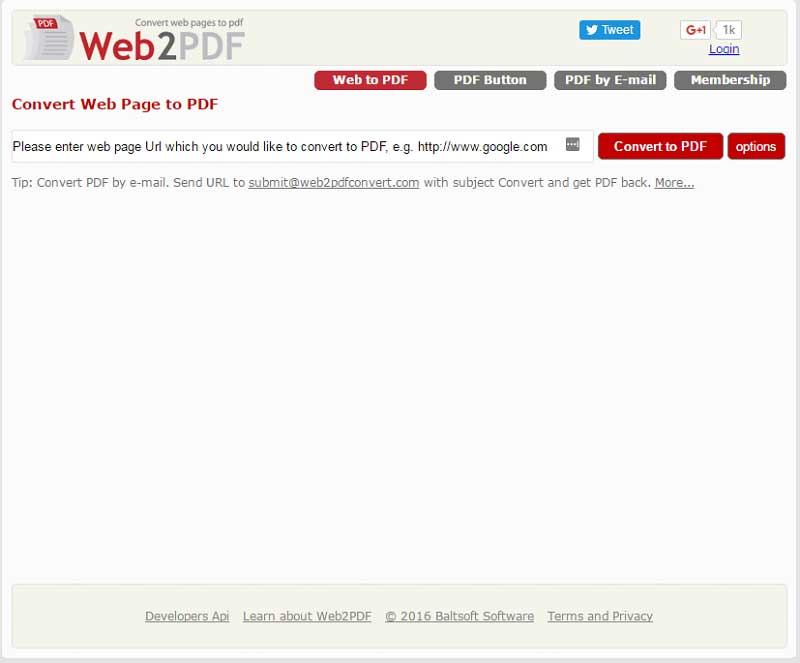
Web2PDFConverter is an online PDF converter that works as an extension on Google Chrome. This extension is a useful tool for those users who frequently need to convert web pages for storage and future reference. The extension allows users to convert web pages on websites any website except those that require logins. Converted files can be saved on Google Docs or downloaded to your computer.
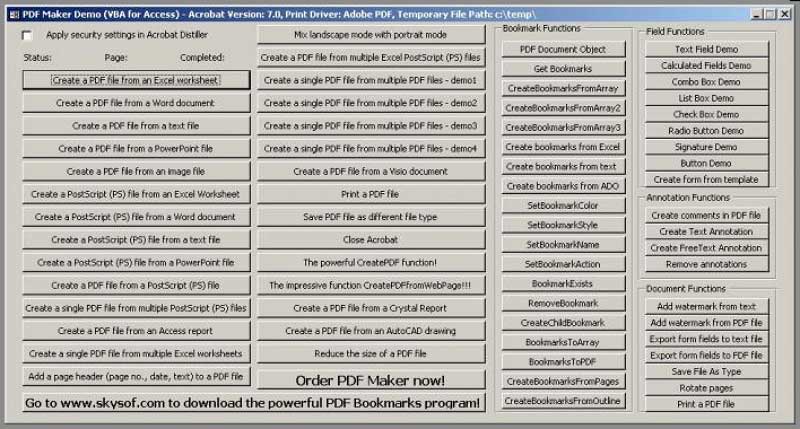
This is also a Google Chrome extension that allows users to create PDF files from live websites. PDF files can also be created from offline Html files stored on your computer. Free PDF Maker is one of the few online applications that are truly free, with no need for registration.
Despite the accessibility and freedom offered by most online PDF converters, there is always the dependability issue that comes with applications that are hosted on remote servers. The functionality and availability of such applications solely depend on factors that you can’t control, such as server downtime and issues with the host website. Desktop-based applications, on the other hand, are always available and can handle larger files compared to online-based applications.

Wondershare PDFelement is a PDF tool from Wondershare that become one of the best alternatives to popular names such as Adobe Acrobat. PDFelement is a multifunctional PDF tool that is used by individuals and businesses to edit, create, and convert PDF files. Users use PDFelement to alter text, images, and other objects on many types of PDF documents – including scanned PDF files and images – thanks to its revolutionary Optical Character Recognition (OCR) sub-module.
Wondershare PDFelement is also used to create PDF files from other file types, including Word, Excel, images, and over half a dozen other file types. Users can insert or extract PDF pages, images, or whole PDF documents in and out of PDF files, which enables PDFelement to achieve one of the highest levels of versatility when dealing with PDF files. Further, users can add bates numbers, headers, footers, watermarks, passwords and permissions, bookmarks, hyperlinks, annotations, digital signatures, or redact content to hide sensitive information.
Still get confused or have more suggestions? Leave your thoughts to Community Center and we will reply within 24 hours.