PDFelement - Edit, Annotate, Fill and Sign PDF Documents

Most people find it easy to utilize PDF documents. You can open them on just about any device, read them and with the right program even annotate as you read. The problem comes in when you want to edit PDF on Mac. To do this you need PDF editing software for Mac and while there are very many, few are effective enough to allow users to easily edit their Mac documents. In this article we will be looking at the top 5 PDF editing software for Mac and what each one can do.

One of the best PDF editing software for Mac is without a doubt, Wondershare PDFelement for Mac and the main reason why it is the best is because of the many features available to the user. Aside from just allowing you to make changes such as adding and removing text and images, the program is also quite effective in allowing the use to convert PDF to multiple different formats, merge and split PDF document, edit scanned PDF documents using the OCR feature and even create PDF documents all at the click of a button. The program is also quite useful when you want to protect your PDF document as it allows you to add a digital signature and even password protect the document.
Pros:
On the PDFelement’s main interface, click "Open File" to browse for the PDF file you want to edit and click "Open" to import it.
To edit the text on the PDF document, click on the "Edit" button in the "Edit" tab and then click on the text you wish to edit. A blue box will appear around the text. Double-click in this box to bring up the cursor and edit the text in any desired way.
To edit the images, click on "Edit" and then double-click on the image you wish to edit. A dialog box will appear with different editing options available.
To highlight or markup text on the document, click on the "Highlight" button at the top right corner and select the word or phrase you want to highlight. By default the highlight color will be yellow.
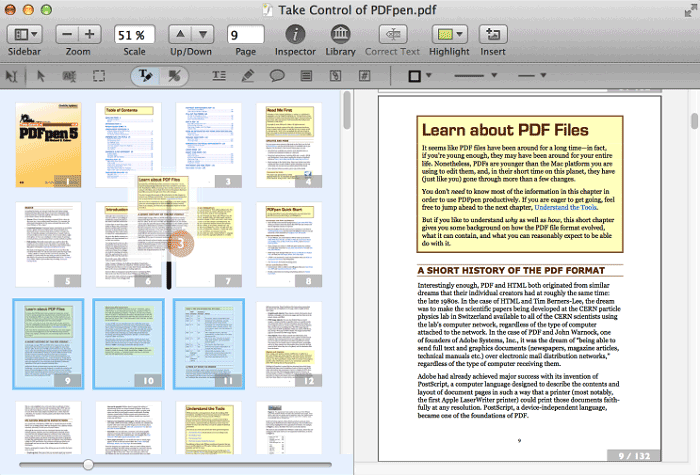
PDFPen is another PDF editing software for Mac that you can use to make changes to your PDF document. unlike the others we have seen above, this one is an application that you have to download to your Mac and it does support all Mac OS X including Mac OS Sierra. It is particularly a great program to get if you are concerned about security and want your PDFs digitally signed and the digital signatures verified.
Pros:
Cons:
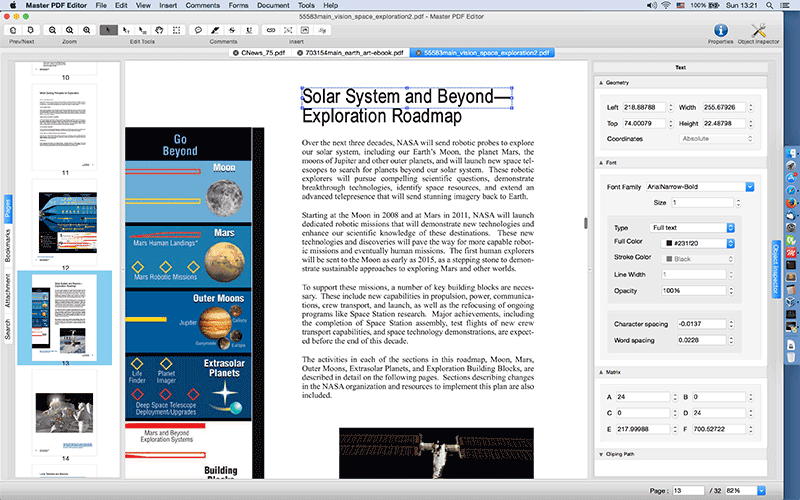
Master PDF Editor is PDF editing software for Mac that comes with loads of features allowing you to convert PDF to numerous other file types and edit just about any aspect of the PDF document.
Pros:
Cons:
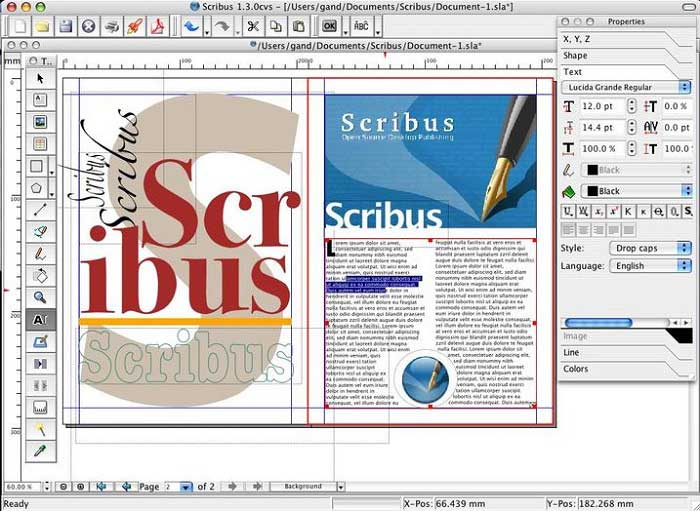
Scribus is free PDF editing software for Mac that can be used to open PDFs and even edit certain aspects of the PDF document. it is one of the easiest to use of all those we have seen mostly because the user interface is simple and clean. You can also use it to annotate PDF documents, highlighting and editing sections of the document you consider important.
Pros:
Cons:
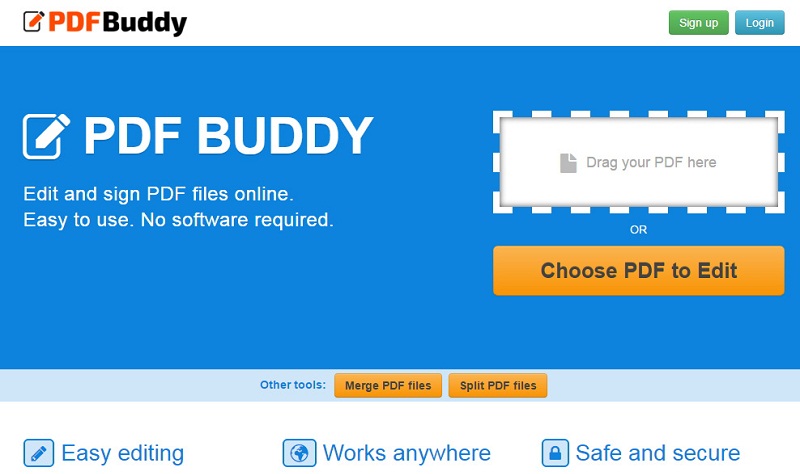
This is another online tool that can be very useful when you want to edit PDF documents. This PDF editing software for Mac comes with a lot of features that can be used to manipulate a PDF document in many ways. You can add text, add and remove images and even split and merge PDF files. It can also be used to add signatures to the PDF document.
Pros:
Cons:
Still get confused or have more suggestions? Leave your thoughts to Community Center and we will reply within 24 hours.