PDFelement - Edit, Annotate, Fill and Sign PDF Documents

PDF files are a great way to share information online. Because they can’t be edited easily, they offer a level of security that ensures the message you share with others online will not be altered or plagiarized. But this same feature that makes them in-editable can also be a problem when you want to alter the text images or other media files on the document. This is where a free PDF to word converter comes in. A free PDF to Word Converter is a program that converts a PDF document to Word format thereby making it editable. There are a lot of PDF converters in the market, both paid and free. This article highlights some of the best 100% free PDF to Word Converters to enable you easily choose one that fits your needs.

One of the best free PDF to Word Docx and Doc Converters in the market is Wondershare PDFelement. The main reason why it stands out among the rest is due to its arsenal of professional tools that not only allow you to convert a PDF document to Word but also organize, edit, transform and organize your PDF documents easily.
Some of the features that make it the go-to PDF converter software include:
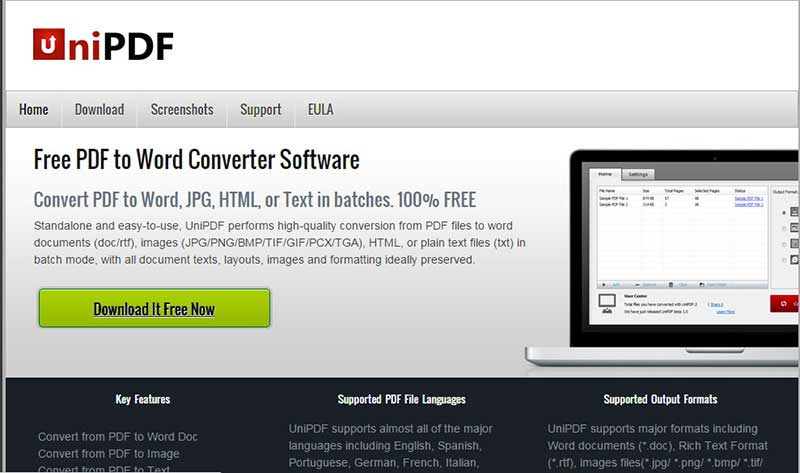
UniPDF is another great free PDF to Word Docc converter whose major strength is that it is fast and easy to use. Unlike many other PDF converters, you won’t have any problems with images and other media files being misplaced after the document is converted.
It also comes with an interface that is very easy to use. You will not have to suffer through a ton of advertisements or settings that don’t make sense. It can also be used to convert PDF files to popular image formats such as JPG, PNG and TIF among others.
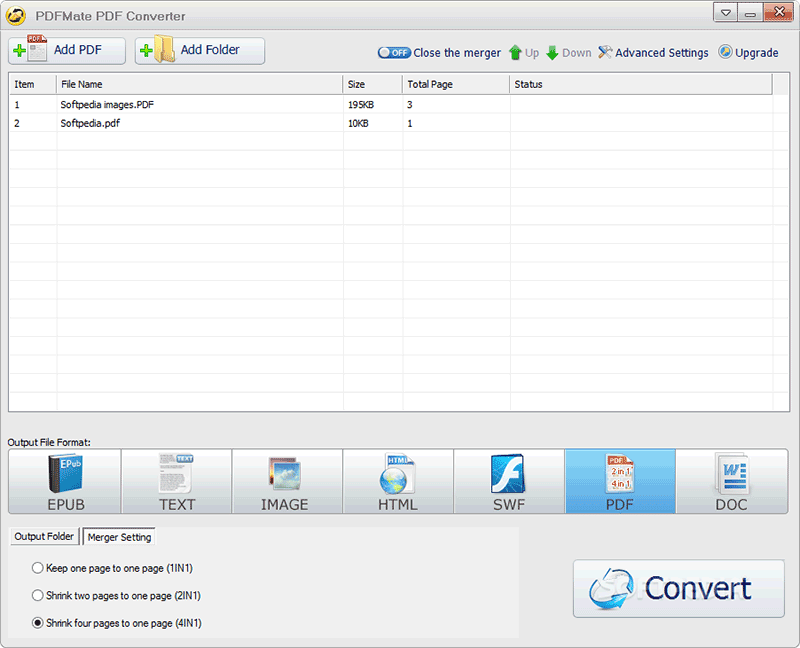
This one is another program that will convert PDF files to Word Documents for Free. it works very well and even retains the formatting of the original document. It also comes with a feature that allows for PDF to PDF conversions, an essential service when you want to make changes to a PDF document’s security settings. You can use it to convert to other formats as well including EPUB, HTML, JPG, TXT and many more.
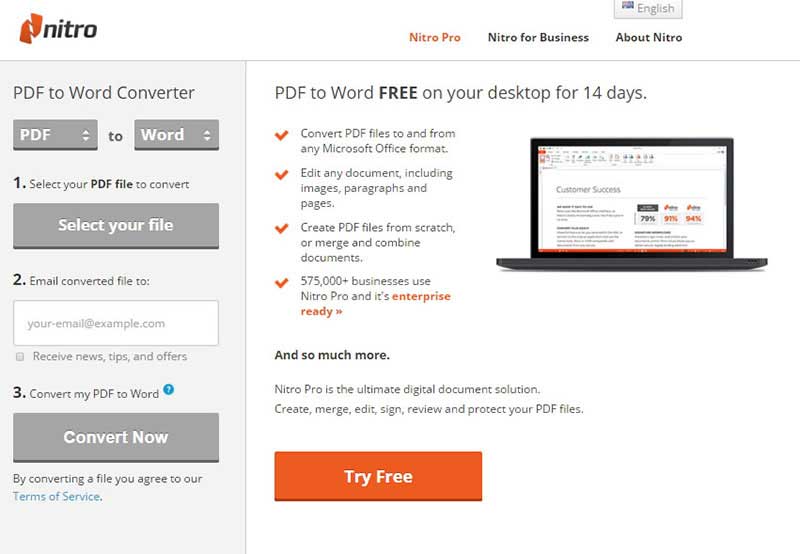
This one is a web-based program that allows you to convert your PDF files without having to download and install the software on to your computer. Because it is a cloud based service, it supports conversion of files that are stored on popular online storage services. You can also use it to convert PDF to PPTX or XLSX.
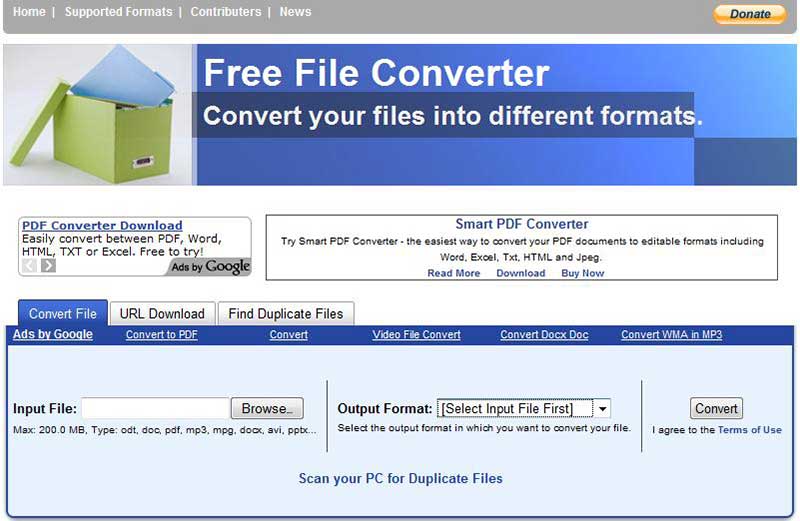
This is a free online PDF to Word converter that allows users to convert files that are as large as 300MB. Once the conversion is complete, you can choose to download the file as a compressed ZIP file. It also supports conversion to EPUB, HTML, MOBI, TXT and many more.
Here’s how you can use Wondershare PDFelement to convert PDF to Word for free.
Click on the "Convert PDF" tab in the primary window. In the popup window click "Add Files" to add your PDF.
In this same Dialogue Box, choose the output format in the drop down menu, on the left side (where it says "Word (*.dox)").
You can also click on the gear icon, right next to the output format. This will open a number of advanced options that you can use to customize the document. Once you are happy with the selections, click "OK" or "Cancel" if none of them apply to you. You will go back to the original convert window. Select the Output Folder by clicking "Browse" and then click "Convert".
You can go to the designated output folder to find the converted file on your computer or click on the link in the dialogue box to go directly to the folder.
The free version of Wondershare PDFelement will allow you to convert 2 pages of PDF files and convert up to 5 times a day.
Still get confused or have more suggestions? Leave your thoughts to Community Center and we will reply within 24 hours.