PDFelement - Edit, Annotate, Fill and Sign PDF Documents

You may love to write in Word files but most of the books and files that you read online are usually in PDF format. To edit, and add content to these files, you may need to convert the files from PDF to Word. And this is where you would need to use a PDF to Word open source converter. To enable this essential task, there are many PDF to Word open source software available online those are pretty useful. People love to use this kind of PDF to Word open source because users can change the software based on their particular needs. There are many open source PDF to Word converters available online. The few best ones are enlisted below.
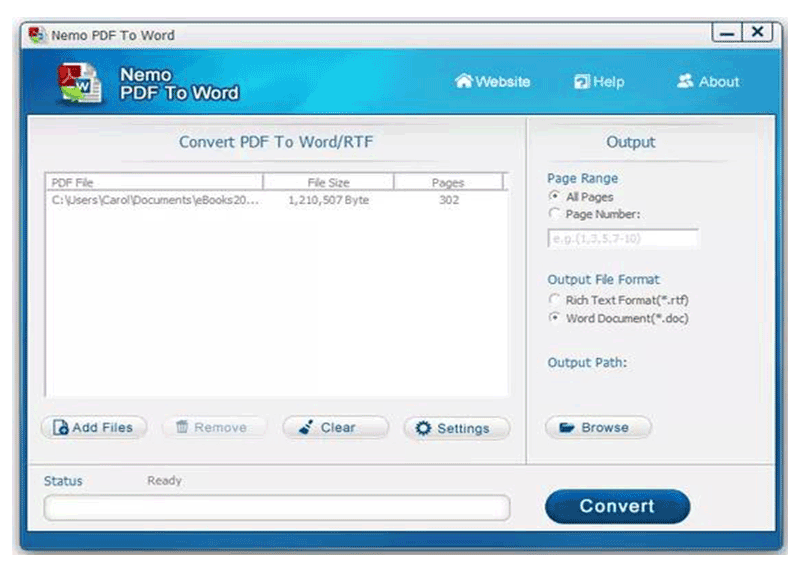
Nemo PDF to Word is an open source program that helps in the conversion of PDF to Word format. It is a fast way to ensure conversion of files takes place. Apart from being easy-to-use, it also enables batch conversion and preserves the original layout of the file. Although Nemo PDF to Word open source converter is a good option, it doesn’t enable the direct editing and copying of contents from the pdf. Also, extracting pages is not possible.
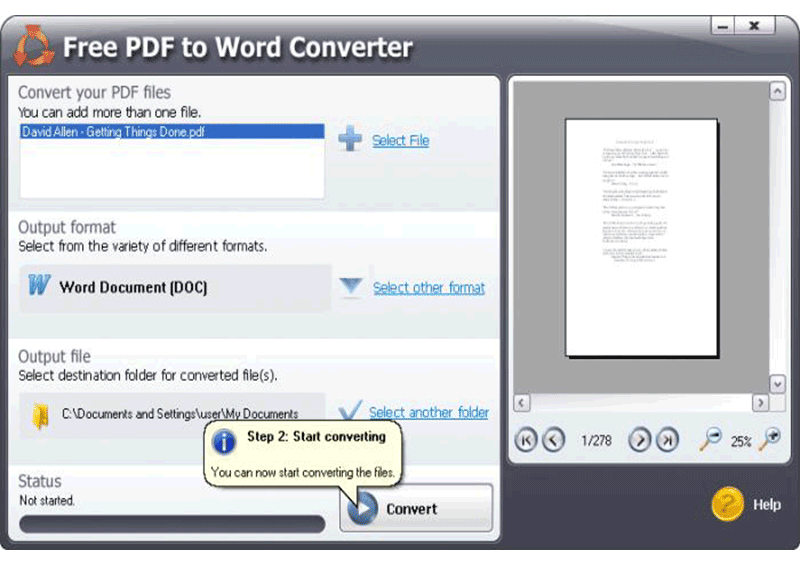
This converter is an easy-to-use open source PDF to Word converter that does conversions swiftly. The file needs to be just added and the conversion will take place. It retains the original format of the files.
The Free PDF to Word converter 5.1 is a good software but it doesn’t ensure security for the files that are converted and other features like extracting pages from pdf files are not included.
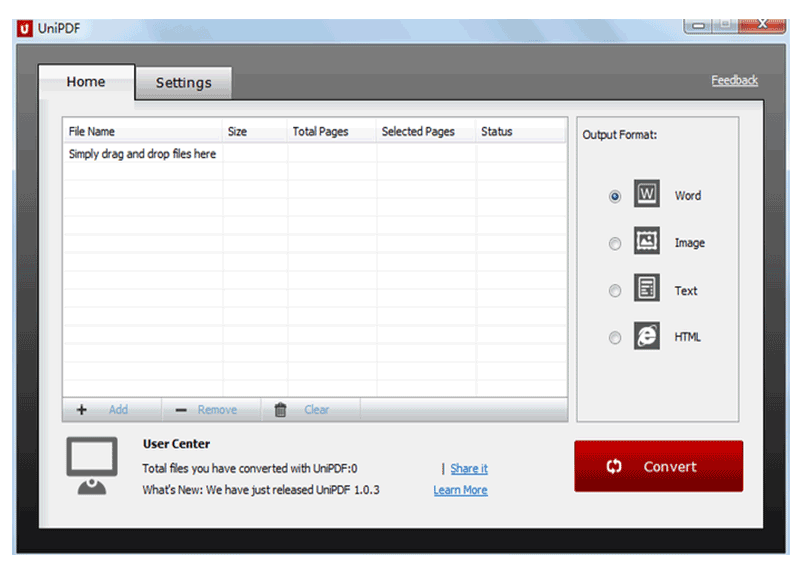
This converter is standalone and easy to use. It performs high quality conversions of pdf files into word. It also enables batch conversions of files. It also retains the original formatting of the files.
A good open source converter, but it doesn’t have additional features that are necessary like editing of pdf and extracting of a few pages to form separate pdf file.
Disadvantages of PDF to Word Open Source Converters:

If you’re looking for the perfect solution for your PDF documents, you will love Wondershare PDFelement. It helps you do all that you need in your PDF doc, from editing PDF files to combining files and even transferring files. You can edit PDF files in as many as nine languages and for all popular operating systems including Windows and Mac.
Here are some of the features that you would love:
You also have other features like annotate, extract and redact. If you’re wondering why to use PDFelement here are the benefits:
Wondershare PDFelement is the best alternative to PDF to Word open source converter. Here’s a step-by-step guide on how to use the Wondershare PDFelement to convert file from PDF to Word format.
If you’re running Windows, click on the "Home" Button. Once you’ve selected the file, select the "To Word" option if you want to convert the PDF to Word.
In the new window, you should first add PDF files for conversion by clicking the button "Add Files" or you can just "Add Folder" if you like.
You can also select "Enable OCR" if your PDF file is scanned or image-based. After selecting the Enable OCR "Option" button, choose which language you want to convert the file to- there are a total of nine different options. And then, choose the “Convert” option to finish the process.
Mac users can drag the PDF files into PDFelement and just click on the "Convert" button itself to add the PDF file for conversion to Word. Set the necessary options in the pup-up and press "Convert" to let the PDF converted to Word format. Note: The "W" icon refers to the Microsoft Word format.
The resultant file will be editable. The PDFelement is an easy-to-use alternative to open source PDF to Word Converter tool that quickly converts a PDF file into a word file.
The Wondershare PDFelement can be considered an indispensable tool that is both very safe and trust-worthy as it has personalized features to handle the security of the user. It is also very coherent and uncomplicated. This is the reason why it can be used on a daily basis for official purposes and for any other kind of immediate needs. PDFelement is surely a tool that is worth investing in.
Still get confused or have more suggestions? Leave your thoughts to Community Center and we will reply within 24 hours.