PDFelement - Edit, Annotate, Fill and Sign PDF Documents

Are you looking for the best print to PDF software? Look no more. This article has been well written and has listed top print to PDF converters that are worth downloading on your computer. Furthermore, this article also focuses on the best PDF software and gives you a step-by-step guide on how to use it. There is various print to PDF software that you can download and install it on your computer. However, in this article, we have focused on five print to PDF programs that you can use anytime.
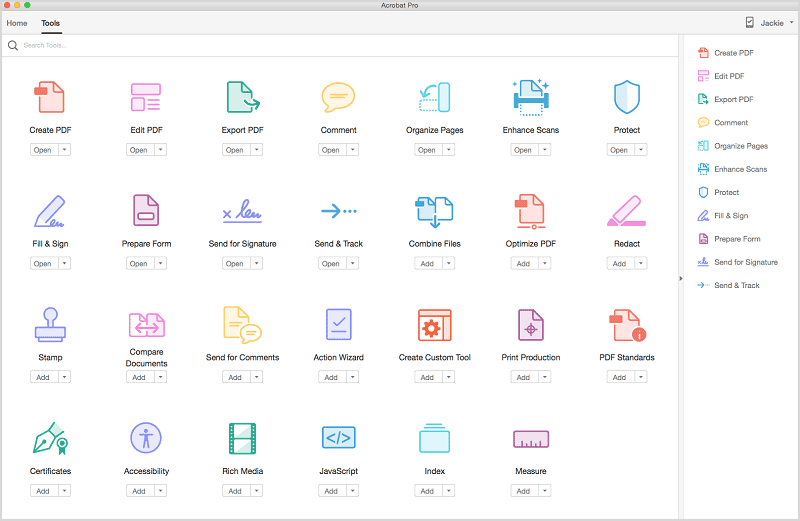
A popular software that allows you to print to PDF is Adobe Acrobat. This software allows you to create PDFs from various file formats to PDFs that can be viewed on different PDF readers. With this software you will be able to edit, comment and protect your PDF file before saving them. Its user interface is also a plus to this software. This software supports Windows XP, Vista, 7, 8 and Windows 10.
Pros:
Cons:
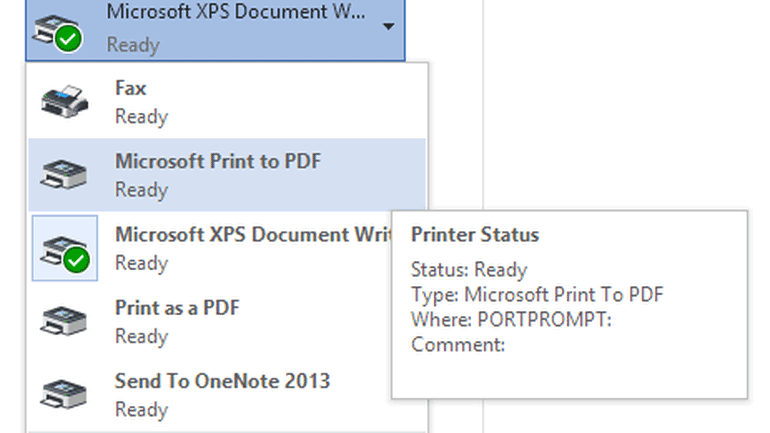
Microsoft office is also another program that allows you to print your documents to PDF files. With this program, you can be able to save documents such as Word, Excel, and PowerPoint to PDF with just a click. These PDFs can later be opened on other PDF readers on your computer. It is appropriate software to use especially when you have a fixed budget and you can not purchase a print to PDF program.
Pros:
Cons:
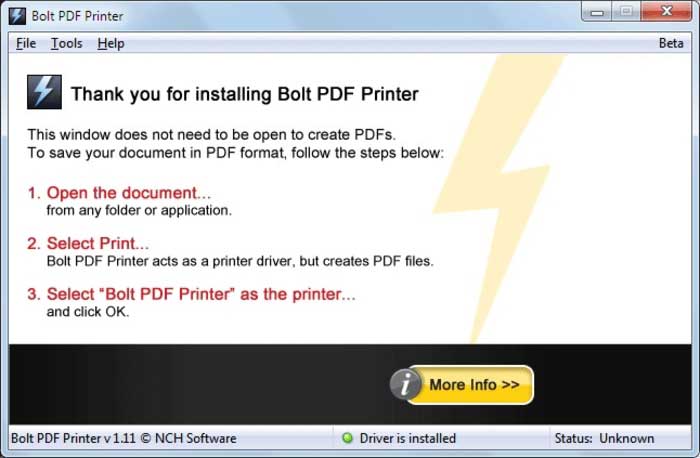
With Bolt PDF Printer you can be able to create PDF file from different file formats such as; PPT, XLS, DOC and others. It is very is to use you just have to identify bolt printer and print the PDF files. To add on this software allows you to search texts and also edit the PDF texts. Bolt PDF Printer is compatible with Windows XP, Vista, 7, 8 and 10.
Pros:
Cons:

Win2PDF is another print to PDF software. This software works in handy with Win2PDF printer that allows you print PDF files within a few clicks. Moreover, this software creates PDF software that you can be able to share via email directly from the program. With its pro version, you will be able to protect your PDF files with a password. On the other hand, it can also decrypt the PDF file and remove all the restrictions on a PDF file.
Pros:
Cons:
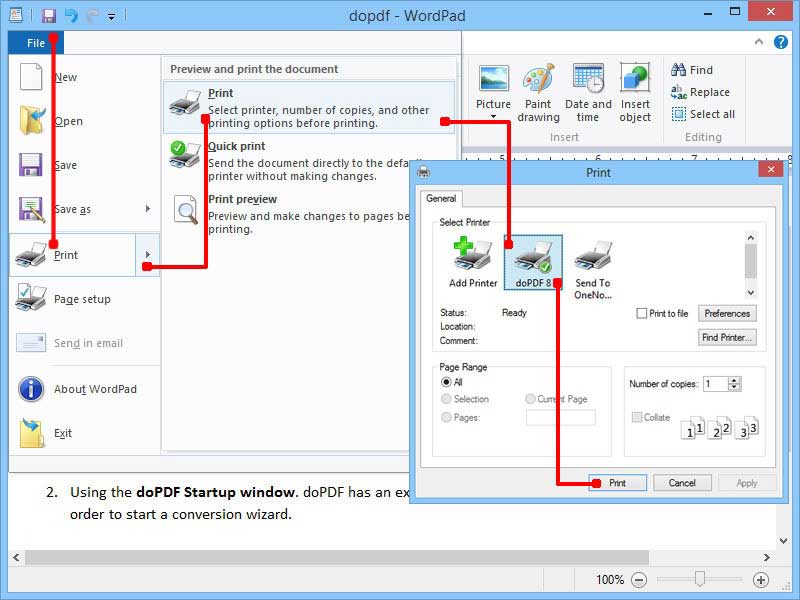
This is another print to PDF printer that allows you save files of different files format and print as a PDF file. It allows you to print PDF files via its virtual printer. This is a tailor-made software that allows you to print PDF files and utilize it flexible print output settings. It is multilingual software that allows you to search created PDFs with ease. This lightweight software is easy to use and allows you to read the created PDF files on other print to PDF converters.
Pros:
ConsDF:

Above are print to PDF software that are popularly used by PDF users. However, if you are looking for a more comprehensive tool with more features, you should choose Wondershare PDFelement. This software allows you to create PDF files on both Mac and Windows operating system. It is software that supports different file formats and allows you to convert these files to PDF format. In fact, it offers you three different ways in which you can create PDF file without hassle.
Wondershare PDFelement also allows you to manipulate your PDF to others formats that you want such as XLS, DOC, DOCS, PPT, HTML, EPUB, RTF, TXT, and image formats. Before we look at how to use it, let us see its other features. It can edit texts, images, objects and pages of a PDF file.
Just drag the desired file into the program and it is already create into a PDF. You can also go to the home window and click on "Create PDF" to make your file created into PDF format.
To convert files click on "Convert" button on the home window. On the convert window that appears, upload the file that you want to convert. Next, choose the desired output format under the "Word(*.docx)" icon. After that, you can now click on "Convert" at the lower right and you will be able to save the file.
Click on "Edit PDF" button. On the new window that appears, click on "Edit" button on the toolbar. On the sub tool bar click on the either Add Texts, Edit Texts, Add image button and click on the text field to apply the changes.
Still get confused or have more suggestions? Leave your thoughts to Community Center and we will reply within 24 hours.