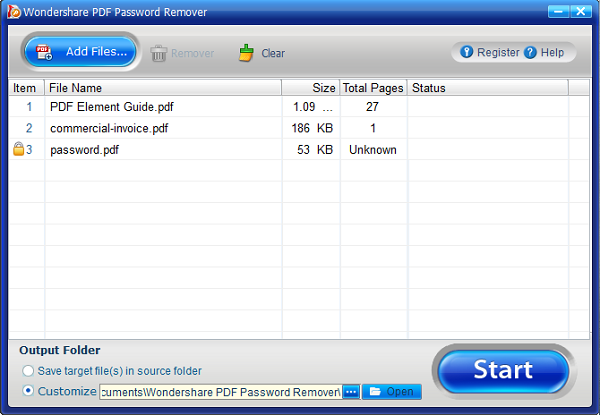PDFelement - Edit, Annotate, Fill and Sign PDF Documents

Are you trying to decrypt an encrypted PDF file for editing? This can sometimes be difficult to figure out. If you're having challenges trying to edit a secured PDF, we'll show you how to edit secured PDF files with PDFelement.
PDFelement is an easy and user-friendly tool which comes with many features that support the ability to edit a secured PDF file directly. Additionally, it offers a wide variety of editing options: you can modify text and images, add pages, highlight text or comment on a PDF. It is integrated with OCR functionality which will digitize your scanned PDF and make it editable and searchable.
Launch PDFelement on your computer. Click the "Open File" button to import your desired PDF file into the program. Mac users can also click the "Open File" button to open a PDF in the program.
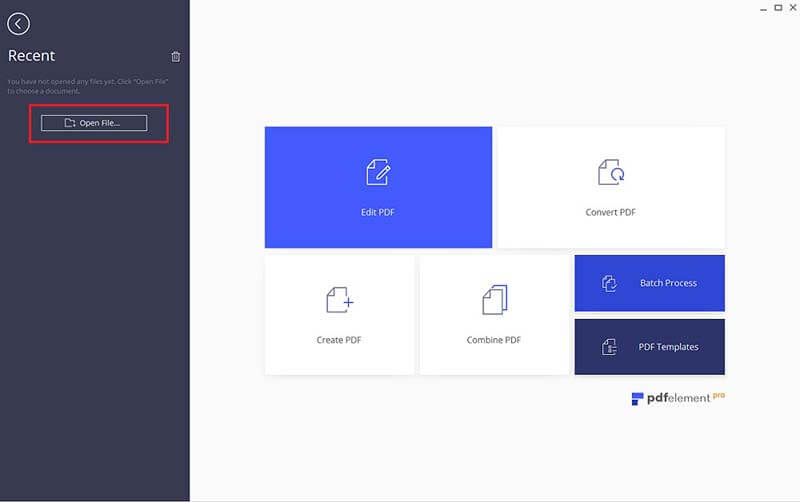
Now that your file is open, you will receive a notice that you need to enter the correct password to edit it. Click on the "Enable Editing" button to enter your password, then click the "Edit" button to start editing the secured PDF. You can edit existing PDF text or insert new text and change font size, color, and more. You can also resize, reposition and rotate images.
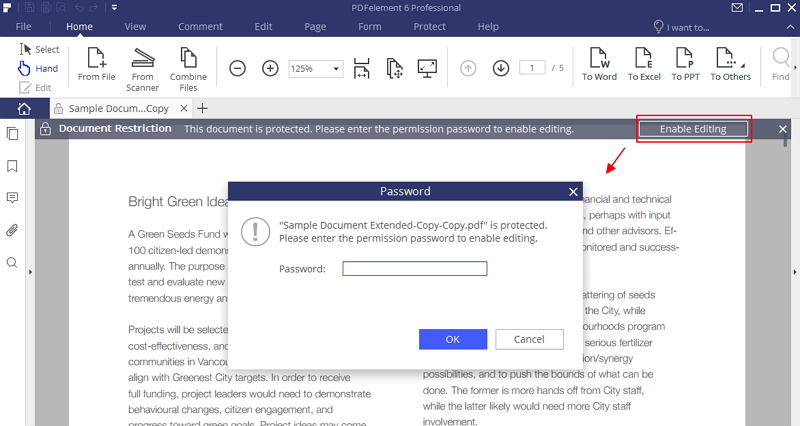
PDFelement also allows you to create a PDF file from several PDFs, including blank documents, Images, HTML, screen captures and window captures. You can also save your PDF file as a Microsoft Office file, image, EPUB file and other popular formats. It is also a quick PDF filler, letting you fill out and edit PDF forms, as well as create them.
If you have forgotten or not been able to gain access to the password, but you urgently need to open or edit your PDF file, PDF Password Remover is an option in an emergency. It is an easy and small tool that can help you unlock any PDF for editing by removing the permission password, so that you can edit the protected PDF. After removing password restrictions, the PDF file will be editable, and you can edit, print, or copy the PDF file without any obstacle. PDF Password Remover is compatible with both Windows and Mac operating systems.
Open PDF Password Remover on your computer. Then you need to add the secured PDF file that you want to decrypt by clicking the "Add Files" button. On Mac, you can drag the PDF and drop it on the program window to open it directly.
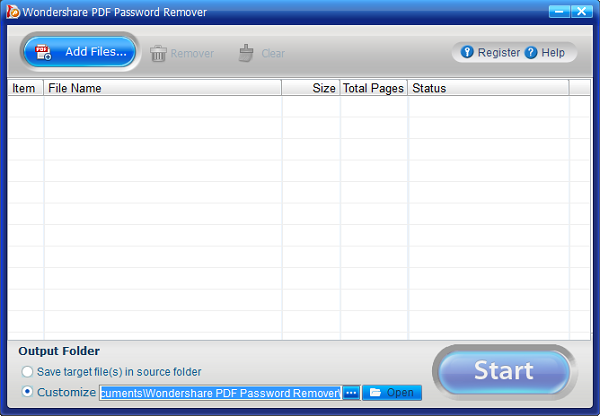
Set your target output folder. To decrypt, just click the "Start" button. PDF Password Remover will automatically remove the copying, editing and printing restrictions from the PDF. Then the generated new PDF file will be editable, and you can use the above PDFelement program or another PDF editor to edit the PDF document. Here are the solutions to copy secured PDF.