PDFelement - Edit, Annotate, Fill and Sign PDF Documents

2022-03-09 14:10:31 • Filed to: PDF Mobile Apps • Proven solutions
It is easy to download and install most mobile applications. After installing your favorite app on iPhone 12/11/XR/XS/8/7/6, you definitely expect it to work smoothly as intended. However, this does not always happen, some apps will suddenly crash or freeze unexpectedly. The new iOS 13 is here and we all want to have a taste of the experience that comes with new software upgrades.
It is common for iOS 13 apps to quit unexpectedly. Whenever such a problem happens there are very simple solutions that you can apply to return your iOS 13 apps to function normally. We have researched on reasons as to why apps quit on iPhone/iPad for iOS 13 suddenly collapse and simple ways on how to fix such issues.
You are in the middle of sending a text message to that special person that you have always wanted to go out with. Your messaging app stops responding unexpectedly, well this can be a very embarrassing situation to be in. We have all been there, well at least some of us. Below are some of the simple yet effective ways to fix iOS 13 quitting apps suddenly.
An app can stop working due to various reasons. If this happens simply force the app to close to allow it to jump-start the app and make it function normally again. Follow the steps below to force close the app.
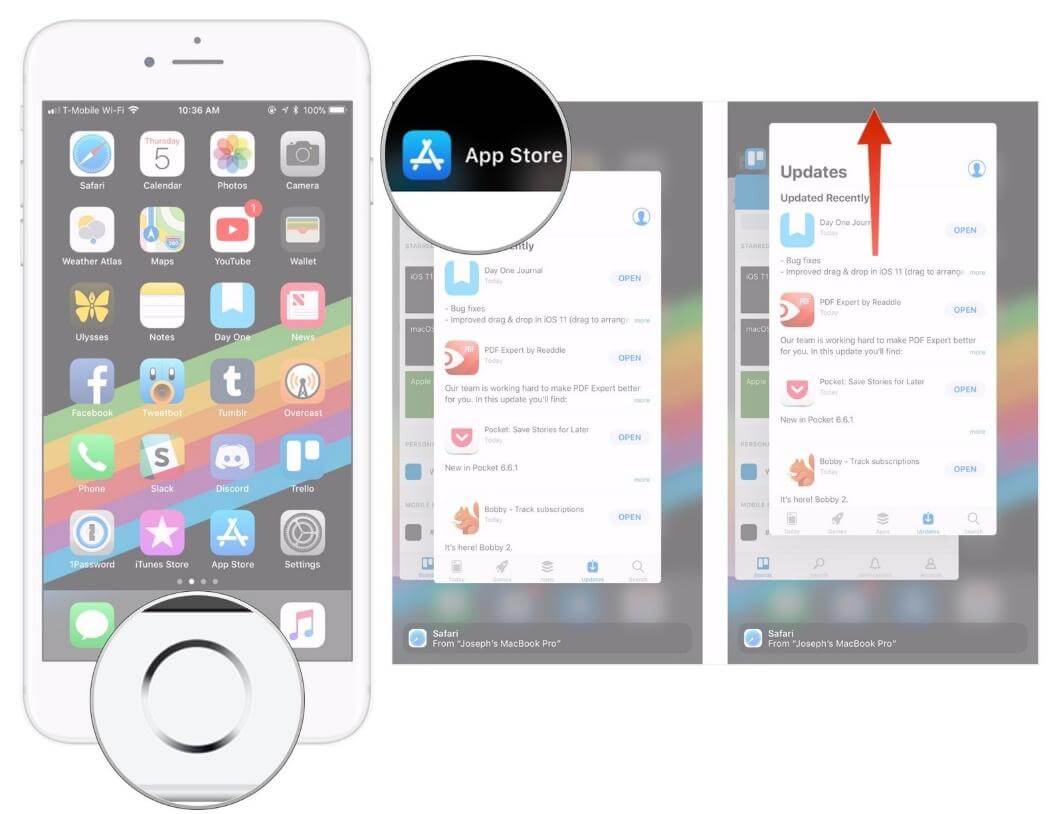
When IOS 13 apps freeze unexpectedly it can be difficult to navigate through your phone or access other applications on your phone. If this happens, the only way to get your iPhone to work properly is by forcing it to restart.
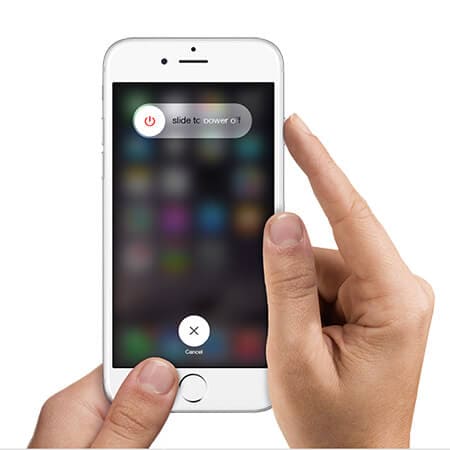
Hard Press on the Volume up Button
Step 1- Press the volume down button while still holding on to the volume up button
Step 2- Press and hold your devices’ power button until you see the Apple logo
Step 3- Some IOS devices may display an arrow, scroll the direction pointed by the arrow and this will turn off your device.
Step 4- Wait for a few seconds before restarting your phone.
Step 5- Alternatively, you can try pressing the power button simultaneously with the home button until the Apple logo appears.
Step 6- Restart your device and observe if the problem has been solved
Update the Software of Your iPhone/iPad
iOS 13 Apps quit expectedly is a common issue experienced by many Apple users. If you are using old software such as iOS 8 or below then you can expect new apps to freeze suddenly. Try updating your software to avoid such embarrassing situations. If you are already using IOS 13 and still experiencing the problem try updating the software again. There are several methods of upgrading to new software, these methods are either wireless, manual, or automatic.
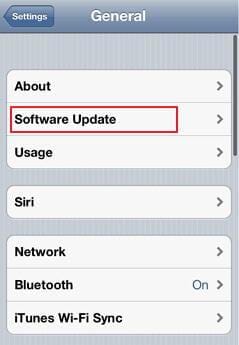
Wireless Update
Ensure that you have enough power supply then connect your device to the internet
Step 1- Go to Settings > General > Software Update
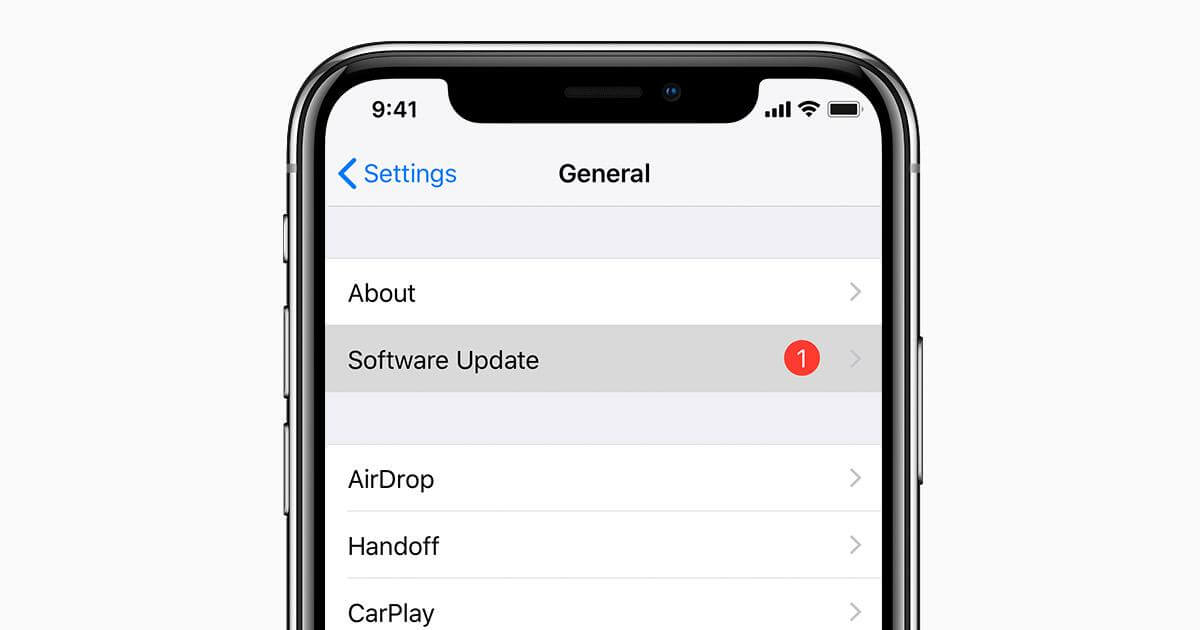
Step 2- Click on Download and Install
Step 3- Click on Update Now > Install
Step 4- Enter the required password
Automatic Updates
The new iOS13 permits your device to update software automatically. You have to go to settings and set the device to upgrade to new software automatically. just like the above process go to settings then click on “General” select “Software Update” then choose “Automatic update” your device will then automatically upgrade to the new software.
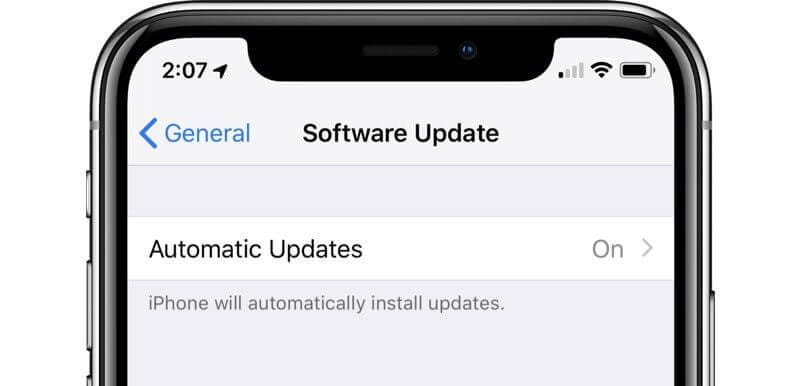
Create Enough Storage Space on Your Phone
Some apps quit on iPad for iOS 13 due to insufficient memory space. On the other hand, other iOS devices can stop functioning properly because of low storage space. You can create space by deleting unnecessary videos, music, games, or other mobile apps.
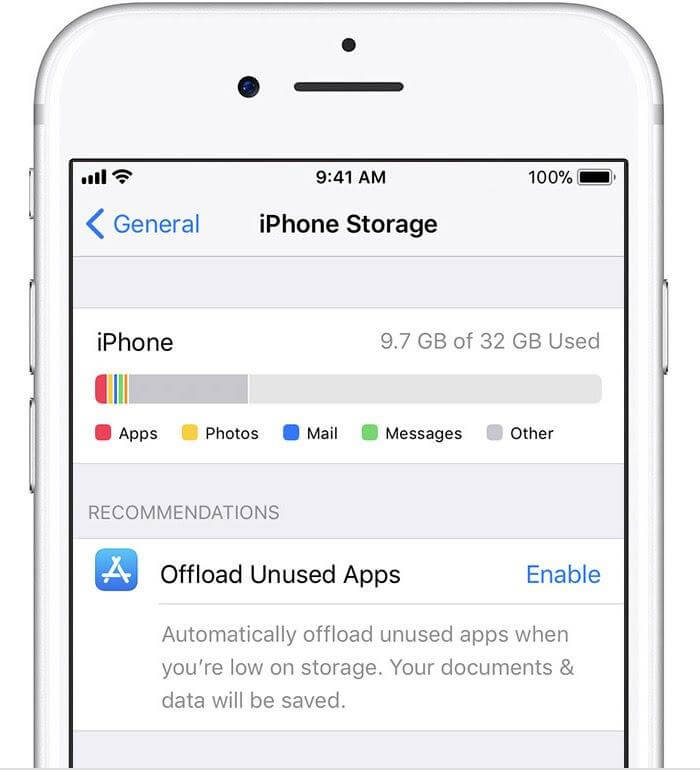
Step 1- Go to Settings > General > iPhone Storage
Step 2- Check the apps that are unnecessary but are consuming significant space and uninstall them or delete them permanently.
Reset iOS Device to Factory Settings
Before proceeding with this process, ensure that you have a backup of your devices’ data. This is advisable because factory settings will permanently delete all the data on your iPhone or iPad. Important information such as your contacts, images, or videos can get erased and you might never recover them. To restore factory settings.
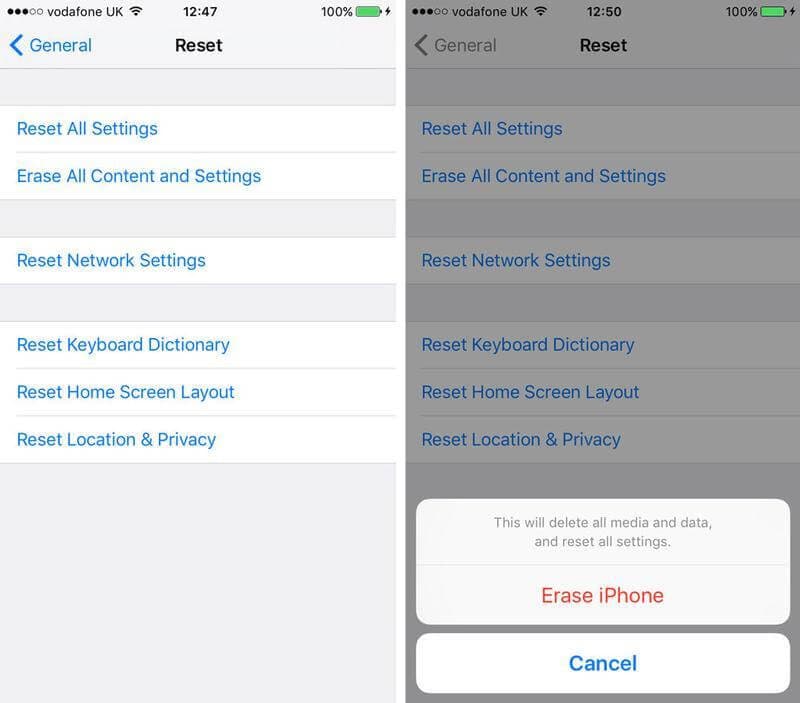
Step 1- Go to Settings then click on “General ” select “Reset” and choose “Erase All Content and Settings”.
Step2- Insert the Apple passcode then select “Erase iPhone”.
Update the Freezing App
If it is a single application that is giving you problems by constantly freezing, simply update it. Go to the relevant app store, search for your app, then click on “Updates”. Download and install the updates then check in your device if the app is working as it should.
PDFelement for iOS is particularly useful to any individuals big and small companies and businesses around the world. Whether you are a student doing assignments or an employee invoicing client you can be sure that PDFelement will give the most desirable results. Working with many people using a single document can sometimes be frustrating when it comes to document format. With PDFelement you will never have such a worry. Several people can apply different formats to a document and PDFelement will ensure that the source formatting is maintained.

Simple to Integrate Several Non-text Elements.
PDFelement makes it easier to generate visually compelling files that are easy to read and attractive to the eye. This can be good for marketing agencies and other businesses.
Digital Signatures
You don’t have to worry that the client is on the front desk waiting for the manager's approval and the manager is away on vacation. PDFelement lets you sign contracts and other approval that require signatures with ease.
Impeccable OCR technology for scanning, searching, and selecting pdf files
Exemplary Paragraph Editor
PDFelement has one of the most exemplary paragraph editors that save you a lot of time in text editing. Fix spelling mistakes and correct grammar errors on the go.
When working with different gadgets all at the same time it is important that you use software that is compatible with all these gadgets. PDFelement for Mac is a desktop document management system that can also be good for your iOS device. As much as PDFelement for iOS is good for your hand-held device, PDFelement for Mac is better for your desktop and equally good for your iPhone and iPad

Automatic Paragraph Editor
This feature helps you to easily edit and make desirable changes to your pdf files.
Advanced OCR Tools
The OCR technology used by this software generates desirable results and makes searching and selecting pdf files quicker. You can also use this feature to scan images and other files.
Easy Merging and Splitting PDF File
Working with large files can be complicated sometimes. PDFelement for Mac has made such a process easy with file merging and splitting tools.
Reliable customer support services during and after installation.
| Product Features | PDFelement for iOS | PDFelement for Mac |
| Edit PDF Files | ||
| Convert PDF Files | ||
| Annotations and Comments | ||
| Create PDF Files | ||
| Add Bookmarks | ||
| Search | ||
| Replace | ||
| Add Watermarks, Backgrounds, Headers, and Footers | ||
| Access to Hundreds of PDF Templates | ||
| Added Page Labeling | ||
| Adjustable Page Boxes |
Free Download or Buy PDFelement right now!
Free Download or Buy PDFelement right now!
Buy PDFelement right now!
Buy PDFelement right now!
Elise Williams
chief Editor
0 Comment(s)