PDFelement - Edit, Annotate, Fill and Sign PDF Documents

2022-03-09 14:10:31 • Filed to: PDF Mobile Apps • Proven solutions
In case you have experienced the iPhone run slow on iOS 13 issue, you are not alone. Upgrading to iOS 13 is great because it is accompanied by unsurpassed features that improve the performance of your iDevices. Unfortunately, there are some challenges such as lagging of your iPhone or iPad as you carry out various activities.
The good news is these are problems that you can solve especially after understanding their various causes. So you do not have to worry that “my iPhone run slow on iOS 13” for long. This article has the most useful tips to solve your dilemma fast.
The iOS 13 gives iPhone and iPad users a better experience compared to the versions produced previously, such as iOS 12. Therefore, if iPhone 5/6/7/8/XR/XS or even new iPhone 11 run slow on iOS 13 there has to be an explanation. Several reasons can cause this behavior, which lead to embarrassing experience. Some of these reasons relate to how you maintain your iPad or iPhone.
If you use liquid cleaners to clean your iPad screen, you might experience some lagging behavior. The iDevice ports and headphone jack may accumulate dirt and hinder full connection.
It is also possible to have an iPad run slow after update iOS 13 situation, especially if you are using an older one. The iPad’s internet is slow and also depicts motion blurs and slow response issues. Full internal storage can be another possible reason for running slow since the lack of adequate space hinders your iPad from running smoothly. When the cache is full of temporary data you are bound to have slow internet in your iPad, which causes embarrassments when working under strict deadlines.
iPad run slow on iOS 13 may also arise to signify that you require device updates. Failure to update apps gives room for bugs to fix and thus cause slow running. Additionally, your iDevices are machines that need consideration for them to function properly. So if you open multiple apps and keep them running at the same time, there is a high possibility that all processes will be slow. The background apps can also be the culprits. Despite that you are not using them on screen, they can refresh more memory and take you a few steps back.
All these issues causing iPhone run slow on iOS 13 can be fixed, but you have to be patient just in case the first few attempts fail. The issues differ and so do their fixes.
Closing any running applications can help in fixing iPhone run slow on iOS 13. Carry out the following steps to complete the procedure.
Why does iPhone run slow on iOS 13? That is tough to answer when you need your iPhone or iPad to quit lagging immediately. Whoever, using you device consistently for long affects both RAM and CPU. Restarting it reboots the device and it works especially when your iDevice simply needs moments to rest.
When you are done using an app, you can still experience iPhone run slow on iOS 13. Could be that the app is refreshing or updating data in the background, causing other apps to be in a suspended like state. You can sort this out by turning off the setting completely or app by app.
To adjust;
iPad run slow on iOS 13 when the internal storage is full of in the process of getting full. You can check if it is the case so that you can free up some space since junk files do occupy the much needed space.
iPad run slow on iOS 13 may be visible through slow internet. This issue is caused by excess temporary data in the cache. This makes the iPad safari app very slow. Clearing this cache once in a while can make your internet flow much better.
PDFelement for iOS is the most preferable mobile PDF editor for iOS 13. This mobile app gives you the ability to manipulate PDFs from an iOS device. It is powerful enough to recognize fonts and change various text elements, including color, size and font. PDFelement for iOS can do several things such as annotating and marking up files, while highlighting and underlining texts.
This mobile application can also enable signing of PDF documents, filling of forms and sending them without the presence of a computer. Additionally, it can import files from the multiple cloud sharing services such as Google Drive and Dropbox.
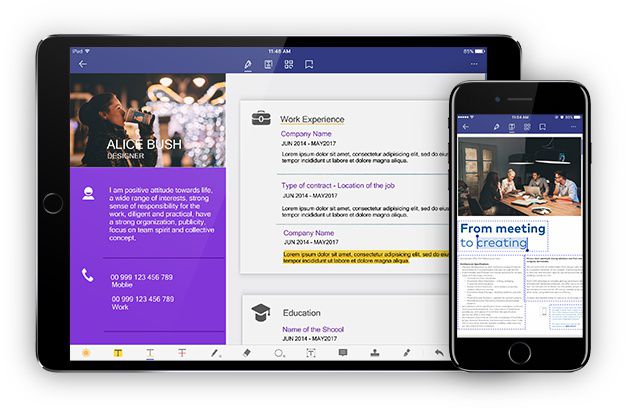
Benefits
As PDFelement for iOS does so much for its users, it has a lot of benefits. It is free and does all the above mentioned things without any charges. Its user interface is intuitive, which further makes it easy to use and thus friendly to beginners.
PDFelement for iOS is also beneficial because it has no limitation and so you can work from anywhere. It enables you to edit texts professionally and creatively from your iPad or iPhone and hence assists you in proceeding with work matters even as you travel. It is a reliable mobile PDF editor that can manage your file system efficiently.
PDFelement for Mac is considered the best iOS and desktop PDF editor because it is a complete PDF solution. It has adequate tools that can create high-quality PDFs, which you can also convert, edit and sign. While the iOS version is free, the mac version comes at a pocket friendly price that is affordable because it has more beneficial features. PDFelement for mac will give you a better experience, which explains why it is the best alternative for all other PDF applications.
PDFelement for Mac is intuitively designed so that all people can use it and benefit. It makes editing of PDFs as easy as editing of Microsoft Office files and smarter since you take complete control of the office and school documents. Editing using this application is diverse, whereby you can change or adjust the size, font type and style without compromising the format.

This PDF solution also caters for single line as well as intuitive paragraph editing, which is best described as text autofit. Additionally, PDFelement for mac locates and links points of interest quickly, to facilitate intuitive navigation.
| Product Features | PDFelement for iOS | PDFelement for Mac |
| Edit PDF Files | ||
| Read PDF Files | ||
| Annotations and Comments | ||
| Create PDF Files | ||
| Add Bookmarks | ||
| Search | ||
| Sign PDF Files | ||
| Add Watermarks, Backgrounds, Headers and Footers | ||
| Access to Hundreds of PDF Templates | ||
| Added Page Labeling | ||
| Replace | ||
| Adjustable Page Boxes |
Free Download or Buy PDFelement right now!
Free Download or Buy PDFelement right now!
Buy PDFelement right now!
Buy PDFelement right now!
Elise Williams
chief Editor
0 Comment(s)