PDFelement - Edit, Annotate, Fill and Sign PDF Documents

Every business deals with documents in just about all areas and being able to ensure the security of these documents is on the mind of every business owner. File security software is one way to ensure the safety of documents. Many document security software solutions allow you numerous ways to protect your documents from password protection to redacting some of the content on the document.
In this article, we are going to be analyzing the best file security software to help you secure your important documents. Let's start with the best.
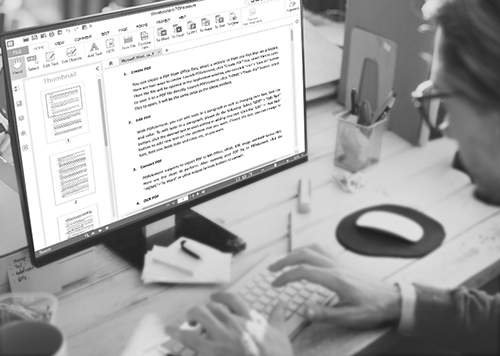
The best PDF files security software is none other than PDFelement for business. This is because it offers you lots of ways to protect the document and ensure that only those who are meant to see the document see it. It also comes with an abundance of other features that will make PDF document management easier. These features include the following.
Here's how to use PDFelement to protect and secure your PDF document.
To redact some of the text on the document, click on "Protect" and then choose "Mark for Redaction". Select the text you want to redact and you will see a red box around it. Click on "Apply Redactions" to finish.
This is aimed at hid the sensitive information in your document. If you don't want others to see some words, sentences or paragraphs, you can use this redaction feature.
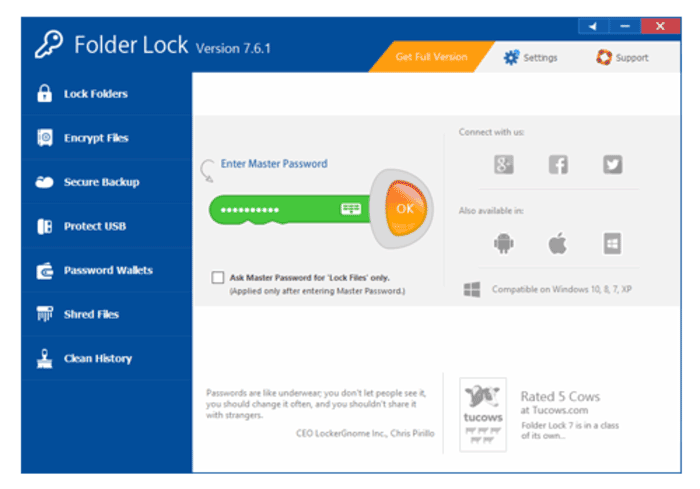
Folder lock is one of the fastest and most efficient file security software in the business. It has glowing reviews from both users and authority websites. It utilizes Advanced Encryption Standard 256-bit key to ensure absolute protection.
Pros:
Cons:
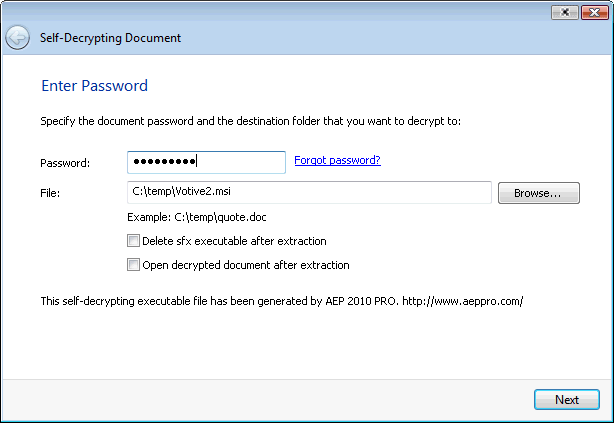
This is file security software that can be accessible to anyone even if they have never used a data encryption program before. It is one of the easiest to use and provides other useful features aside from just encryption.
Pros:
Cons:
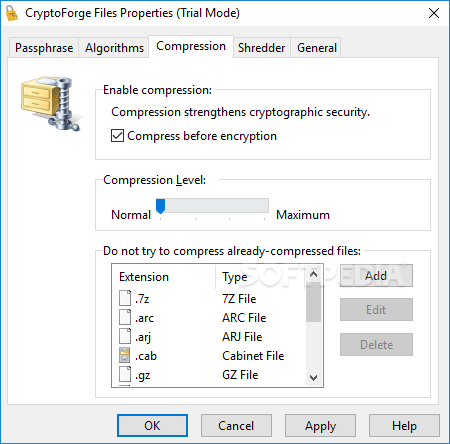
This program comes with lots of great encryption features that ensure the absolute protection of your software. It is one of the best solutions to choose although it is not quite as easy to use as some of the other file protection software that we have seen. It does however, offer one of the strongest encryption keys available.
Pros:
Cons:
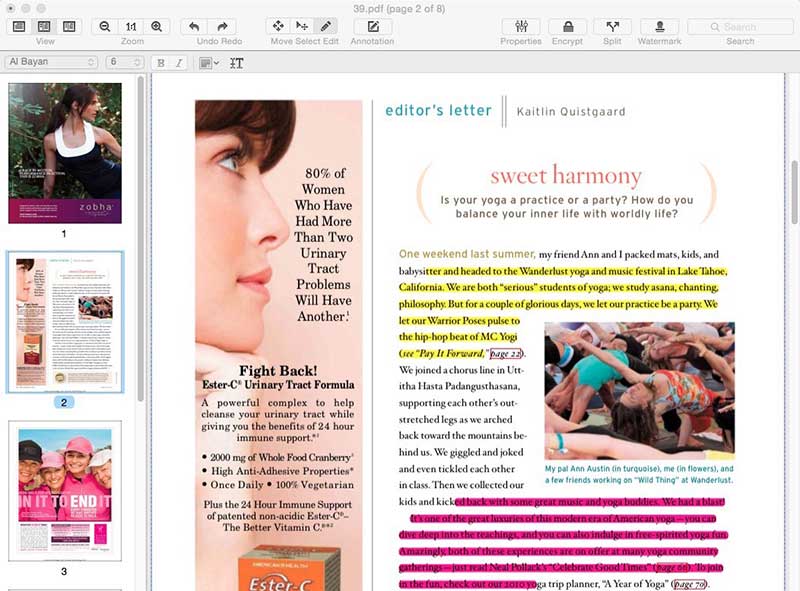
This is a relatively fast and safe encryption program that has quite strong encryption key and several additional security features. It is also very easy to use.
Pros:
Cons:
This is another file security software that is simple to use and offers great encryption features. It works very quickly and includes one of the strongest algorithm keys for file encryption. With Safe House, all you have to do is copy files onto a folder and the program will really quickly encrypt all files as a whole.
Pros:
Cons:
Still get confused or have more suggestions? Leave your thoughts to Community Center and we will reply within 24 hours.