PDFelement - Edit, Annotate, Fill and Sign PDF Documents

While Microsoft Word presents several options for protecting and personalizing your documents, PDF offers an industry-level standard for not only securing, but also making your documents more professional for a wider class of audience with Mac devices. PDF can be accessed across a wider array of platforms, which puts them above text processors such as MS Word. They are far more professional and less prone to unauthorized editing compared with Word.
With all the advantages of PDF files, the major challenge for most people becomes converting said Word file(s) to PDF. Modern programming technology has given birth to tens of applications that offer Word to PDF conversion services. This article is going to show you the steps for how to save Word as PDF on Mac with the perfect software.
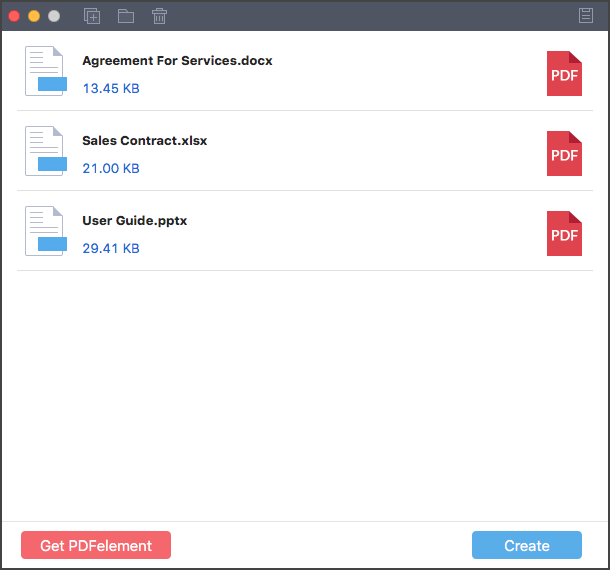
Wondershare PDF Creator for Mac is one of the many PDF creation tools you will find on the internet. It is one of the many products available from Wondershare, which boasts of a wide array of multipurpose applications.
Wondershare PDF Creator for Mac boasts of a simple user interface, a departure from most PDF creators available on the internet. Most online-based and standalone PDF creators are usually unstable and often produce less than desirable results. PDF Creator preserves native document structures and formats when converting documents from Word, which results in quality output for users. PDF Creator is an easy to use application that can be used in the office, school, or at home to convert your DOC and DOCX documents into quality PDFs.
Once the simple application interface loads, you can upload your Word file using your computer's drag-and-drop feature or by selecting the "Add Files" icon at the top left corner of the window. You can also drag and drop a whole folder in there or select the "Add Folder" option next to the Add Files icon at the top. The length of time the upload takes depends solely on the size and number of documents that are to be converted so be patient when uploading large files.
Click "Create" at the bottom of the window to proceed with the conversion. Selecting this option will prompt you to select a destination folder for your converted document. After selection, click "Save" and watch as your Word file is converted to PDF.
On the next window, click the PDF icon, select "Preview" to take a sneak peak of the converted file or select "Show in Finder" to view the file in storage.

If you are looking to make modifications on your new document, Wondershare offers one of the most efficient PDF modification tools in the market: Wondershare PDFelement for Mac. It allows you to view, edit, and make major modifications to your PDF documents, which results in professional-looking documents.
It is a PDF creator that generates PDF files from HTML, BMP, GIF, PNG, RTF, Keynotes, blank files and existing PDF files. It is also a PDF converter that supports formats like DOC, DOCSX, XLS, PPT, EPUB, TXT, HTML, BMP, GIF, PNG and RTF. You can use this software to view your PDF files as it allows you to scroll, navigate through the pages, zoom in and zoom it.
Still get confused or have more suggestions? Leave your thoughts to Community Center and we will reply within 24 hours.